Servicing the at30 – Exide Technologies Section 94.40 User Manual
Page 59
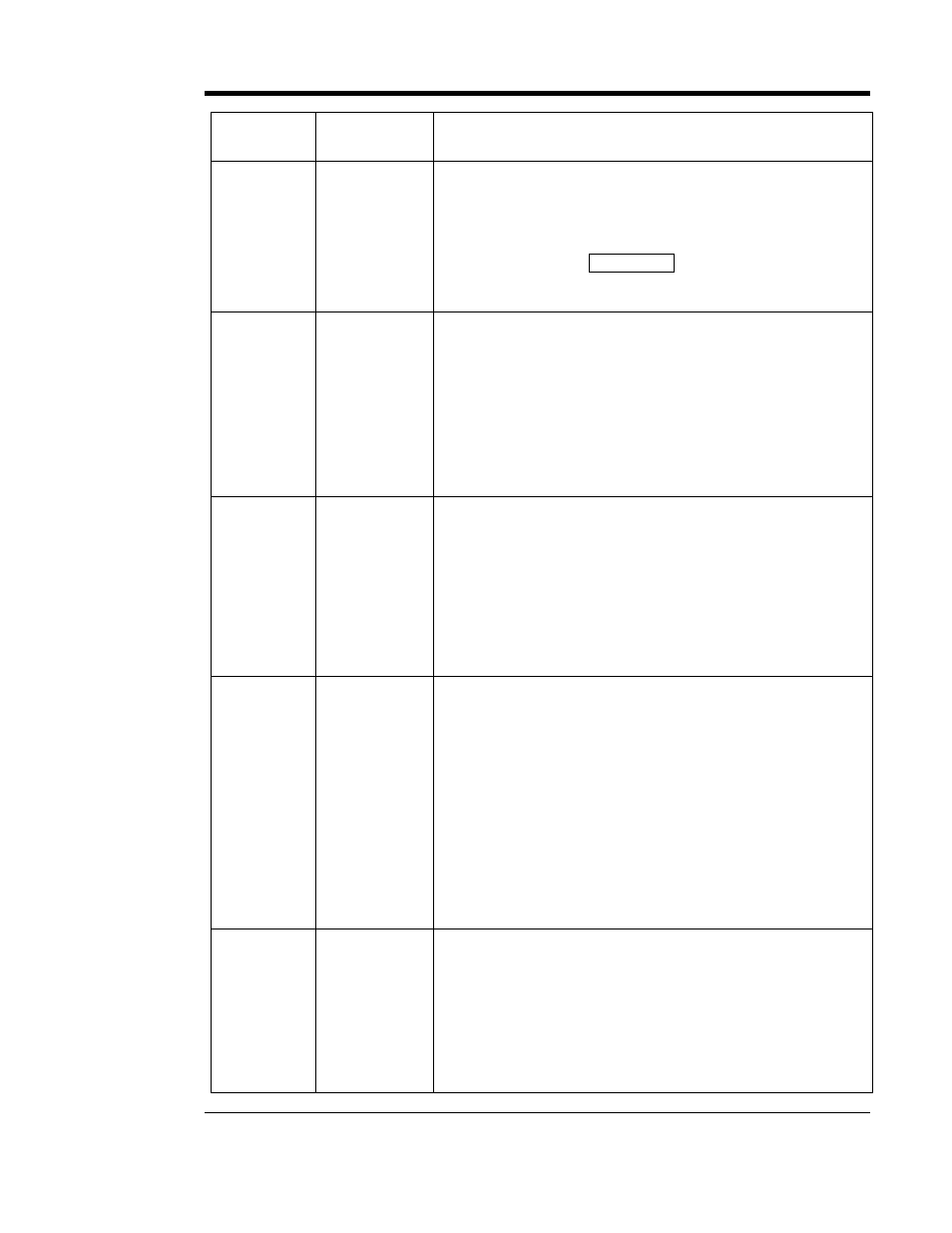
SERVICING THE AT30
55
SYMPTOM PROBABLE
CAUSE
RECOMMENDED ACTION
Lamp test key
does not work,
or some lamps
do not light
1. No Vac
2. Control circuit
board A1 is not
secured to front
panel
3. Defective
Main Control
board A1
1. The lamp test key does not work during an ac power failure.
2. Open the front panel, and be sure that the control circuit board
is securely mounted on the standoffs on the back of the panel. All
indicators should extend about 0.125in / 3.18mm through the front
of the panel.
3. When you press the
LAMP TEST key, if some but not all
indicators light, or the digital meter does not display "
8888",
replace the Main Control board (A1).
One or more
front panel
keys do not
work
1. Front panel is
locked
2. Main Ctrl PCB
is not secured to
front panel
3. Defective
Main Control
board A1
1. Open the front panel, and be sure that jumper (J9) on the Main
Control board (A1) is in the
ENABLE position.
2. Open the front panel, and be sure that the control circuit board
is firmly seated on the standoffs on the back of the panel. Front
panel keys must operate freely.
3. Turn off both front panel circuit breakers (CB1/CB2), or turn off
ac and dc power externally, if the AT30 does not have breakers.
Wait one minute before returning the dc connection, followed by
the ac connection. If some of the front panel keys still do not work,
replace the Main Control board (A1).
Two AT30.s
connected in
parallel, but
only one has
output current
1. If the forced
load sharing
option is not
supplied, check
for normal
operation of
both chargers
2. EJ5126-##
option
1. Multiple AT30s are not designed to share load current, without
the optional forced load sharing kit (EJ5126-##) installed. When
two or more AT30s are connected in parallel without this option, it
is normal for one of the units to have no output current. You can
check the operation of the "off" charger by increasing its Float
voltage until it starts to deliver output current. When you have
finished the test, be sure both AT30s are set to the same Float
and Equalize voltages.
2. See Appendix F on page 92 for troubleshooting of Forced Load
Sharing feature.
HIGH DC
VOLTAGE
indicator is on
1. HDCV alarm
and Equalize
voltage settings
are mismatched
2. Defective
rectifier bridge
3. Defective
Main Control
board A1
1. Be sure that the High DC Voltage alarm setting is higher than
the Equalize voltage setting. See Sections 2.3.2 and 2.3.4.
2. Disconnect the wire harness plug from connector J26 on the
top of the Gate Driver pc board (A15) and restart the AT30. If you
are able to measure output current, one of the SCRs is defective.
Replace the rectifier module(s) (A16) as needed.
3. Turn off both front panel circuit breakers (CB1/CB2), or turn off
ac and dc power externally, if the AT30 does not have breakers.
Wait one minute before returning the dc connection, followed by
the ac connection. If the charger output voltage is normal, but the
HIGH DC VOLTAGE indicator is still on, replace the Main Control
board (A1).
No alarm, but
output voltage
is above High
DC Voltage
setting
1. Output current
is below 2%
2. Defective
Main Control
board A1
1. Output current must be greater than 2% of rated current to
produce a High DC Voltage alarm. See
Parallel Operation portion
in Section 2.3.6.
2. Turn off both front panel circuit breakers (CB1/CB2), or turn off
ac and dc power externally, if the AT30 does not have breakers.
Wait one minute before returning the dc connection, followed by
the ac connection. If the charger output voltage is above the
alarm setting, but the
HIGH DC VOLTAGE indicator still does not
light, replace the Main Control board (A1).
