Copy custom reports to clipboard – Metrohm 746 VA Trace Analyzer User Manual
Page 97
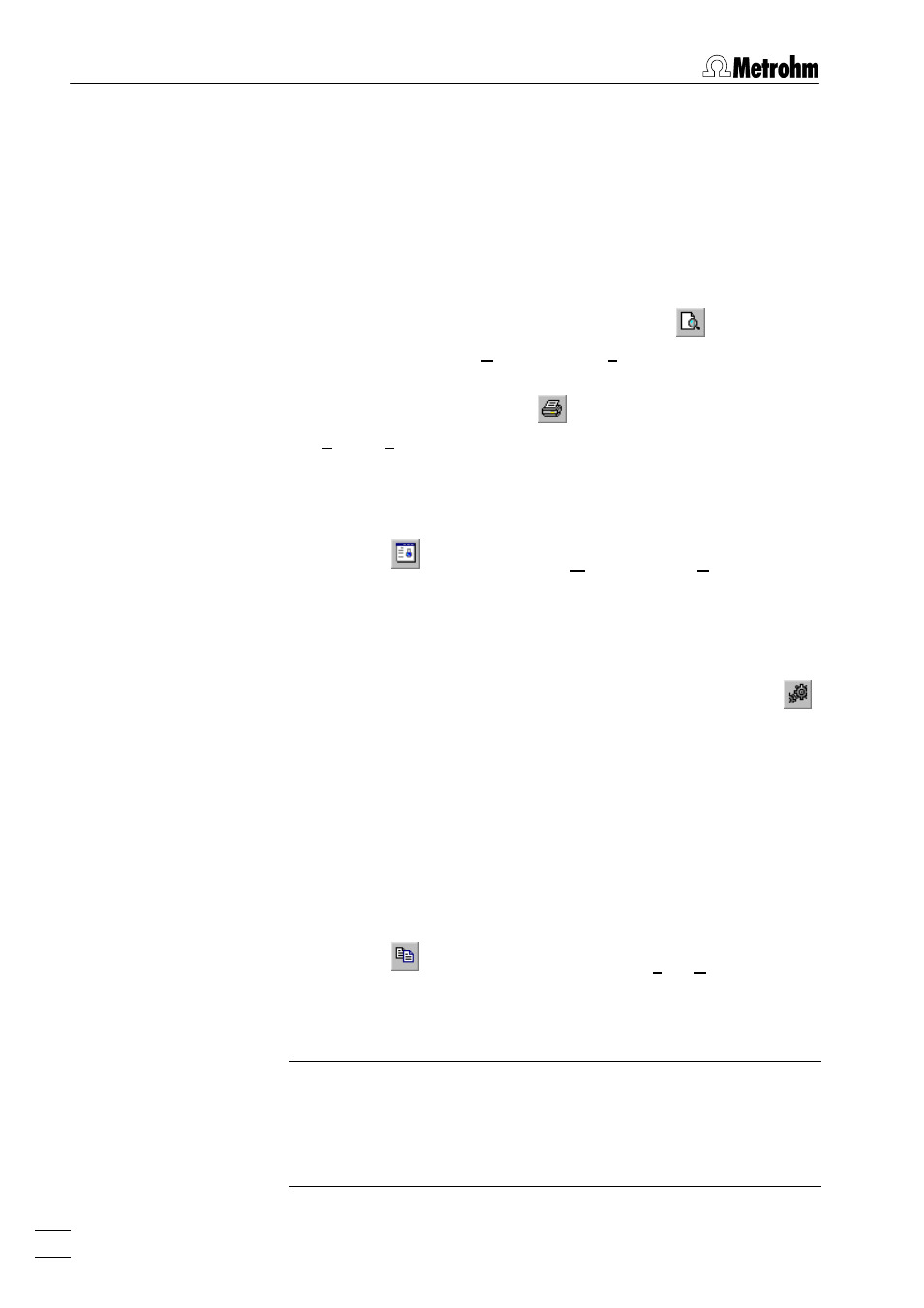
7 How to ...?
VA Database 2.0
90
ciated templates for each determination recorded with such a
method.
4. Adjust the size of the
VA REPORT GENERATOR
window so that
it will be visible beside the open
VA DATABASE TABLE
window
or
VA DATABASE EXPLORER
window.
5. Select the determination in the
VA DATABASE TABLE
window
or
VA DATABASE EXPLORER
window whose report should be
printed.
6. If you want to see the print preview, click on
or
VA RE-
PORT GENERATOR
/ Report / Print Preview...
in the
VA REPORT
GENERATOR
window.
7. To print the curve, click on
or
VA REPORT GENERATOR
/
Report / Print...
. Select the number of prints and the pages to
be printed in the
window and click
.
Copy custom reports to clipboard
1. Click on
or
MAIN WINDOW / Window / Report Generator
. The
VA REPORT GENERATOR
window will be opened or (if it is al-
ready open) put on top.
2. Open an existing template or create a new template for
browsing the determination.
3. If you want to use method associated templates, click on
to enable the automatic loading of the defined method asso-
ciated templates for each determination recorded with such a
method.
4. Adjust the size of the
VA REPORT GENERATOR
window so that
it will be visible beside the open
VA DATABASE TABLE
window
or
VA DATABASE EXPLORER
window.
5. Select the determination in the
VA DATABASE TABLE
window
or
VA DATABASE EXPLORER
window whose report should be
copied.
6. Click on
or
VA REPORT GENERATOR
/ Edit / Copy
. The
current content of the
VA REPORT GENERATOR
window is
copied to clipboard from where it can be imported into other
programs like Microsoft Word or Excel.
Note: With VA Database under Windows 95, custom reports are
copied to the clipboard in square size. If you import the graphics
into other programs from the clipboard, always resize the graphic
window to its initial aspect ratio, otherwise axes, labels, and texts
are not displayed correctly.
