Print curves, Copy curves to clipboard, Export curves – Metrohm 746 VA Trace Analyzer User Manual
Page 92
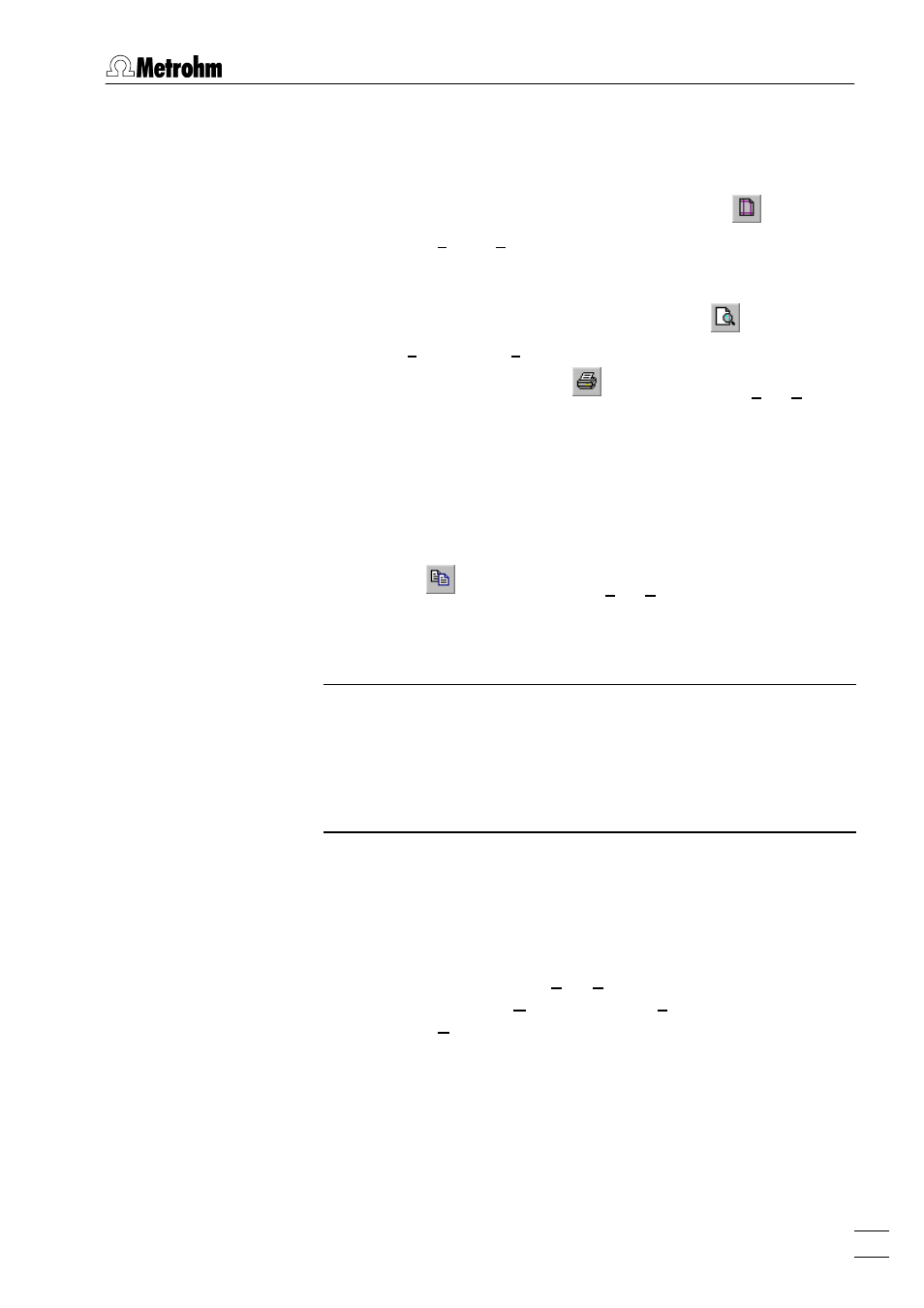
7 How to ...?
VA Database 2.0
85
Print curves
1. Select the curve subwindow to be printed in the
MAIN WIN-
DOW
.
2. If you want to change the page setup, click on
or
MAIN
WINDOW / File / Page Setup...
. Set the parameters in tab
Page
layout
to the desired values and close the
PAGE SETUP
win-
dow by clicking
.
3. If you want to see the print preview, click on
or
MAIN WIN-
DOW / File / Print Preview...
.
4. To print the curve, click on
or
MAIN WINDOW / File / Print...
.
Select the number of prints and the pages to be printed in the
window and click
.
Copy curves to clipboard
1. Select the curve subwindow to be copied in the
MAIN WINDOW
and adjust the window to the desired size.
2. Click on
or
MAIN WINDOW / File / Copy
. The current content
of the curve subwindow is copied to clipboard from where it
can be imported into other programs like Microsoft Word or
Excel.
Note: With VA Database under Windows 95, curves are copied to
the clipboard in square size. If you import the curves into other
programs from the clipboard, always resize the graphic window
to its initial aspect ratio, otherwise axes, labels, and texts are not
displayed correctly. Alternatively, export and import the curve in
the
*.emf
,
*.wmf
or
*.bmp
format where the aspect ratio is retained.
Export curves
1. Select the curve subwindow to be exported in the
MAIN WIN-
DOW
and adjust the window to the desired size.
2. Click on
MAIN WINDOW / Edit / Export as...
and select the de-
sired export format
Metafile...
(
*.wmf
),
Enhanced Metafile...
(
*.emf
), or
Bitmap...
(
*.bmp
) or select the corresponding menu
item in the context sensitive menu.
3. Enter the destination directory and the file name in the ap-
pearing
EXPORT
window and click
. The content of the
current curve subwindow will be saved as a graphics file on
the hard disk from where it can be imported into other pro-
grams like Microsoft Word or Excel.
