4 data transfer, Receiving data sending data, Data transfer protocol com port reset – Metrohm 746 VA Trace Analyzer User Manual
Page 61: Receiving data, Sending data
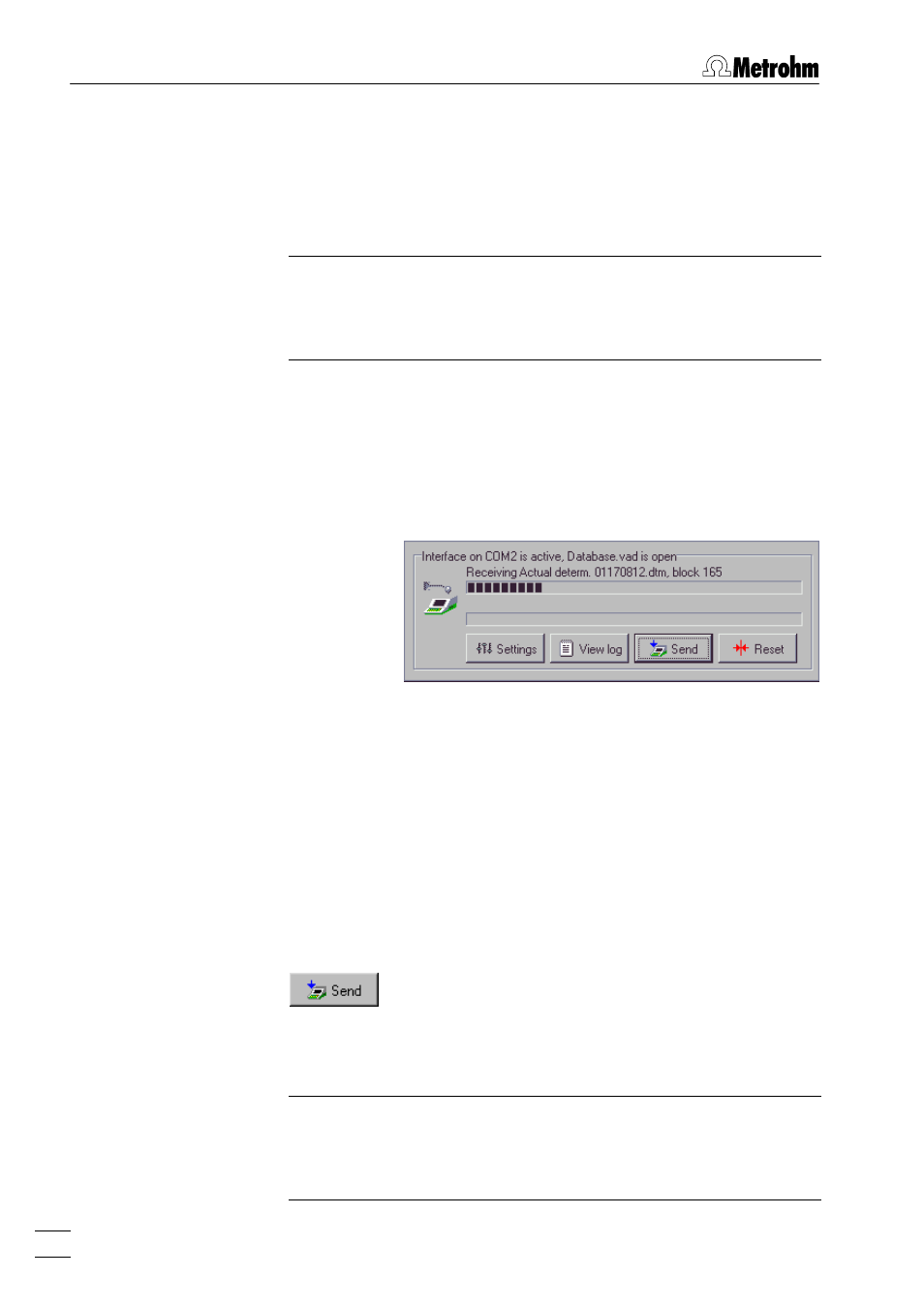
5 VA Communication
VA Database 2.0
54
5.4 Data transfer
The progress of the data transfer between PC and 746 VA Trace
Analyzer is visible in the open
VA COMMUNICATION
window. How-
ever, it is not necessary to keep this window open for the data
transfer which can be carried out in the background.
Note: The connection between 746 VA Trace Analyzer and PC is
not checked automatically. So make sure that the two instru-
ments are connected properly and that the 746 VA Trace Ana-
lyzer is ready to send or receive data.
Receiving data
If data is sent from the 746 VA Trace Analyzer to an opened COM
port, the progress of the data transfer is shown in the upper bar
of the COM port subwindow in the
VA COMMUNICATION
window.
The name of the file to be received is indicated above this bar.
Determinations sent by the 746 VA Trace Analyzer are only en-
tered automatically into the predefined database if an
Report
ActDetm
is sent to
RSIfc.1
or
RSIfc.2
on the dialog page
"DOCUMENTATION".
Determinations (
*.dtm
), methods (
*.mth
), sample tables (
*.smp
),
and rack definition tables (
*.aut
) which are sent to the PC with the
softkey
are stored in the predefined
backup directory (see also Default directories, page 51).
Sending data
Send stored files to the 746 VA Trace Analyzer.
The files to be sent (
*.dtm
,
*.mth
,
*.smp
,
*.aut
) can
be selected in the opening
SEND VA FILES
win-
dow.
Note: Before sending data, make sure that the 746 VA Trace
Analyzer has been set to the receive mode on the dialog pages
"METHODS" (
*.mth
files), "DETERMINATIONS" (
*.dtm
files), "DATA
CARD" (
*.dtm
,
*.mth
,
*.aut
files) or "SAMPLES" (
*.smp
files).
