6 curves, Display curves from va table, Remove curves from the overlay view – Metrohm 746 VA Trace Analyzer User Manual
Page 89: Change the curve selection, Print curves, Copy curves to clipboard export curves, Print the text report, Copy the text report to clipboard
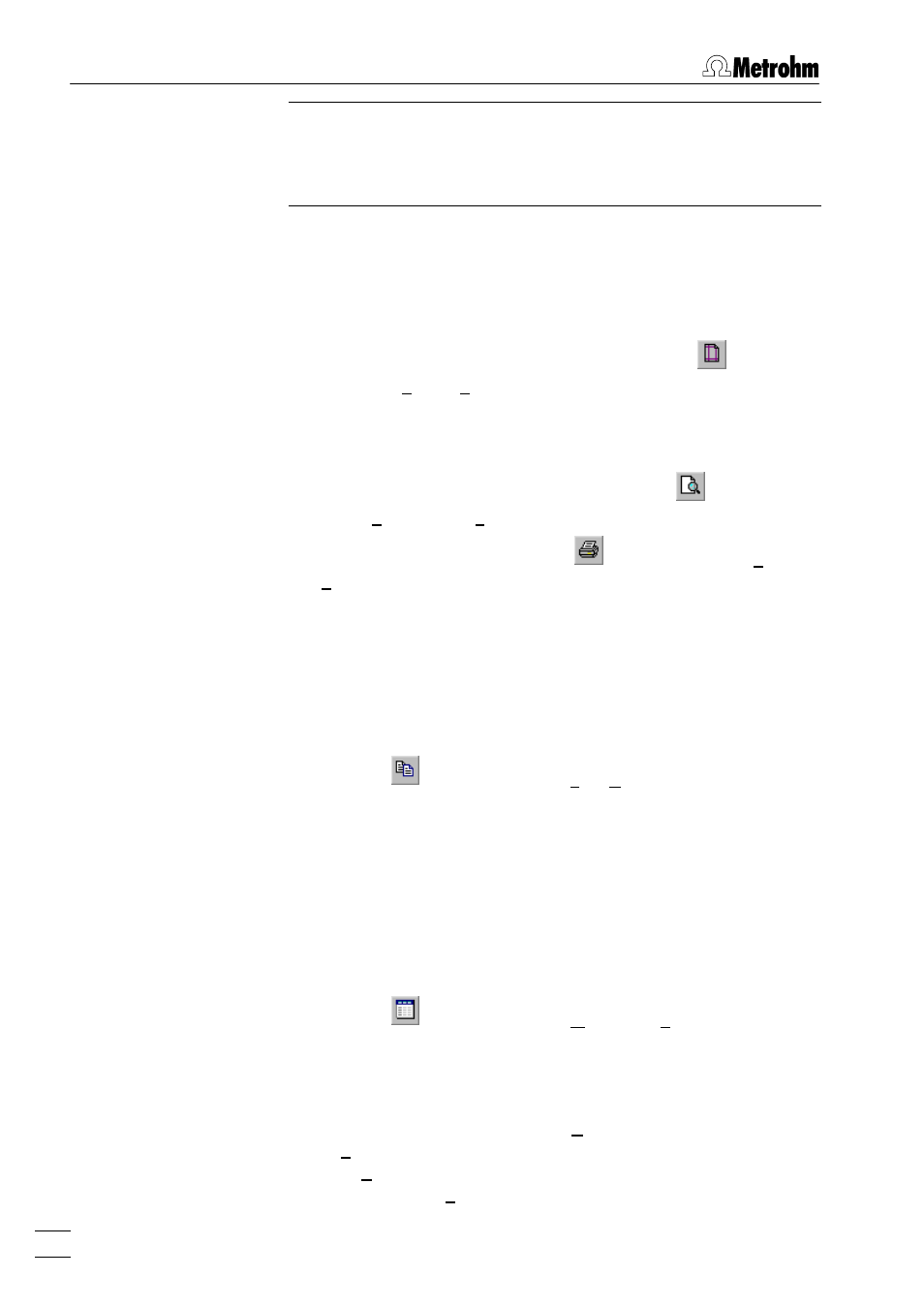
7 How to ...?
VA Database 2.0
82
Note: The part of the text report displayed (which contains al-
ways the whole full report and method specification) depends on
the view item selected in the
VA DATABASE EXPLORER
window
(details see View text reports from VA Explorer, page 44).
Print the text report
1. Select the subwindow of the text report to be printed in the
MAIN WINDOW
.
2. If you want to change the page setup, click on
or
MAIN
WINDOW / File / Page Setup...
. Set all the parameters in three
tabs
Page layout
,
Text properties
, and
Documentation
to the de-
sired values and close the
PAGE SETUP
window by clicking
.
3. If you want to see the print preview, click on
or
MAIN WIN-
DOW / File / Print Preview...
.
4. To print the text report, click on
or
MAIN WINDOW / File /
Print...
. . Select the number of prints and the pages to be
printed in the
window and click
.
Copy the text report to clipboard
1. Select the text to be copied in the subwindow of the text re-
port in the
MAIN WINDOW
. If no text is selected, the whole win-
dow content will be copied.
2. Click on
or
MAIN WINDOW / File / Copy
. The selected part of
the text report is copied to clipboard from where it can be im-
ported into other programs like Microsoft Word or Excel.
7.6 Curves
Display curves from VA Table
1. Click on
or
MAIN WINDOW / Window / Table
. The
VA DATA-
BASE TABLE
window will be opened or (if it is already open)
put on top.
2. Select the determination whose curve should be displayed.
3. Click on
VA DATABASE TABLE / Determination
and select
View
Substance
and the substance name for substance curves,
View Calibration
and the substance name for calibration
curves, or
View Segment
and the segment name for segment
