6 vision software: connection to the instrument, Vision software: connection to the instrument, 6vision software: connection to the instrument – Metrohm NIRS XDS RapidLiquid Analyzer User Manual
Page 32
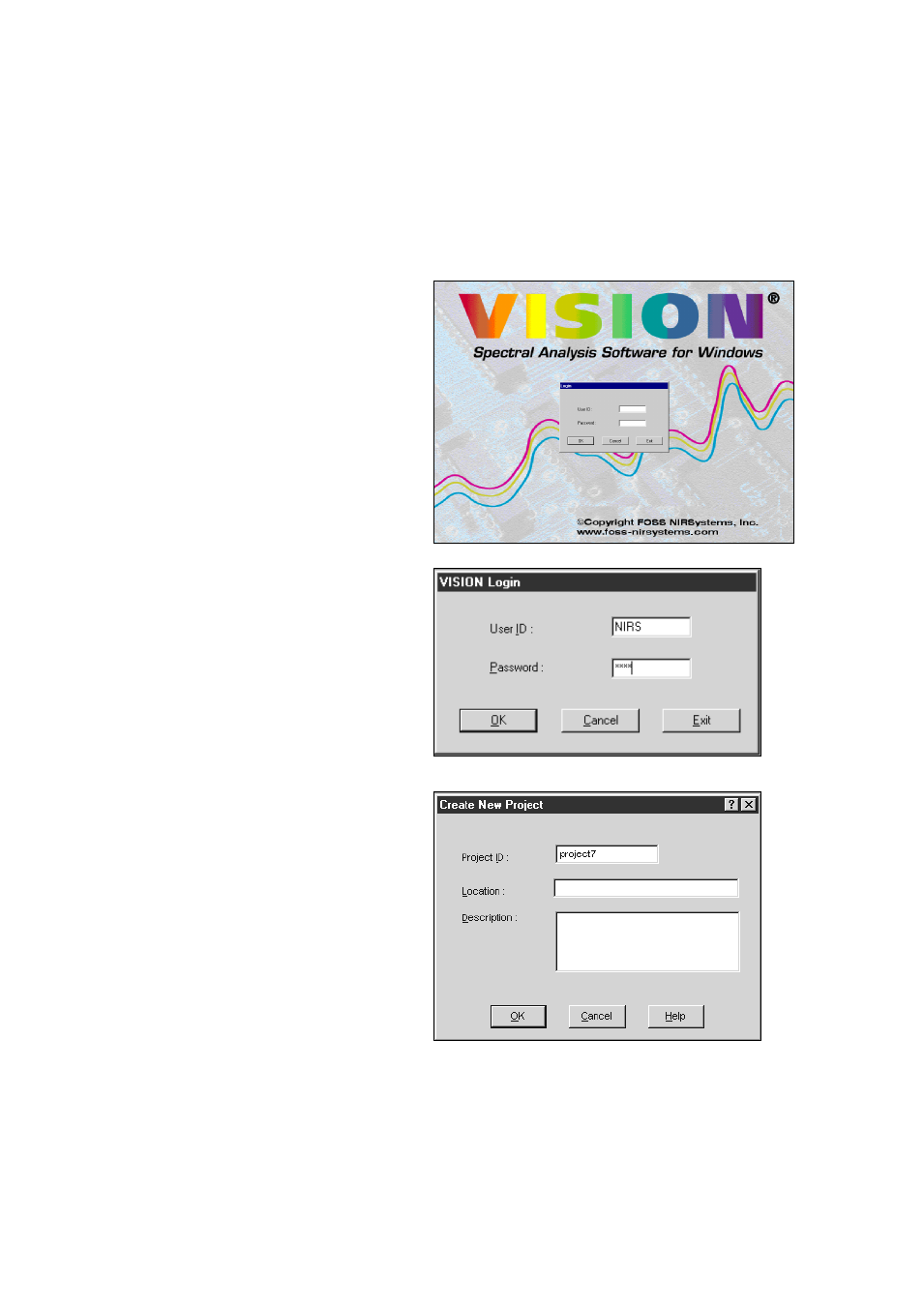
30
▪▪▪▪▪▪▪
6
Vision Software: Connection to the Instrument
This section describes communication between the computer (with Vision Software loaded) and the
XDS instrument. Please follow these steps to establish communication. The instrument may be “direct
connected” as explained in section 3.0 of this manual. Alternatively, the instrument and computer
must both be plugged into a live RJ-45 communication jack, on an active network.
Install Vision on the computer to be used for
instrument operations.
Once installed, click on the Vision icon on the
desktop. The log-in box appears on the
opening screen.
Enter the default User ID, “NIRS”. It is not
case-sensitive.
Tab (or mouse) to the Password box, and
enter the default password, “NIRS”.
Note that you should set up specific User ID
and passwords for each authorized user. Do
not operate on the default User ID, or you
will be in violation of CFR 21, Part 11.
To begin, a new project must be created. The
project is used to store data and calibrations
for a given type of analysis.
Multiple projects may be used, to keep
spectra, calibrations and other data separate
and well-organized.
Assign the project some meaningful name, to
make it easy to remember. For our purposes,
we simply called this “project7”. Please use a
more descriptive name.
Vision will assign a Location; leave this blank.
