3 firmware upgrade of the phantom 2 vision, Irmware, Pgrade of the – DJI Phantom 2 Vision User Manual User Manual
Page 63: Phantom, Vision
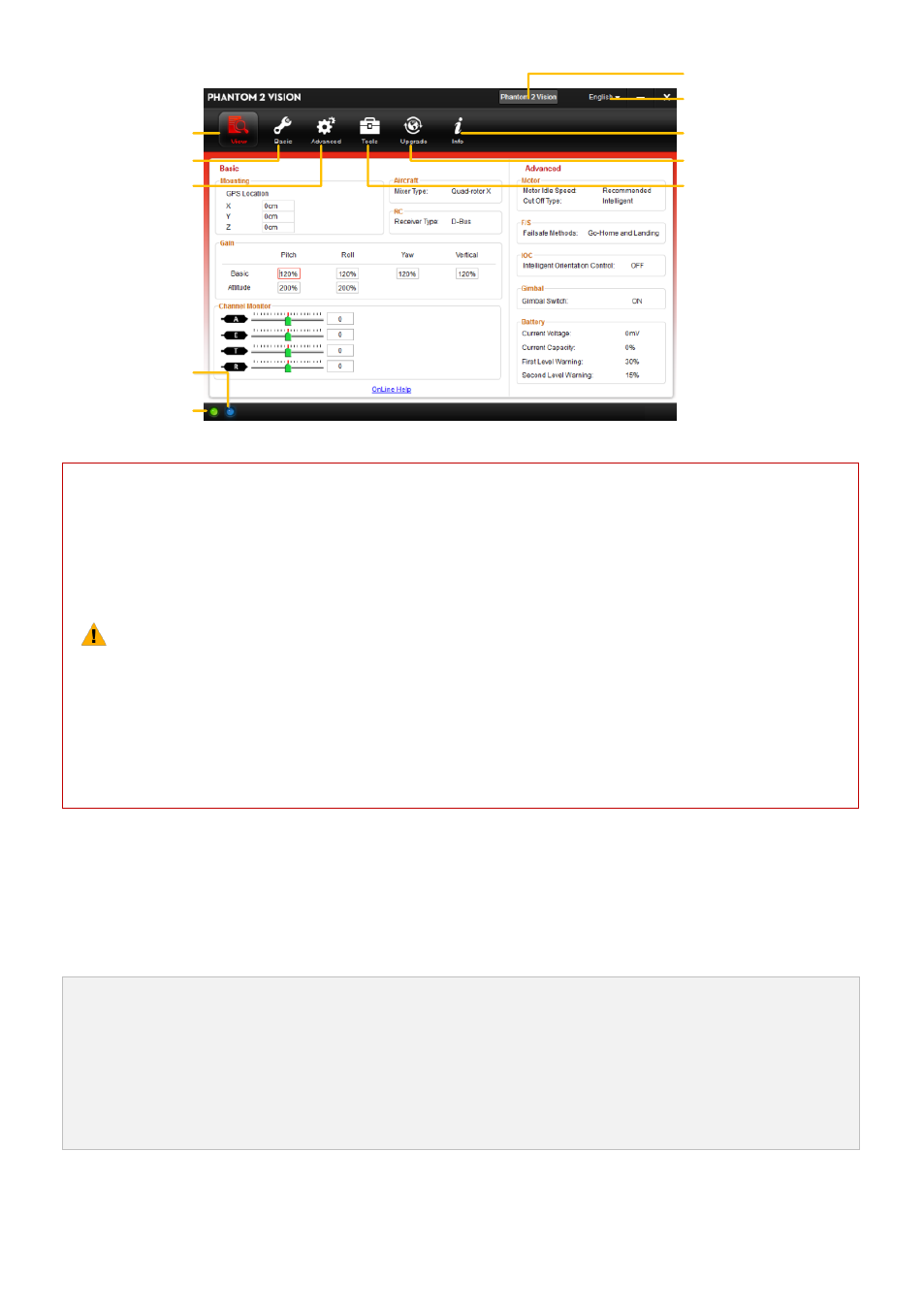
©2014 DJI. All Rights Reserved.
63 |
Language swap
View configurations
Connection indicator
Communication
indicator
RC, Gain
Gimbal, Battery
IMU calibration
Firmware upgrade
Account, software
version
*This image is for reference
only. Please refer to the
actual user interface.
Function switch between PHANTOM
2 VISION and NAZA-M
(1) Users should not enable the Naza-M function before finishing the “Advanced Flight Maneuvers”
procedure, in accordance with the "Phantom Pilot Training Guide”. If the Naza-M function is
enabled, users can switch the control mode to either the ATTI. Mode, GPS Mode or Manual Mode,
and access the advanced settings (e.g. IOC). In addition, the LED located on the rear frame arms
will display the flight status according to the Naza-M's indicator, instead of the Phantom 2 Vision's
indicator. Do not enable the Naza-M function unless you are an experienced user or guided by a
professional.
(2)You can change to the Phantom 2 Vision function by tapping the same button if the Naza-M
function is enabled. This operation will disable the Naza-M function and enable the Phantom 2
Vision function. All parameters will be returned to factory settings.
13.3 Firmware Upgrade of the PHANTOM 2 VISION
Please refer to the PHANTOM 2 VISION Assistant to install driver and PHANTOM RC Assistant, and then follow
the procedures below to upgrade the software and firmware; otherwise the PHANTOM 2 VISION might not work
properly.
1.
2.
3.
An internet connection is required to upgrade the PHANTOM 2 VISION’s firmware.
Click the [Upgrade] icon to check the current firmware version and whether the installed firmware is the
latest version. If not, click the relative links to upgrade.
Be sure to wait until the Assistant shows “finished”. Click OK and power cycle the PHANTOM 2 VISION
after 5 seconds. Once completed, the firmware is up to date.
