9 connecting to the camera, 1 camera connection procedures, Amera – DJI Phantom 2 Vision User Manual User Manual
Page 28: Onnection, Rocedures
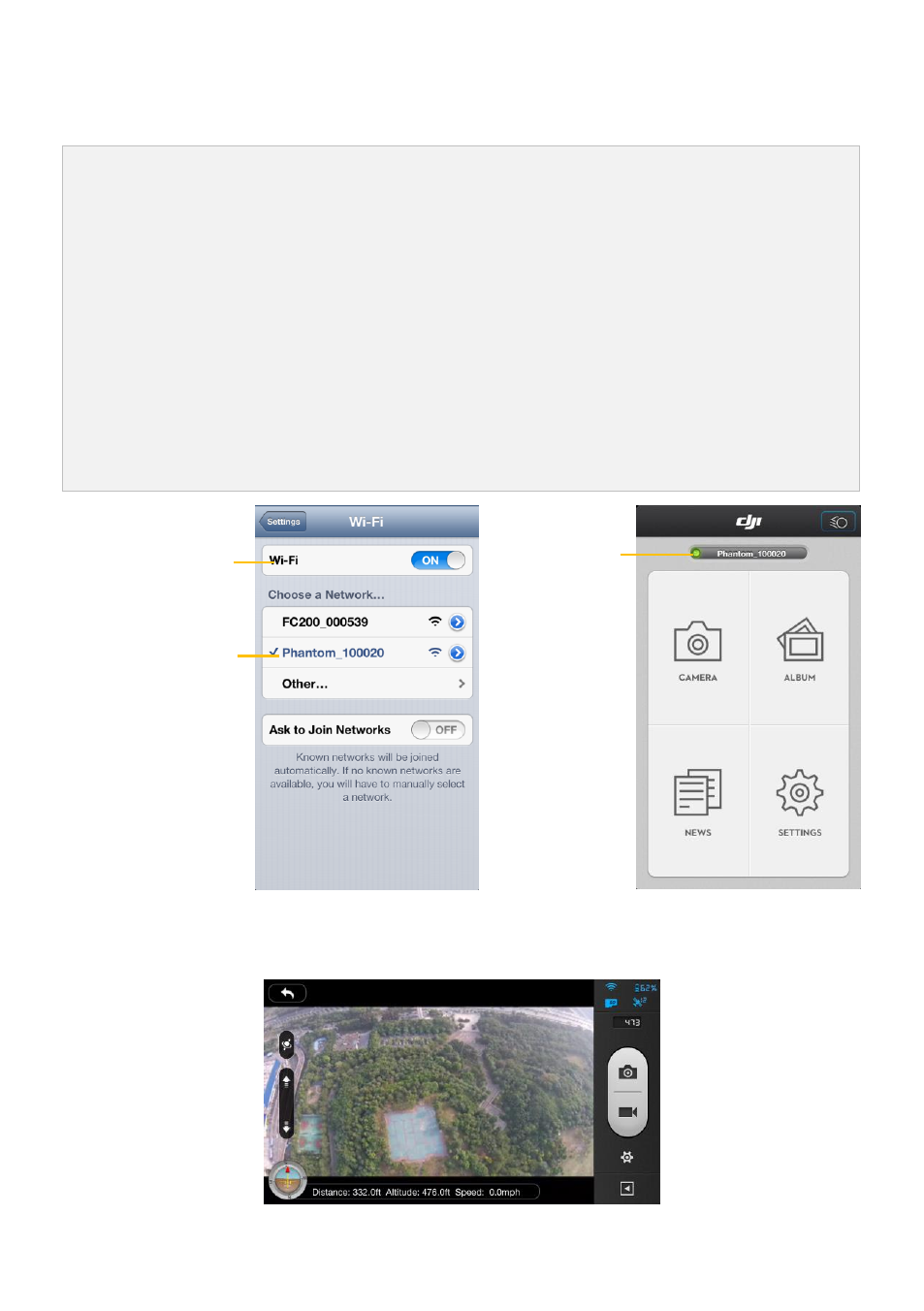
©2014 DJI. All Rights Reserved.
28 |
9 Connecting to the Camera
9.1 Camera Connection Procedures
Please carry out the following procedures to connect a mobile device to the PHANTOM 2 VISION.
1.
2.
3.
4.
5.
Power on the remote control and the range extender.
Make sure the switch on the back of the camera is set to “WIFI ON” and then power on the PHANTOM 2
VISION.
(Fig.1)Enable the Wi-Fi on your mobile device; wait for about 30 seconds, and then select the
Phantom_xxxxxx from theWi-Fi network list.
(Fig.2)Run the DJI VISION App on your mobile device which will indicate the current Wi-Fi connection
status on the main menu. The Wi-Fi connection indicator will turn solid green which means the connection
is good.
Tap the “CAMERA” icon and the DJI VISION App will establish a live camera preview (Fig.3). This means
everything is now functioning.
Fig.1 Fig.2
Fig.3
Wi-Fi Connection
Indicator
Enable the Wi-Fi
Select Phantom_xxxxxx
