Drop down parameter operation, Slider operation, Video format display – AJA FS2 Manual User Manual
Page 87: Screen descriptions
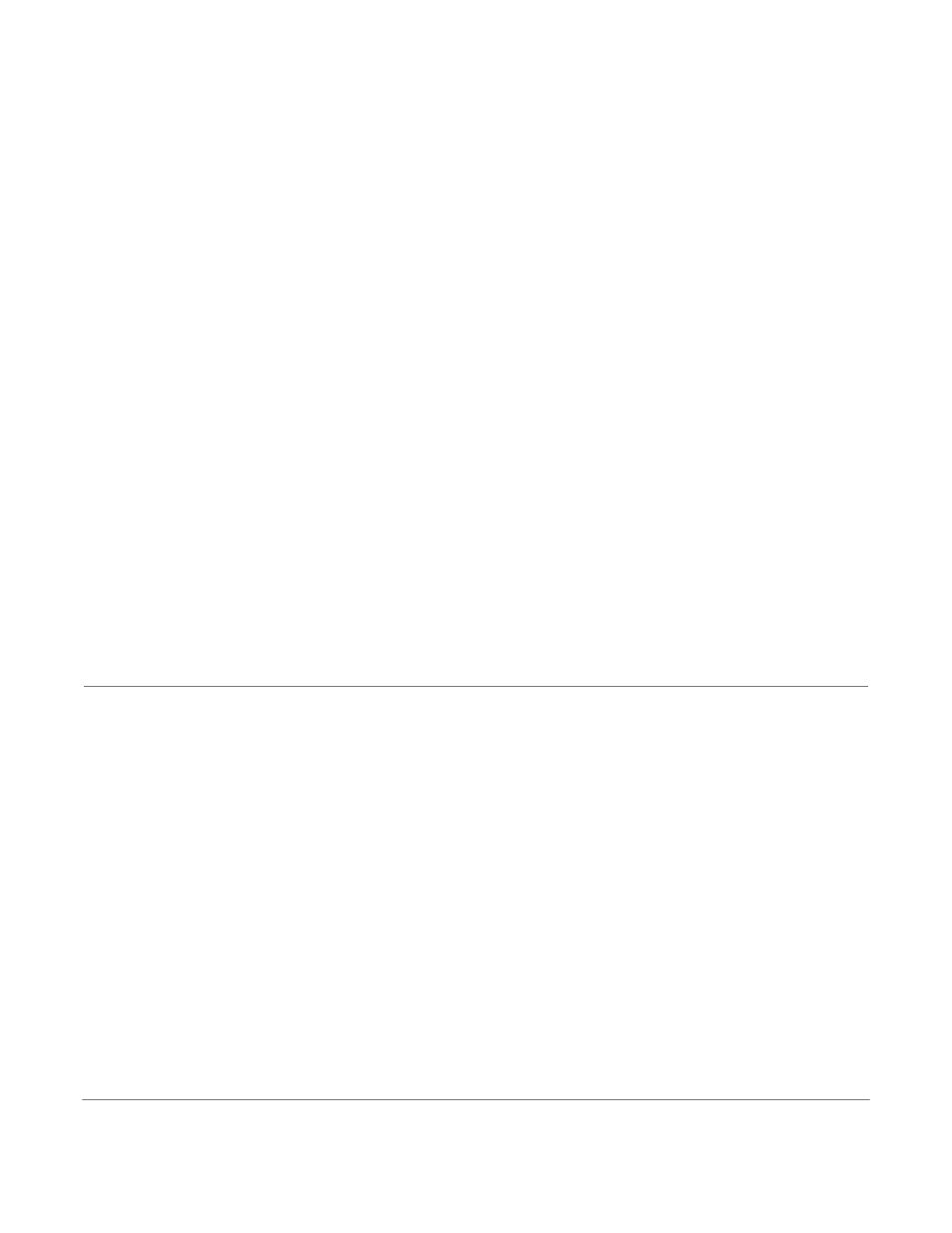
FS2 v2.1r1
www.aja.com
87
To perform a global reset:
1. Go to the Presets screen.
2. Click on the Recall button in the Factory Preset row.
User preferences, network settings, and existing Presets are not affected by recalling the
Factory Preset.
Clicking on the down arrow next to each parameter displays a drop-down list of available
selections.
Drop Down
Parameter
Operation
Most FS2 parameters available on the browser are selected from a drop-down list. The
currently active parameter is displayed. Click on the down arrow symbol next to the
parameter to display the list and select an alternative value. The FS2 will immediately
operate with the new setting.
Slider Operation
Some screens contain slider controls for setting values. To set a value, you can click on a
slider to select it and then use the mouse to drag the slider to the position you desire. For
fine tuning, while the slider is selected (highlighted by a blue border), use the keyboard
left and right arrow keys to change the value one unit at a time. After setting a slider's
position, click on the page's background area (blue highlight turns off ) to ensure the
change is confirmed and saved.
Video Format
Display
When displaying video format status, the following convention differentiates between
SMPTE video formats (broadcast) and VESA formats (non-broadcast formats originating
from a computer DVI signal). The SMPTE formats are shown as height (in lines), scan-
format (progressive or interlaced), and frame-rate, such as 1080i59, for example. the VESA
formats are shown as a size only, with an x in the middle, such as 640x480, for example.
Screen Descriptions
Now that you have had an introduction to how the FS2 browser works and how to
navigate the screens, each screen and its settings are described in detail. The screens are
described in the order listed on main screen (click to jump):
•
“Network Pane and Network Configuration Screen” on page 88
•
“Alarm Configuration Screen” on page 90
•
•
•
•
•
•
“Video 1 & 2 Screens” on page 97
•
“Audio 1 and 2 Screens” on page 98
•
•
