Menu group buttons, Select and adjust knobs, Menu group buttons select and adjust knobs – AJA FS2 Manual User Manual
Page 40
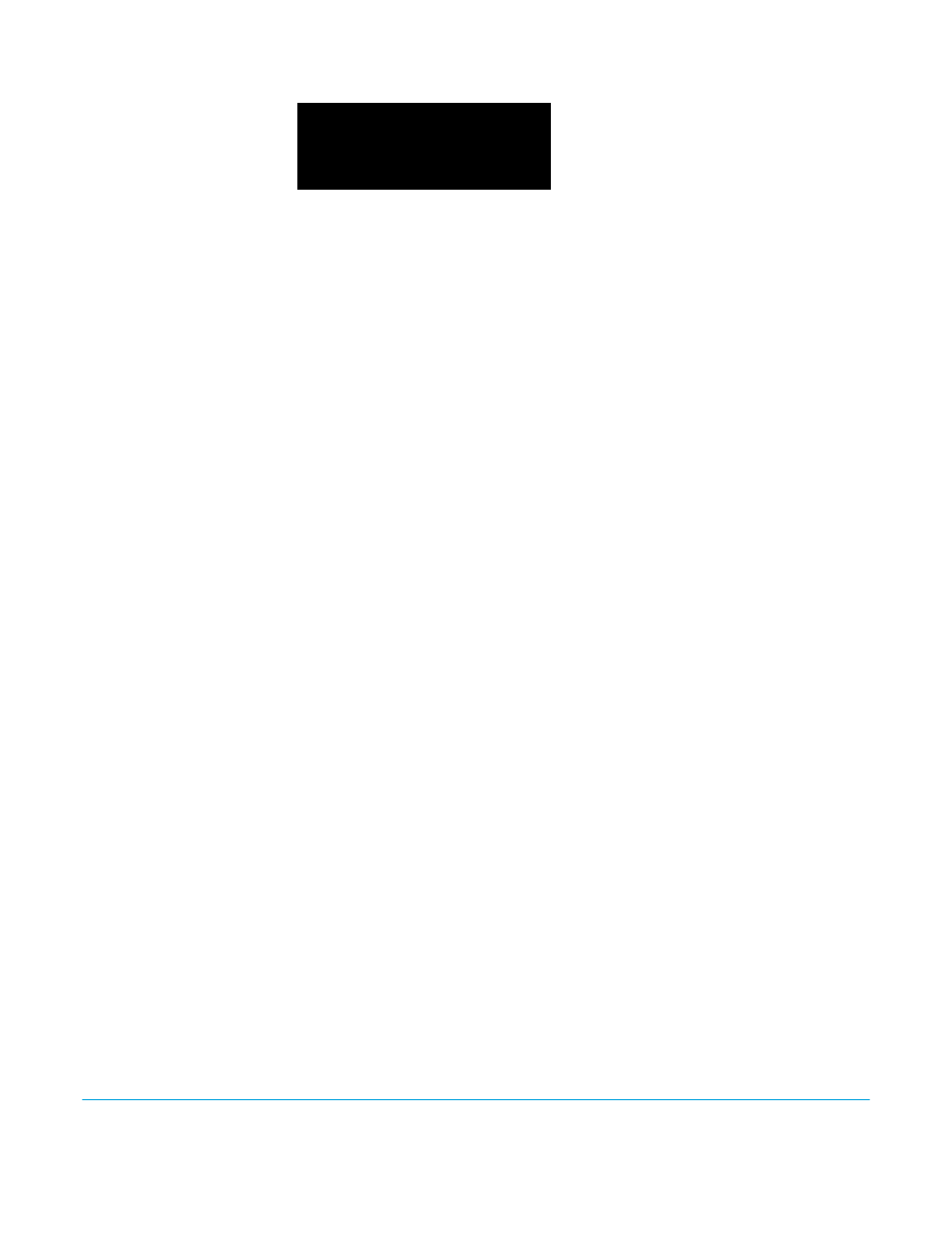
FS2 v2.1r1
www.aja.com
40
Figure 8. Four Lines of the Front Panel Display
The FS2 display presents five major types of menu pages:
• Status pages—present status information that cannot be changed.
• Simple parameter menus—contain a parameter number and name on line 1 and its
current value setting on line 2. The line 2 value can be changed using SELECT and
ADJUST. Example: Output Format.
• “Take action” parameter menus—contain a parameter number and name on line 1, and
the value to “take” on line 2. A “take” prompt may appear on line 3. The line 2 value can
be changed using SELECT and ADJUST, and the take or switch to the new value occurs
when you press ADJUST momentarily. Examples: Preset Save/Recall.
• Multi-parameter menus—contain a parameter number and name on line 1 and
multiple parameter values on line 2, each of which can be set separately using SELECT
and ADJUST. In order to set all parameters, you must move to each parameter and set
its value individually. Example: Proc Amp (to set Gain, Black Level, and Hue, you must
select three separate parameters).
• Multiple field parameter menus—contain a parameter number and name on line 1 and
its current value setting on line 2, consisting of multiple letter or number fields that
must each be set individually. The line 2 fields can be changed using SELECT and
ADJUST. Example: IP Address
Menu Group
Buttons
As explained in Chapter 2, you enter a Menu Group whenever you push one of the ten
Menu Group pushbuttons: STATUS, CONFIG, SYSTEM, VIDEO 1, VIDEO 2, REMOTE, REG,
OUTPUT, AUDIO 1, and AUDIO 2. When you push a Menu Group button, the display
changes to the selected menu group and shows the last viewed parameter menu.
Holding down any button enables coarse adjustment of the current parameter using the
ADJUST knob.
SELECT and ADJUST
Knobs
The SELECT and ADJUST knobs operate as follows:
• Scroll menus—Turn SELECT to scroll menus within the selected Menu Group.
• Edit a menu—Stop SELECT on a menu to select it for editing. If multiple values may be
edited, such as an IP address, push ADJUST momentarily and then turn the SELECT knob
to scroll through the values and select one for editing. The value blinks to indicate it is
the one selected.
• Change a value—Turn ADJUST to change a value, number, or letter. Turning ADJUST
forward (clockwise) or backward (counterclockwise) changes the value up or down,
respectively. When you reach the end of the available values, the list starts over again at
the beginning.
• Make a coarse adjustment—Holding down a Menu Group button enables coarse
adjustment using ADJUST for wide-ranging values.
• Undo a change—Push SELECT during value editing to abort the edit and restore a value
to its previous setting, if it has not already been saved.
1 P a r a m n u m b e r & n a m e
2 C u r r e n t v a l u e s e t t i n g
3 L e g e n d , i n f o o r p r o m p t
4 L e g e n d , i n f o o r p r o m p t
