Networking using dhcp or default static ip, Networking the fs2 using your own static ip – AJA FS2 Manual User Manual
Page 30
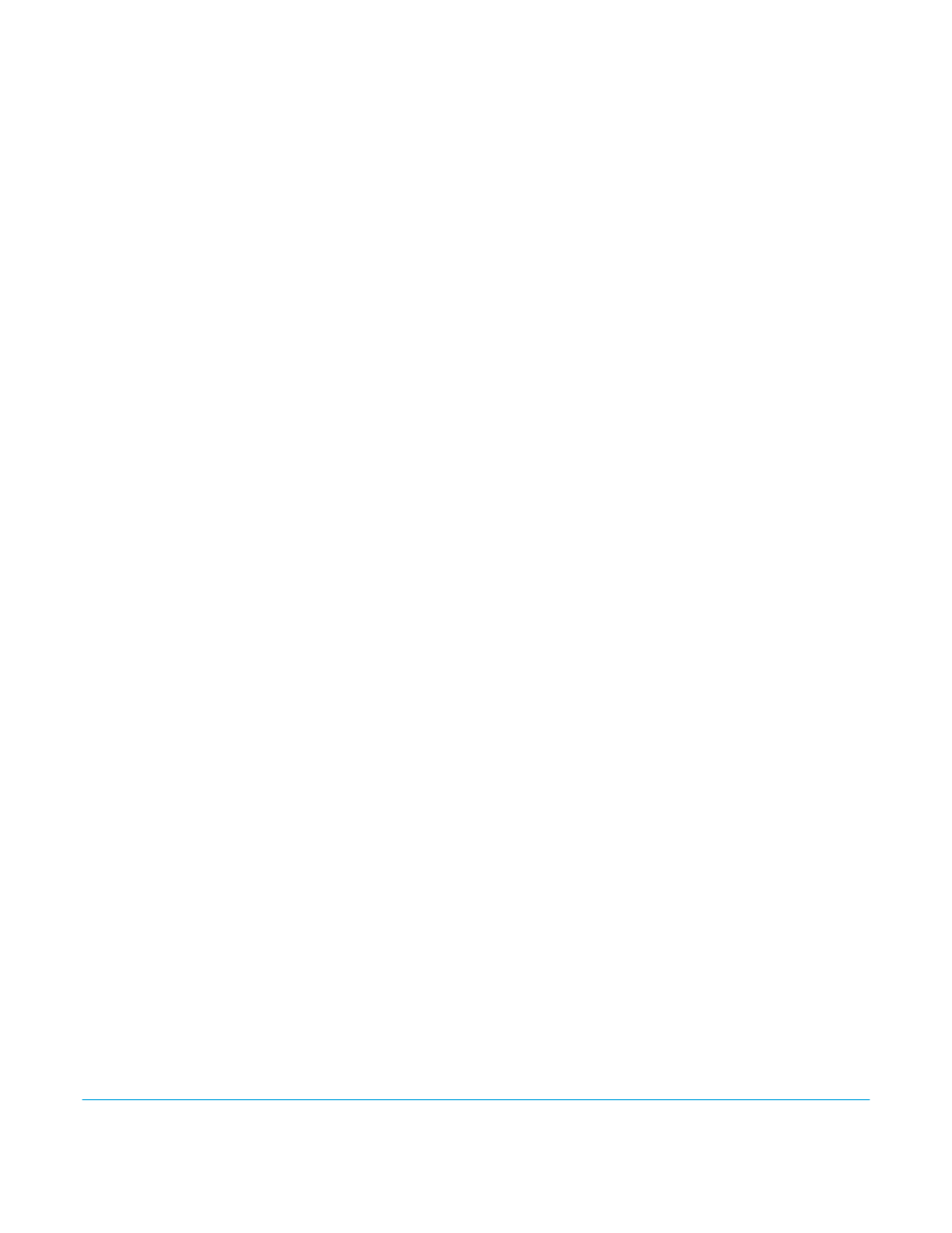
FS2 v2.1r1
www.aja.com
30
The following topics discuss two ways to set up the FS2 to communicate over a TCP/IP
network connection: via DHCP or via a static IP address.
Networking Using
DHCP or Default
Static IP
The FS2 factory default configuration automatically looks for a DHCP server to issue an IP
address. If your network includes a DHCP server, plug the FS2 into the network and
connect with the FS2 as follows:
1. Press the CONFIG button.
2. Turn the SELECT knob to navigate to config parameter 2.2. Note on a piece of paper
the DHCP-supplied IP address shown.
3. With your laptop or desktop computer connected to the same LAN as the FS2 and
DHCP enabled, type the IP address you noted into the browser address field and
press Enter. You should now see the FS2’s browser Status screen.
If the FS2 cannot get an address from the network DHCP server, the FS2 will
automatically use a preset factory static IP address of 192.168.0.2. You can access the FS2
using the default static address as follows:
1. Set your computer's IP address to whatever address you prefer.
2. Set the computer’s Subnet mask to 255.255.255.0 (most PCs default to the proper
netmask when the address is set).
3. Set the gateway address, if used, to match the FS2 default: 192.168.0.1. Alternatively,
change the FS2 gateway address to match your gateway:
A. Press CONFIG, turn SELECT to 2.4 Default Gateway, push and then turn ADJUST to
change the first group of digits.
B. Turn SELECT to advance to the next set of numbers, and turn ADJUST to set these
numbers.
C. Continue using SELECT and ADJUST to set the full address.
D. When finished, push ADJUST momentarily to save the address.
5. Run a browser on the computer and type “192.168.0.2” (the factory static IP address).
You should now see the FS2’s browser status screen.
When you can access the FS2 screens, see
“Browser Remote Control” on page 85
for details
about configuring the FS2 using a browser.
Networking the FS2
Using Your Own
Static IP
If you don’t want to use DHCP or the default static IP address, you can set your own static
IP address:
1. Select the CONFIG button and use the SELECT knob to navigate to parameter 2.1 IP
CONFIG. Use the ADJUST knob to select Static.
2. Turn SELECT to navigate to parameter 2.2 IP ADDRESS. The display shows the default
static IP address: 192.168.0.2.
3. Change the IP address as follows.
A. Push the ADJUST knob momentarily so that the first octet (set of numbers) blinks,
and then turn ADJUST to change the numbers.
B. Turn SELECT to advance to the next set of numbers, and turn ADJUST to set these
numbers.
C. Continue using SELECT and ADJUST to set the full address.
D. When finished, push ADJUST momentarily to save the address.
