Region of interest (roi), 0 region of interest, 1 roi left – AJA FS2 Manual User Manual
Page 72: 2 roi right, 3 roi top, 4 roi bottom
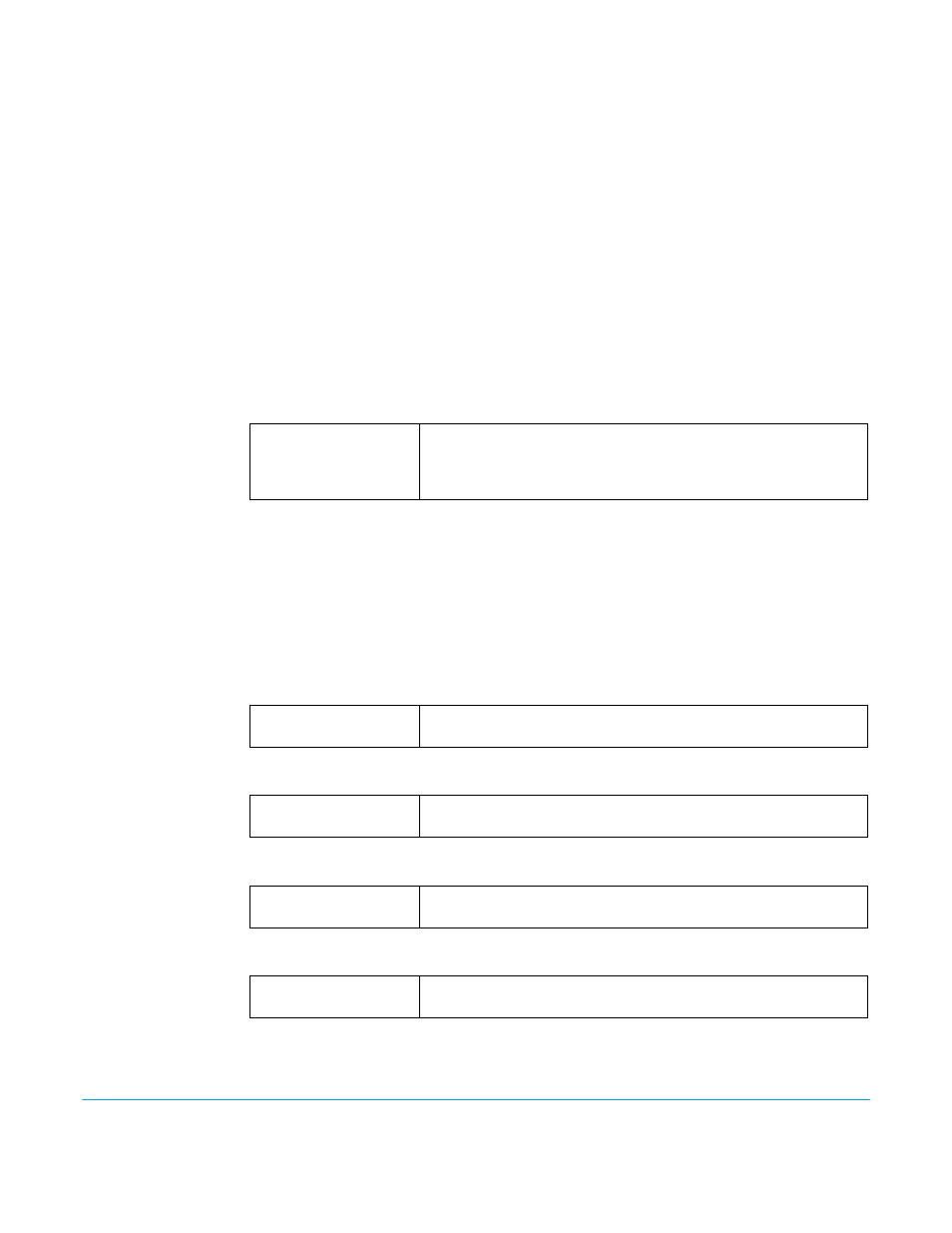
FS2 v2.1r1
www.aja.com
72
Region of Interest
(ROI)
The Region of Interest parameters (14.0–14.4) select a portion of the input picture that will
be used for scaling and/or positioning. This feature can be useful for focusing in on
computer video that is less than full screen, such as the contents of a movie player
window. The selected area can then be scaled to a standard pillarbox or letterbox size
and shape (On Square), or it can be set to a full screen input image (On Full).
NOTE:
On Full may cause image distortion if it is used to expand an odd-shaped region of
interest to full screen.
The ROI Setup mode allows you to preview the edges of your selected Region Of Interest
as you set it up. After selecting the desired region using the Setup Cursor, you can take
the region to air by setting Region Of Interest to On Square or On Full.
Note that the Setup mode is not required to operate the ROI feature. The edges of the
Region Of Interest can also be adjusted while in On Square or On Full modes
14.0 Region of Interest
This parameter turns the Region of Interest settings On or Off. When enabled, the ROI Left,
Right, Top, and Bottom controls (14.1–14.4) define the rectangular shape and position of
the ROI.
Interactions occur between ROI settings and other parameters:
• The Region of Interest menu is not displayed when Active Format Description (AFD) is in
control of the Conversion Mode. While downconverting, with Downconvert Mode set to
Auto AFD, any values assigned for Custom Size/Pos parameters are ignored, and the
menus are hidden.
• Custom Size and Position settings work interactively with ROI, but Custom Crop settings
are disabled. Custom Size/Pos is also temporarily disabled while in the ROI Setup mode.
14.1 ROI Left
This parameter sets the left boundary of the ROI when parameter 14.0 is on.
14.2 ROI Right
This parameter sets the right boundary of the ROI when parameter 14.0 is on.
14.3 ROI Top
This parameter sets the top boundary of the ROI when parameter 14.0 is on.
14.4 ROI Bottom
This parameter sets the bottom boundary of the ROI when parameter 14.0 is on.
Off (default)
Setup
On Square
On Full
Turns off the ROI feature.
Enables ROI cursor.
Enables ROI and sets video to a pillarbox or letterbox shape.
Enables ROI, and expands the ROI area to full screen.
Variable (default=100%)
Sets ROI left boundary to 10-100% of full screen in 0.1% increments.
For 1% increments, hold down the Video button.
Variable (default=100%)
Sets ROI right boundary to 10-100% of full screen in 0.1%
increments. For 1% increments, hold down the Video button.
Variable (default=100%)
Sets ROI top boundary to 10-100% of full screen in 0.1% increments.
For 1% increments, hold down the Video button.
Variable (default=100%)
Sets ROI bottom boundary to 10-100% of full screen in 0.1%
increments. For 1% increments, hold down the Video button.
