Synchronize devices manually, View the log file, Change the location of the log file – Rockwell Automation FactoryTalk Alarms and Events Quick Start User Manual
Page 219: Synchronize devices manually view the log file
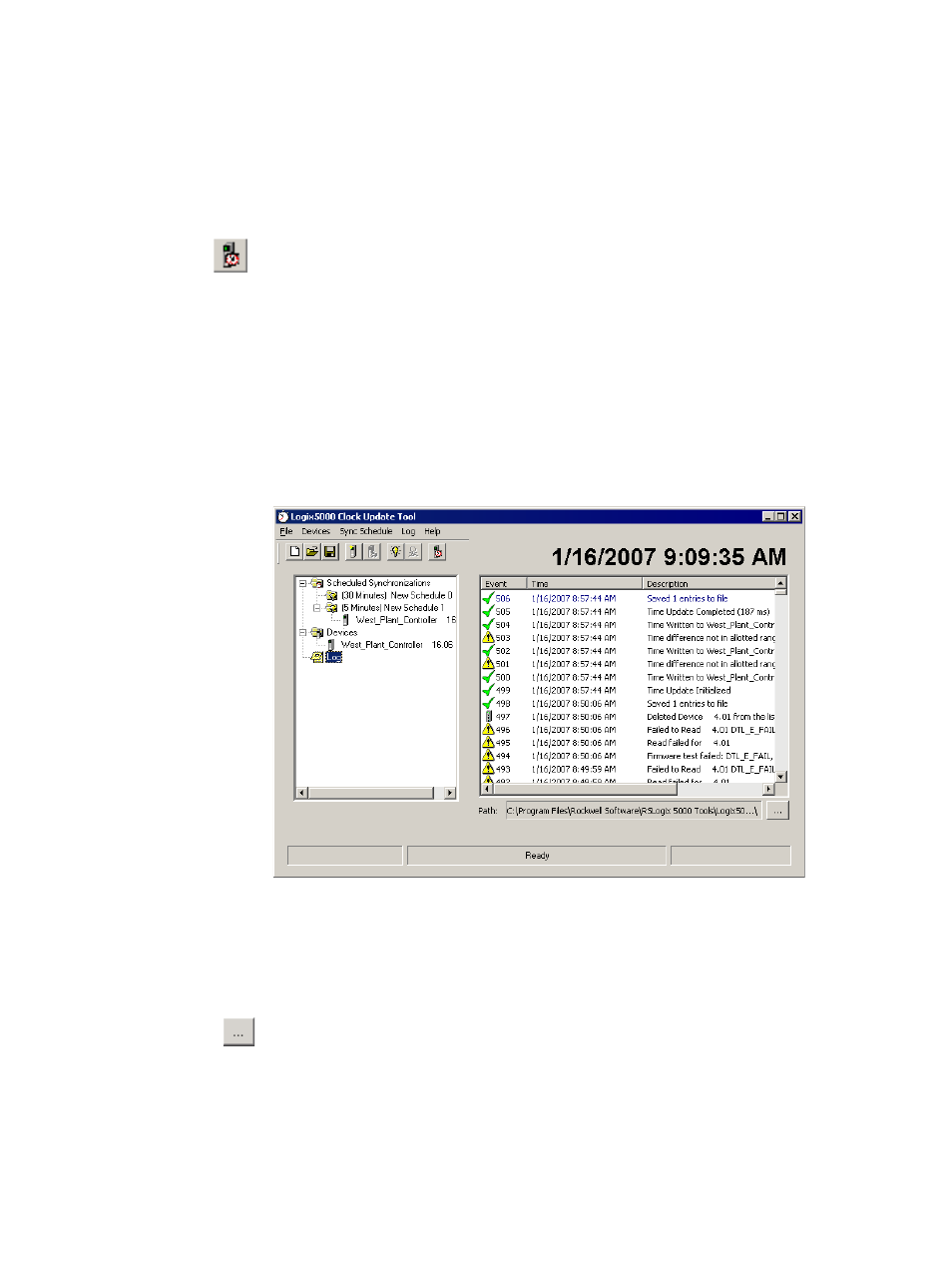
G
•
Time synchronization
• •
• •
•
211
Synchronize devices manually
In addition to scheduling automatic synchronization, you can synchronize devices
manually.
Right-click a device and then click Synchronize Device or right-click anywhere in the
Device pane and then click Synchronize All Devices (or click the Synchronize All
Devices button on the toolbar).
Any errors in synchronization are saved to the log file. In addition, an icon appears in
the device list and in the main tree view to indicate the error. The log file indicates a
specific cause for the error, where one is known.
View the log file
To view a log of the most recent events, click Log in the left pane. The path shown
under the list of events contains the location of the complete log file for the day. The
log file is saved in .txt and .xml format.
Change the location of the log file
The default location for the synchronization log file is C:\Program Files\Rockwell
Software\RSLogix 5000 Tools\Logix5000 Clock Update Tool.
To change the location of the log file:
1. On the Log menu, click Change Log File Location (or click the Browse
button — shown at left — to the right of the Path box at the bottom of the Update
Tool window).
