Enter alarm messages in other languages – Rockwell Automation FactoryTalk Alarms and Events Quick Start User Manual
Page 165
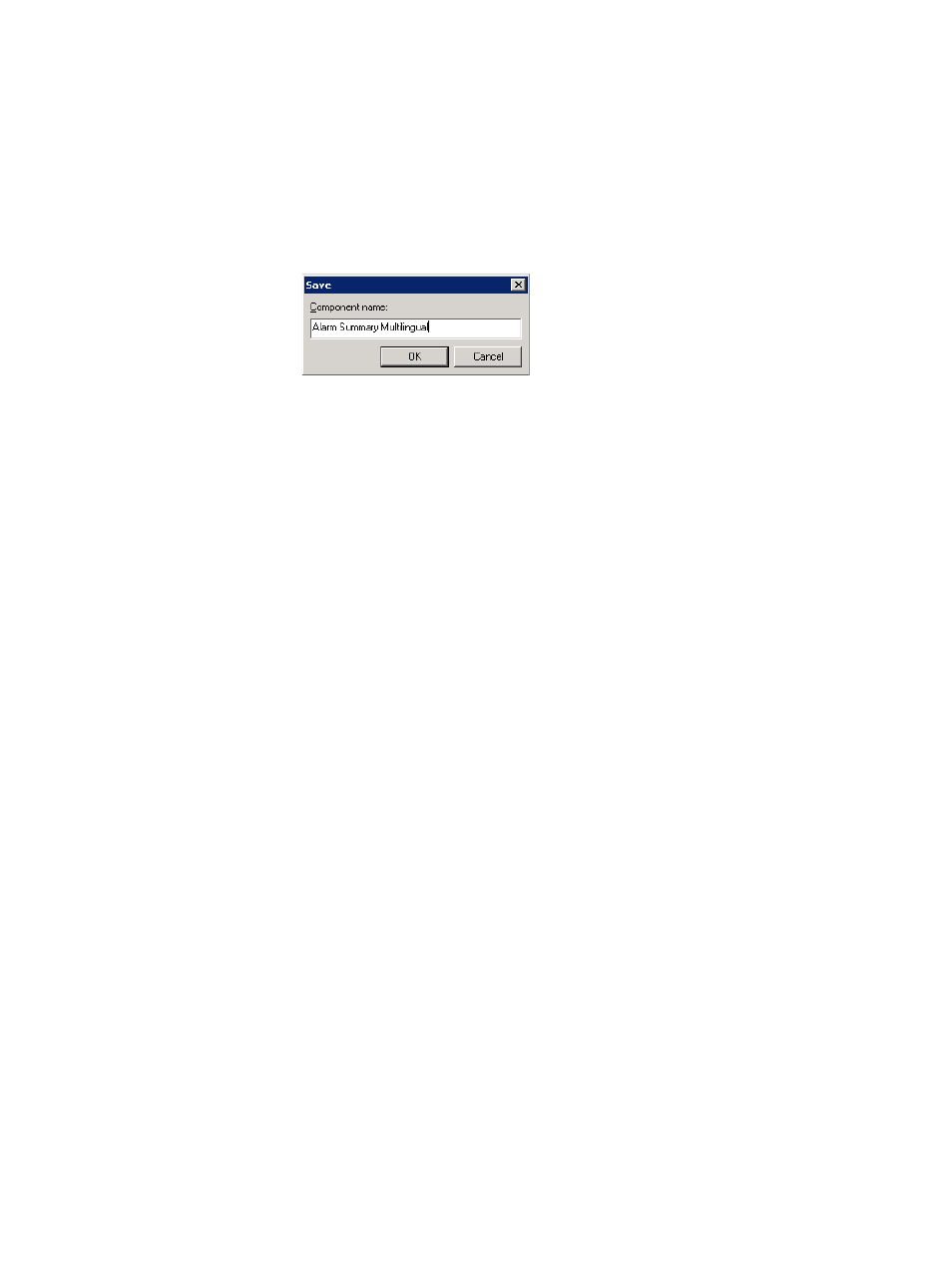
A
•
Getting started with language switching
• •
• •
•
157
Step 5: Save and then close the graphic display
1. On the File menu, click Save.
2. In the Save dialog box, type a name for the graphic display and then click OK.
In this example, we used
Alarm Summary Multilingual
.
3. On the File menu, click Close to close the graphic display.
Enter alarm messages in other languages
In this section, we’ll edit our application twice. The first time, we’ll open the
application in Italian, and then we’ll enter the Italian alarm message in the Alarm
Properties dialog box.
Next, we’ll export the alarms and events to an Excel spreadsheet, enter the German
text in Excel, and then import the alarm messages again into our application.
When you enter alarm messages in multiple languages in Excel, you can add the text
strings for all languages to one Excel file, and then import the translated text for all
languages into the application in one operation.
When you import alarm messages, the maximum length that is allowed is 255
characters. Alarm messages longer than 255 characters are truncated.
Step 1: Open the application in a new language
1. On the File menu, click Close Application.
2. In the New/Open Application dialog box, click the Existing tab.
3. In the list of applications, click the name of your application (in this example, My
Local Site).
