Step 5: configure the windows firewall – Rockwell Automation FactoryTalk Alarms and Events Quick Start User Manual
Page 203
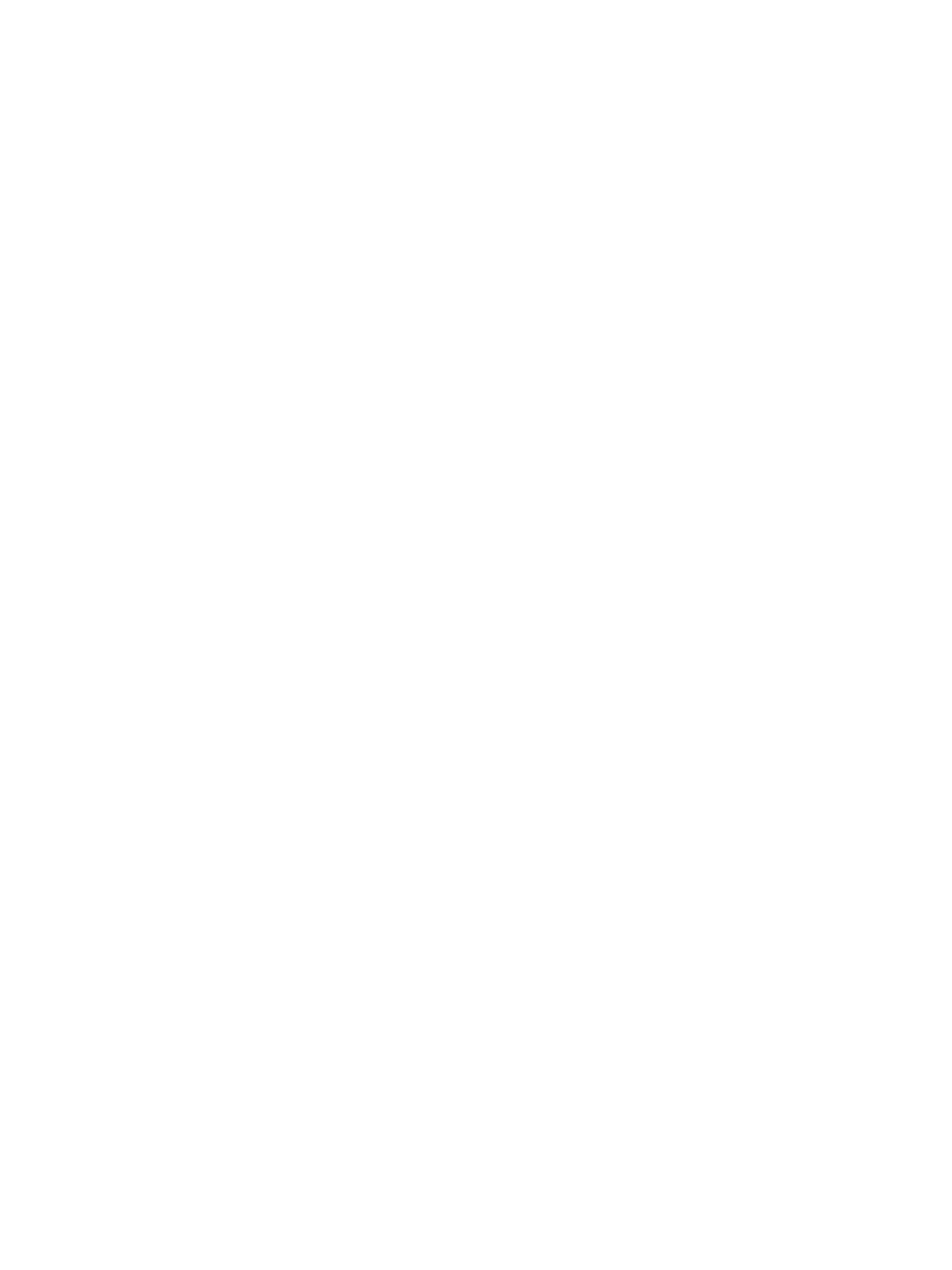
E
•
Use an existing Microsoft SQL Server database
• •
• •
•
195
Step 5: Configure the Windows Firewall
To configure the Windows Firewall, perform the following steps:
1. Click Start, point to Control Panel, and then double-click Windows Firewall.
2. On the Exceptions tab, SQL Server (sqlservr.exe) might be listed in the Programs
and Services box, but not selected as an exception. If you select the check box,
Windows will open port 1433 to allow TCP requests. Alternatively, if you do not
see SQL Server listed:
Click the Add Program button.
Click the Browse button.
Open the folder at drive:\Program Files\Microsoft SQL
Server\MSSQL.1\MSSQL\BINN.
Select sqlservr.exe, and then click Open.
In the Add Program dialog box, click OK.
Sqlservr.exe
is displayed in the list with a check mark beside it.
3. To add the SQL Server Browser service to the exception list:
Click the Add Program button.
Click the Browse button.
Open the folder at drive:\Program Files\Microsoft SQL Server\90\Shared.
Select sqlbrowser.exe, and then click Open.
In the Add Program dialog box, click OK.
Sqlbrowser.exe
is displayed in the list with a check mark beside it.
4. To accept the changes and close the Windows Firewall dialog box, click OK.
