Step 3: configure tcp/ip protocol for the database, Step 4: enable the sql server browser service – Rockwell Automation FactoryTalk Alarms and Events Quick Start User Manual
Page 202
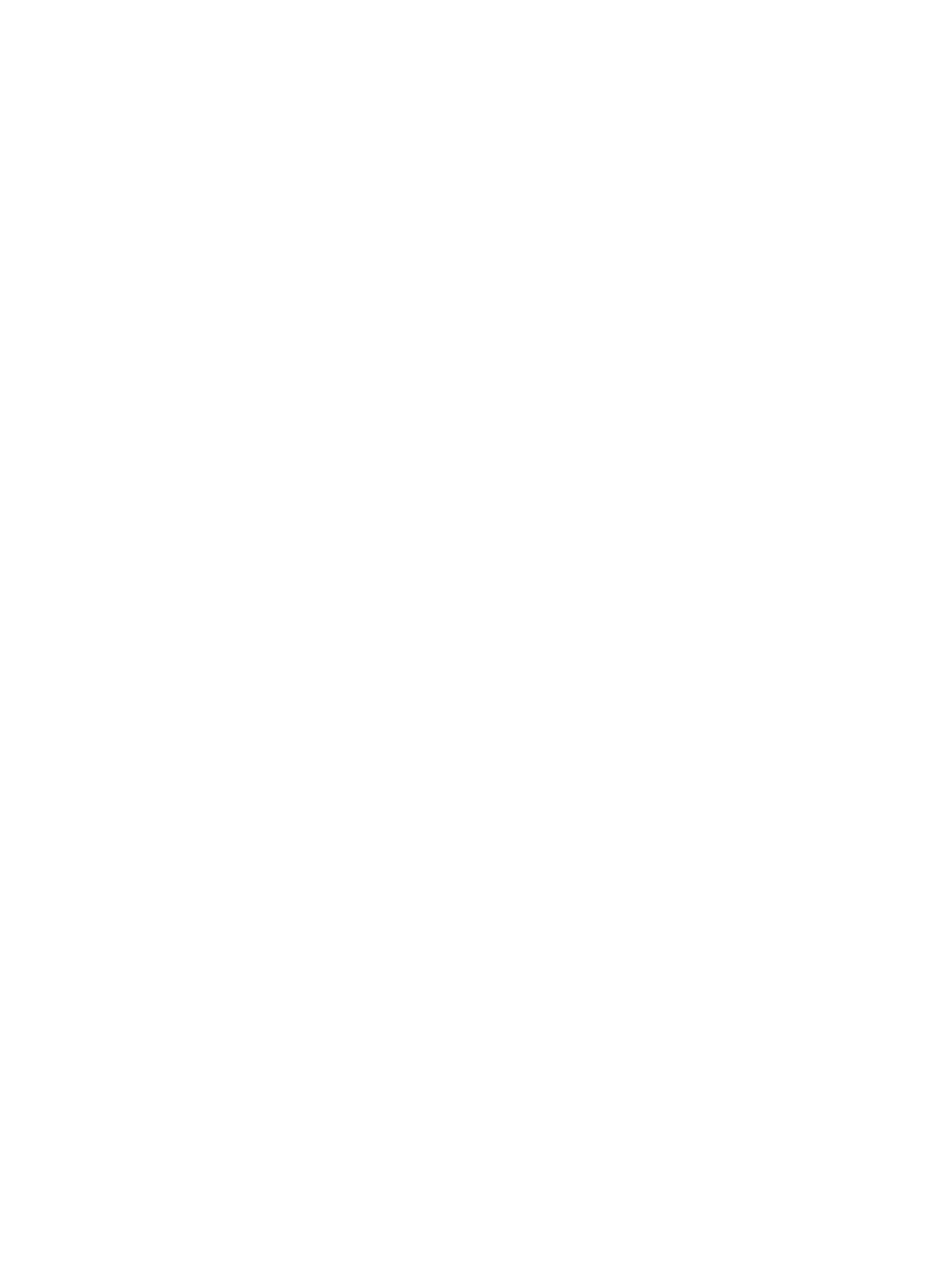
FactoryTalk Alarms and Events System Configuration Guide
194
• •
• •
•
Step 3: Configure TCP/IP protocol for the database
To configure TCP/IP protocol, complete the following steps:
1. Click Start, point to All Programs > Microsoft SQL Server 2005 >
Configuration Tools and then click SQL Server Surface Area Configuration.
2. On the SQL Server 2005 Surface Area Configuration page, click Surface Area
Configuration for Services and Connections.
3. On the Surface Area Configuration for Services and Connections page, expand
Database Engine, click Remote Connections, click Local and remote
connections, click Using TCP/IP protocol only, and then click Apply.
4. To close the message regarding restarting the database engine, click OK.
5. To restart the database engine, click Service, and then click Stop. Wait until the
service stops, and then click Start.
Step 4: Enable the SQL Server Browser service
To enable the SQL Server Browser, service complete the following steps:
1. Click Start, point to All Programs > Microsoft SQL Server 2005 >
Configuration Tools and then click SQL Server Surface Area Configuration.
2. Click Surface Area Configuration for Services and Connections.
3. Click SQL Server Browser, click Automatic for Startup type, and then click
Apply.
4. Click Start, and then click OK.
