Rockwell Automation FactoryTalk Alarms and Events Quick Start User Manual
Page 127
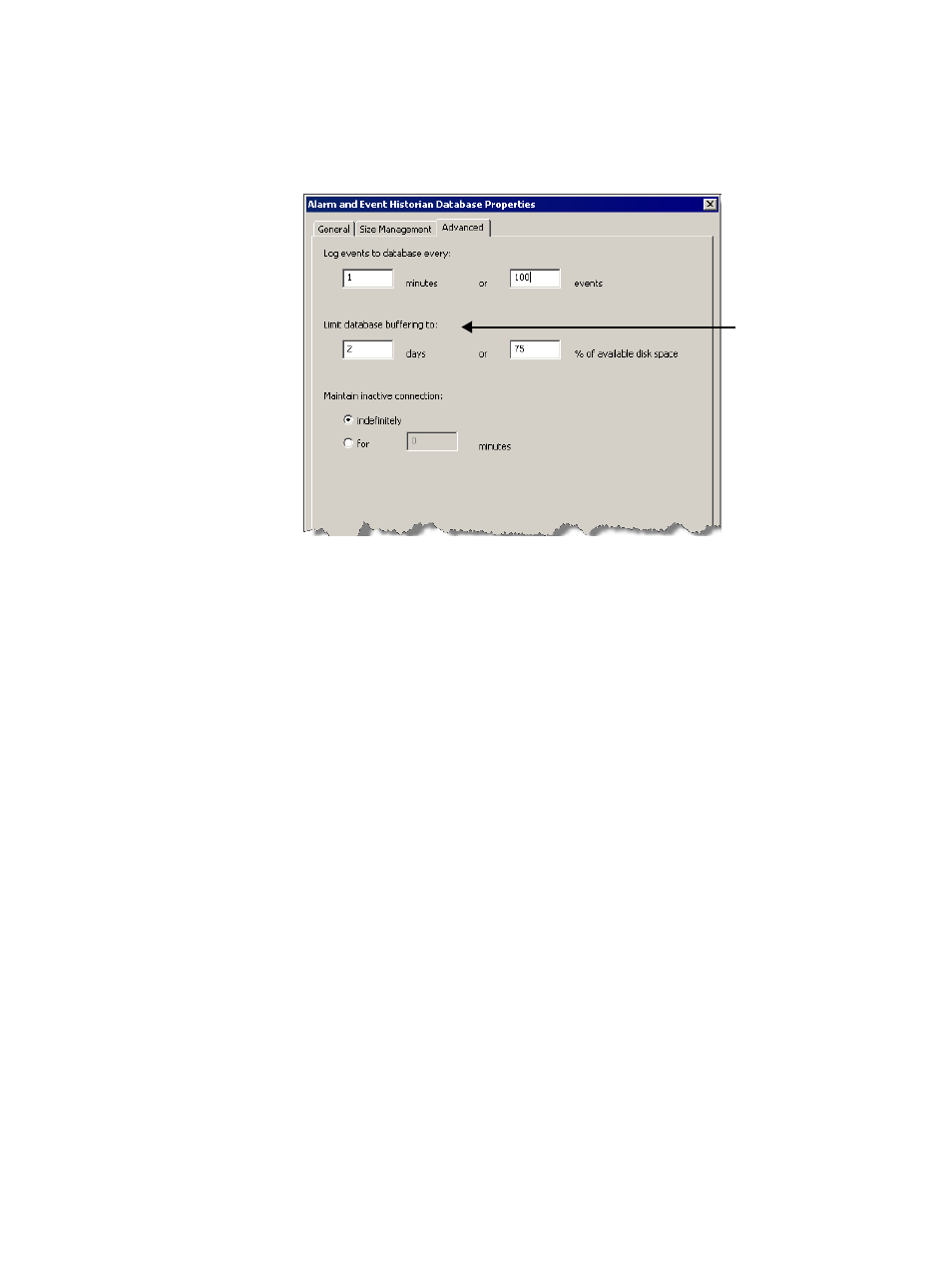
9
•
Set up historical alarm and event logging
• •
• •
•
119
If the database or user does not already exist in SQL Server, you are prompted to
create them. Click Yes.
4. Configure the settings for the Alarm and Event Historian Database.
If the connection to the database is lost, alarm and event information will continue
to be cached to files. After the connection is restored, the cached information will
be sent to the database.
5. When you finish, click OK. If you are prompted to create the database, click Yes.
The database definition is added to the Databases folder and is ready for use.
Associate a database definition with an alarm server
To set up an RSLinx Enterprise device server (device-based server) or a FactoryTalk
Tag Alarm and Event Server (tag-based server) to log historical alarm and event data
to a database, you must associate a database definition with the alarm server.
If no alarm history database is associated with an alarm server, the alarm server does
not log any historical data. You can associate different alarm servers with different
alarm history databases, or you can have all alarm servers log their data to the same
database.
For details about setting up alarm servers, see Chapter 4, “Add a device server for
Logix5000, PLC-5, or SLC 500 controllers” or Chapter 6, “Add a tag-based alarm
server for Logix5000, PLC-5, SLC 500, or third-party controllers”.
Step 1: Open an existing application in FactoryTalk View Studio
1. To run FactoryTalk View Studio, on the Windows Start menu, click Start, point
to All Programs > Rockwell Software > FactoryTalk View and then click
FactoryTalk View Studio.
2. In the Application Type Selection window, select Site Edition (Local) and then
click Continue.
Limit how much
information is cached to
files if the database
connection is lost. After
the limits are reached
the oldest information is
overwritten.
