Install the logix5000 clock update tool, Start the logix5000 clock update tool, Starting the update tool automatically – Rockwell Automation FactoryTalk Alarms and Events Quick Start User Manual
Page 212
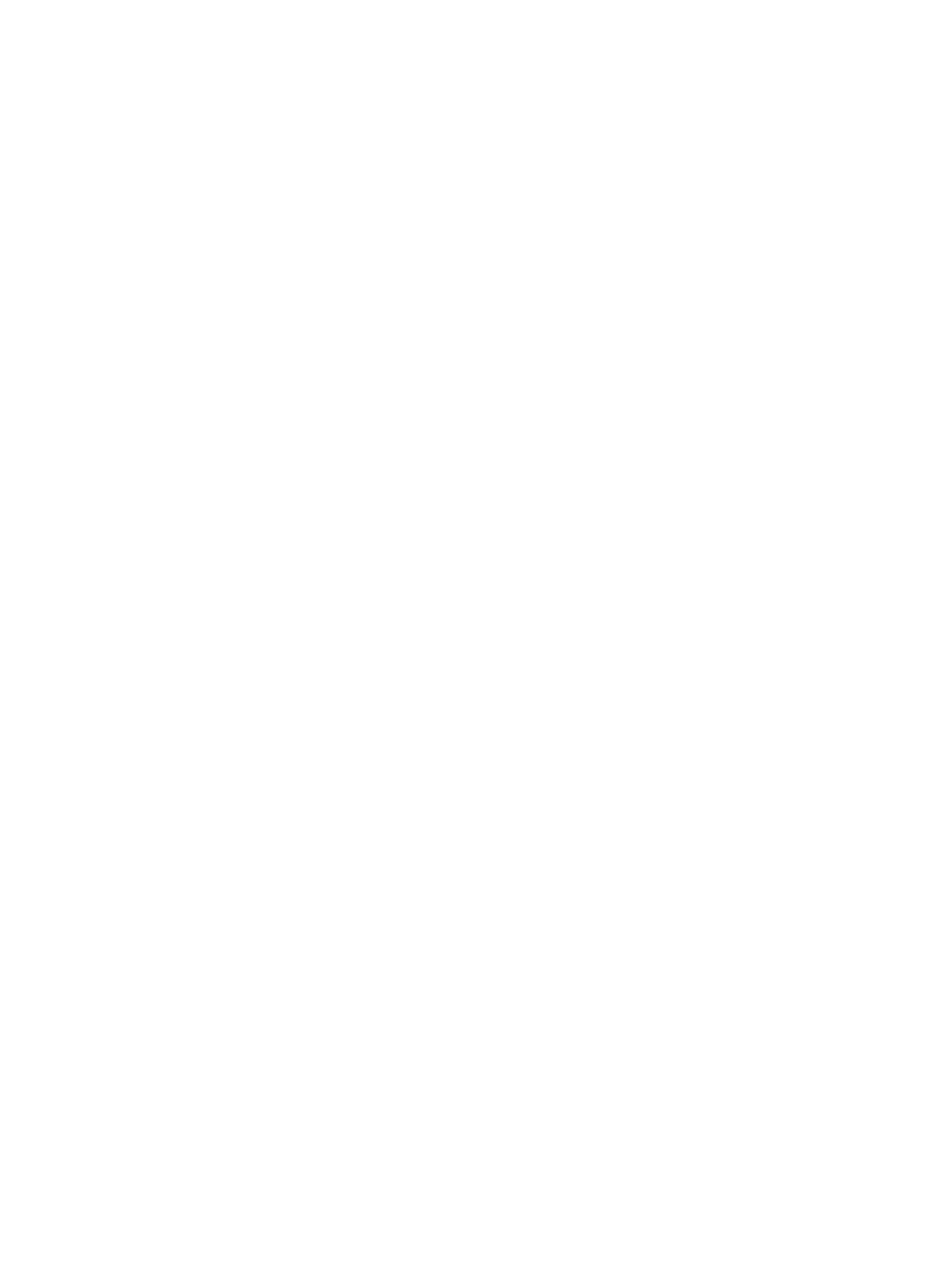
FactoryTalk Alarms and Events System Configuration Guide
204
• •
• •
•
Install the Logix5000 Clock Update Tool
This stand-alone tool is included on the RSLogix 5000 v. 16 CD. Using RSLinx to
browse to multiple controllers, this tool synchronizes multiple wall clocks at a user-
defined rate in a variety of controllers, including PLC-5, SLC 500s, MicroLogix, and
all Logix5000 controllers (except the SoftLogix controller which typically obtains the
time from the clock in the computer where the controller is installed).
1. On the RSLogix 5000 v. 16 CD, open the Tools folder and then double-click
Setup.exe. You can also install this tool when installing RSLogix 5000.
2. Follow the instructions on the screen to install the Logix5000 Clock Update Tool.
Start the Logix5000 Clock Update Tool
Click Start, point to All Programs > Rockwell Software > RSLogix 5000
Tools > Logix5000 Clock Update Tool and then click Logix5000 Clock Update
Tool.
Starting the Update Tool automatically
You can start the Logix5000 Clock Update Tool automatically when you start
Windows.
In the Logix5000 Clock Update Tool, on the File menu, click Start the
application when Windows starts.
The next time you restart Windows, the Clock Update Tool opens automatically.
