Rockwell Automation FactoryTalk Alarms and Events Quick Start User Manual
Page 124
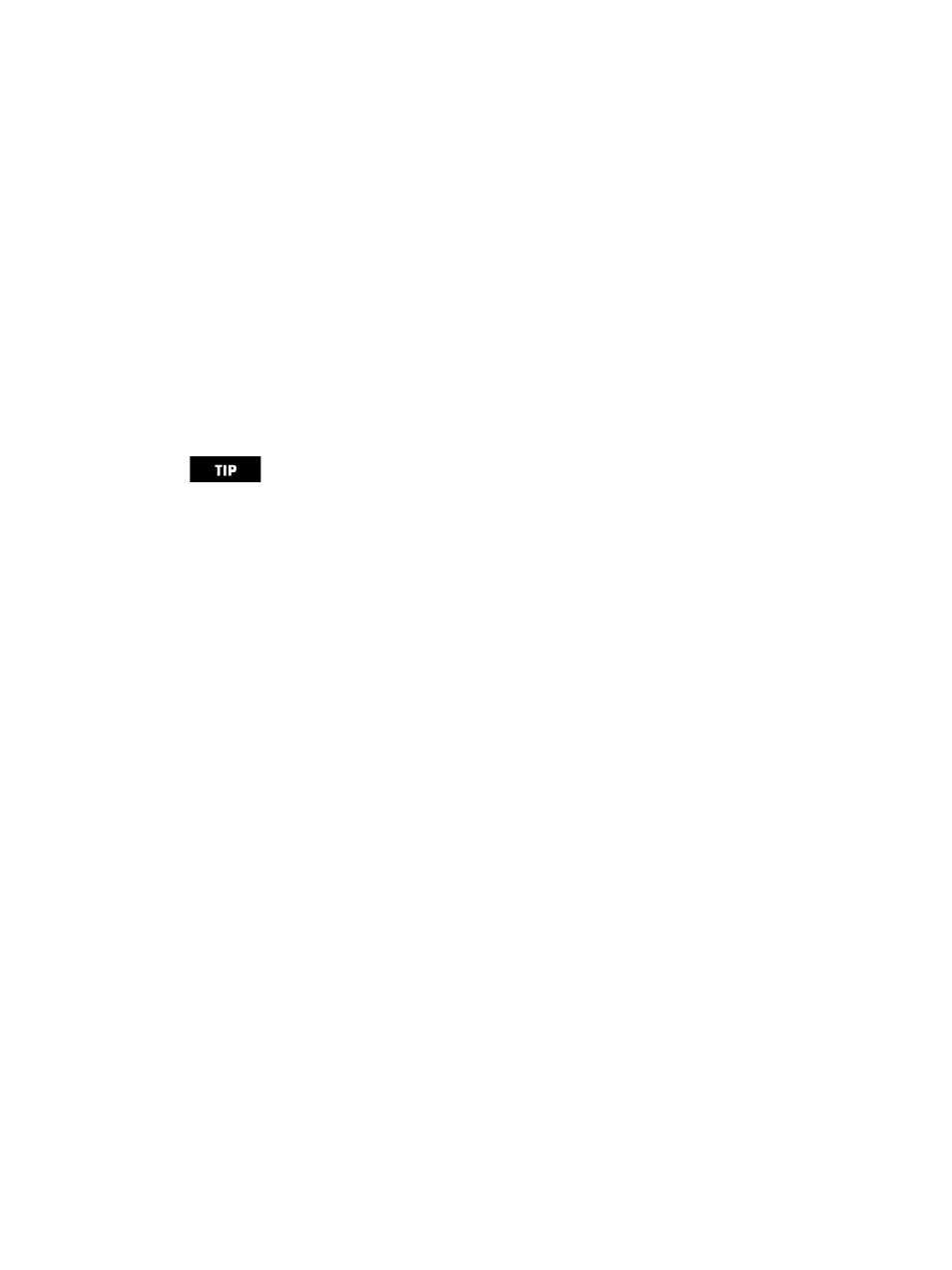
FactoryTalk Alarms and Events System Configuration Guide
116
• •
• •
•
Confirm that the Microsoft SQL Server software is installed
To log historical alarms and events, you can either install Microsoft SQL Server 2005
Express (SP2), or you can use an existing Microsoft SQL Server database already
installed on your network. If you are using an existing Microsoft SQL Server database
you will need to set up your database for alarm and event logging. See “Summary of
steps” on page 184.
FactoryTalk Alarms and Events can log historical data to any of the following SQL
Server databases:
Microsoft SQL Server 2005 Express (SP2)
Microsoft SQL Server 2005
Microsoft SQL Server 2000 (SP4)
Add a database definition to your FactoryTalk system
Create a database definition that specifies the connection information for the database
and creates the required database objects.
Step 1: Open an existing application in FactoryTalk View Studio
1. To run FactoryTalk View Studio, on the Windows Start menu, click Start, point
to All Programs > Rockwell Software > FactoryTalk View and then click
FactoryTalk View Studio.
2. In the Application Type Selection window, select Site Edition (Local) and then
click Continue.
Microsoft SQL Server 2005 Express (SP2) software is available from the
/Redist/SQLServer2005 folder on both the FactoryTalk View and RSLinx Enterprise
installation CDs. To install Microsoft SQL Server 2005 Express (SP2), follow the
instructions provided in Appendix D, “Install Microsoft SQL Server 2005 Express”.
If you are using an existing Microsoft SQL Server database, see “Use an existing
Microsoft SQL Server database” on page 191
