Manually edit a schedule, View the project pane, Manually edit a schedule view the project pane – Rockwell Automation FactoryTalk Scheduler Users Guide User Manual
Page 80
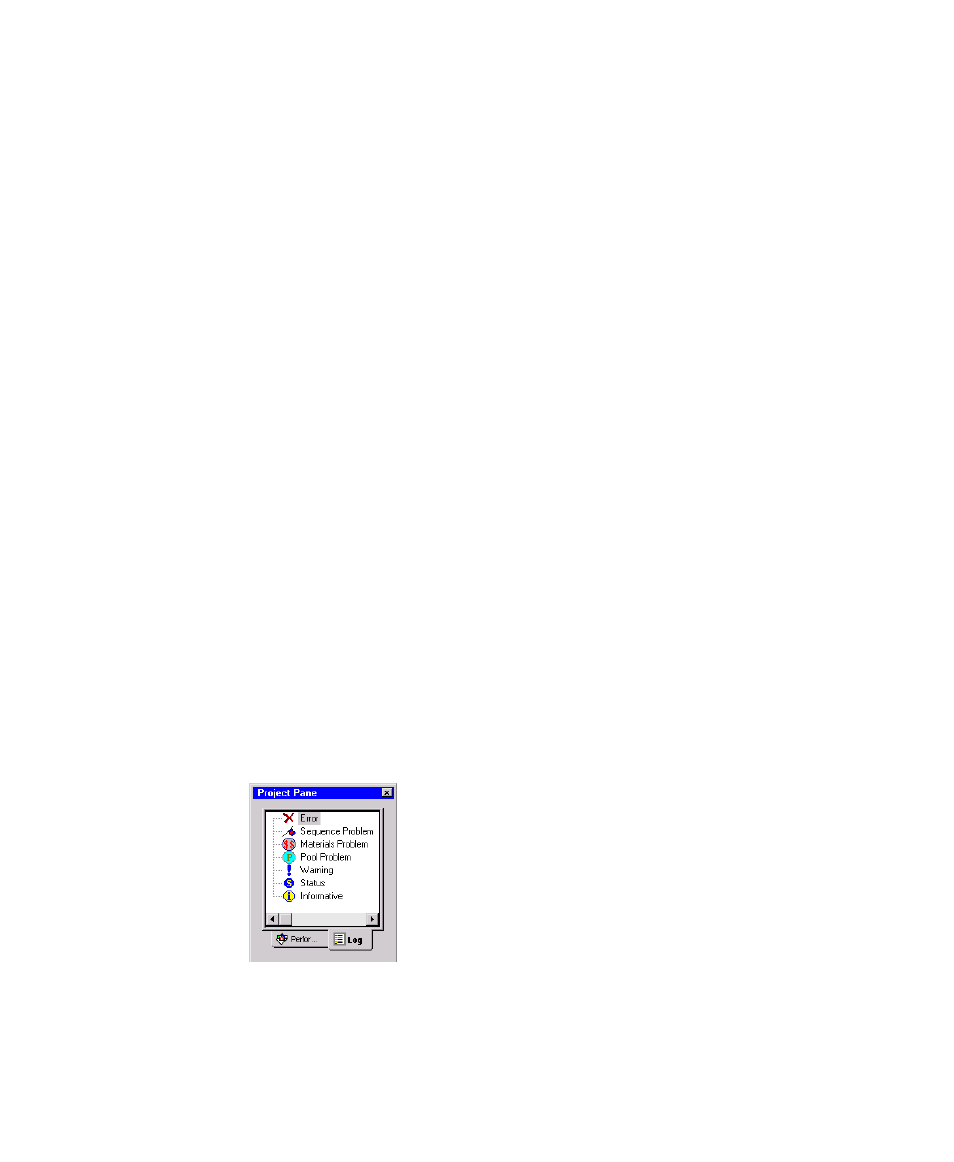
F
ACTORY
T
ALK
S
CHEDULER
U
SER
’
S
G
UIDE
74
• •
•
•
•
Manually edit a schedule
Once you develop a partial or complete schedule, you can also use the drag-and-drop
feature to make individual changes in how and where operations are scheduled. To
illustrate this feature, let’s start with the schedule of the three orders just created. Before
we start, it would be a good idea to save this schedule in case you need to revert to the
basic schedule. Now, place your cursor on the “Cut Neck Post” operation, which is the
only operation currently on the Cutter resource. While you click and hold, move your
cursor over another resource. Note that when the operation is over an invalid resource,
your cursor changes to the “No” symbol. If you move it back over the Cutter resource (or
any valid resource), the cursor changes back to the normal cursor. Now move your cursor
over an invalid resource and release the hold. The operation will be released and will
move back to its original position on the Cutter resource.
Before we actually move the operation, it will be helpful to understand what FactoryTalk
Scheduler allows. If you use the drag-and-drop feature to move operations, FactoryTalk
Scheduler assumes that the operation is being moved to a valid place on the schedule. By
valid, we mean that all required resources and stocks are available at that time and that
you are not violating any sequencing or special constraints. When you drop the operation
on a valid resource, it only checks to make sure that the primary resource is available. If
the primary resource is in an off-shift state, it shifts the position of the operation to a
location where the resource is available. If you drop the operation at a position where
another operation is scheduled, it moves that operation to make room for the dropped
operation (again, only considering the primary resource). Since only the primary resource
is considered when using the drag-and-drop feature, it is helpful to know that you might
violate a scheduling constraint. Although FactoryTalk Scheduler allows you to override
these constraints, it also provides information about possible violations and gives you the
ability to adjust the revised schedule so that it is valid.
View the Project Pane
Consequently, we recommend that you open the Project Pane
before you start any drag-and-drop activity. Do this with the View
> Project Pane menu option to display the Project Pane window
at the left. Two tabs at the bottom of this window allow you to
switch between the Performance Pane and the Log Pane. For now,
select the Log Pane. The entries in your Project Pane should look
like those shown here.
Now if you drag-and-drop an operation, FactoryTalk Scheduler
will write a message to this log suggesting that you check the
resulting schedule. You can perform such a check using the Adjust > Check Sequence
menu option. With the Project Pane open, select the first operation on the Cutter
