Using factorytalk scheduler, Basic interactions, Launch and save an application – Rockwell Automation FactoryTalk Scheduler Users Guide User Manual
Page 65: Basic interactions launch and save an application
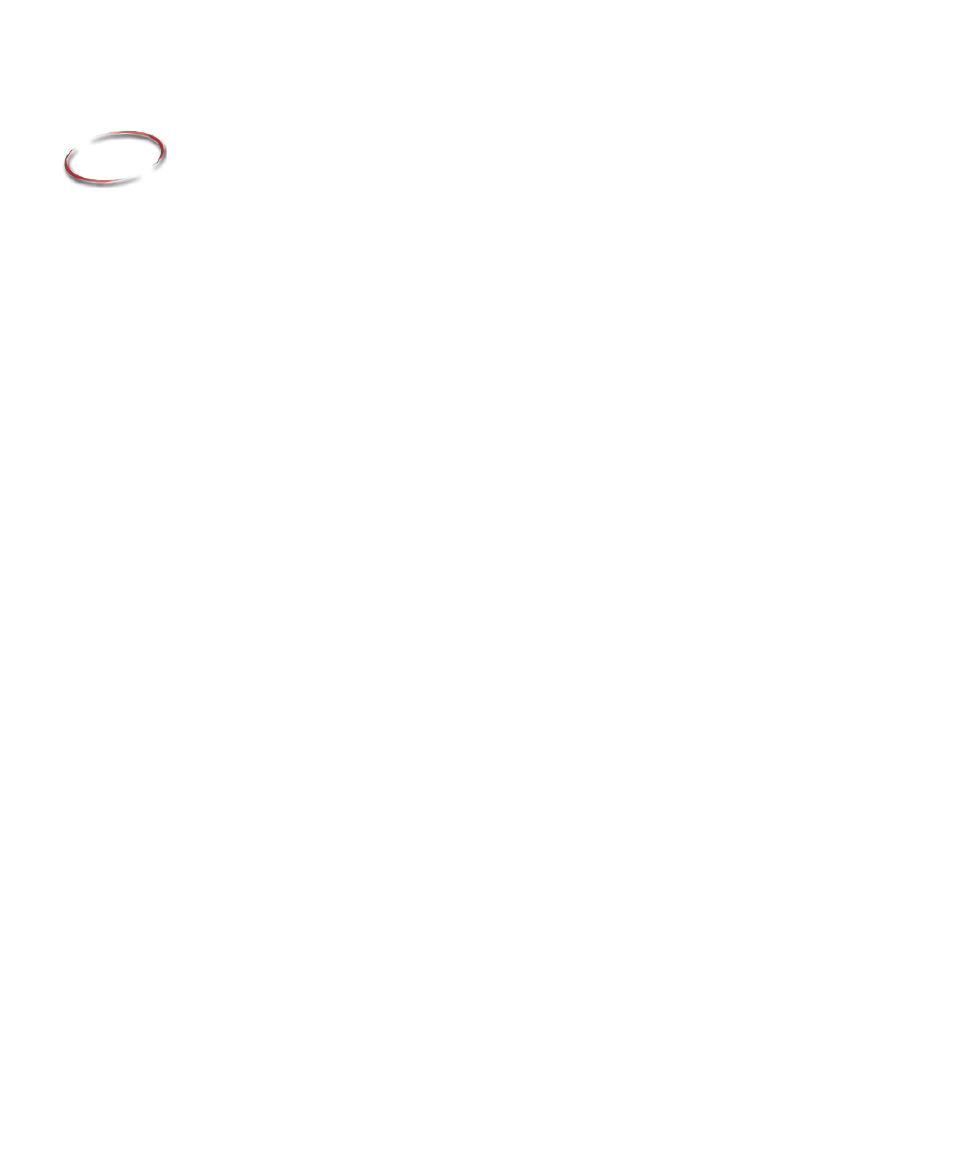
59
6
Using FactoryTalk Scheduler
In Chapter 3 we introduced our tutorial system, and in Chapter 4 we discussed the basic
FactoryTalk Scheduler modeling features and how they relate to our tutorial system.
Chapter 5 was devoted to a general discussion of the various scheduling procedures
available, along with their brief descriptions. Chapter 6 now covers the basics of using the
FactoryTalk Scheduler system and shows you how to use many of these concepts in the
context of our tutorial system.
Basic interactions
FactoryTalk Scheduler is a true Microsoft
®
Windows
®
operating system application, so
you should be familiar with many common operations like menus, toolbars, window-
clicking, double-clicking, drag-and-drop, and other standard interactions using both the
mouse and the keyboard.
To simplify our descriptions of user interactions, we will use the notation M > S > C to
signify that you should pull down the menu (M), select (S) from that menu, and then
choose (C) from the cascading menu, if any. “Ctrl+character” will mean to hold down the
Ctrl key and press the “designated keyboard character.” Many of the FactoryTalk
Scheduler operations or functions are similar to those in other Windows applications, so
we will not always cover every menu option. Many FactoryTalk Scheduler functions can
be launched using either a menu option or a toolbar button, so before you start, you may
want to select the View > Customize Toolbars menu option and activate most of the
toolbars. On the other hand, if you prefer to use menus, you can hide the toolbars.
Launch and save an application
You can launch FactoryTalk Scheduler through the Start menu or by using the FactoryTalk
Scheduler shortcut icon that is included in the FactoryTalk Scheduler setup. If you use the
shortcut, you might want to check the icon properties to ensure that “Target” and “Start
in” are pointed to the correct directories.
There are two ways to load an application: either by using the FactoryTalk Scheduler
“fcs” file or by attaching a database directly. The fcs file tells FactoryTalk Scheduler
where to find the correct database. It also stores the planning horizon settings and your
window arrangement. In general, we recommend that you use the fcs file.
The normal installation of FactoryTalk Scheduler results in the creation of the FactoryTalk
Data Model (FDM) database for our BizBikes tutorial system. The installation will not
generate the corresponding fcs file.
