Optical interface board replacement – Rockwell Automation 7000A PowerFlex Medium Voltage AC Drive (A Frame) - ForGe Control User Manual
Page 156
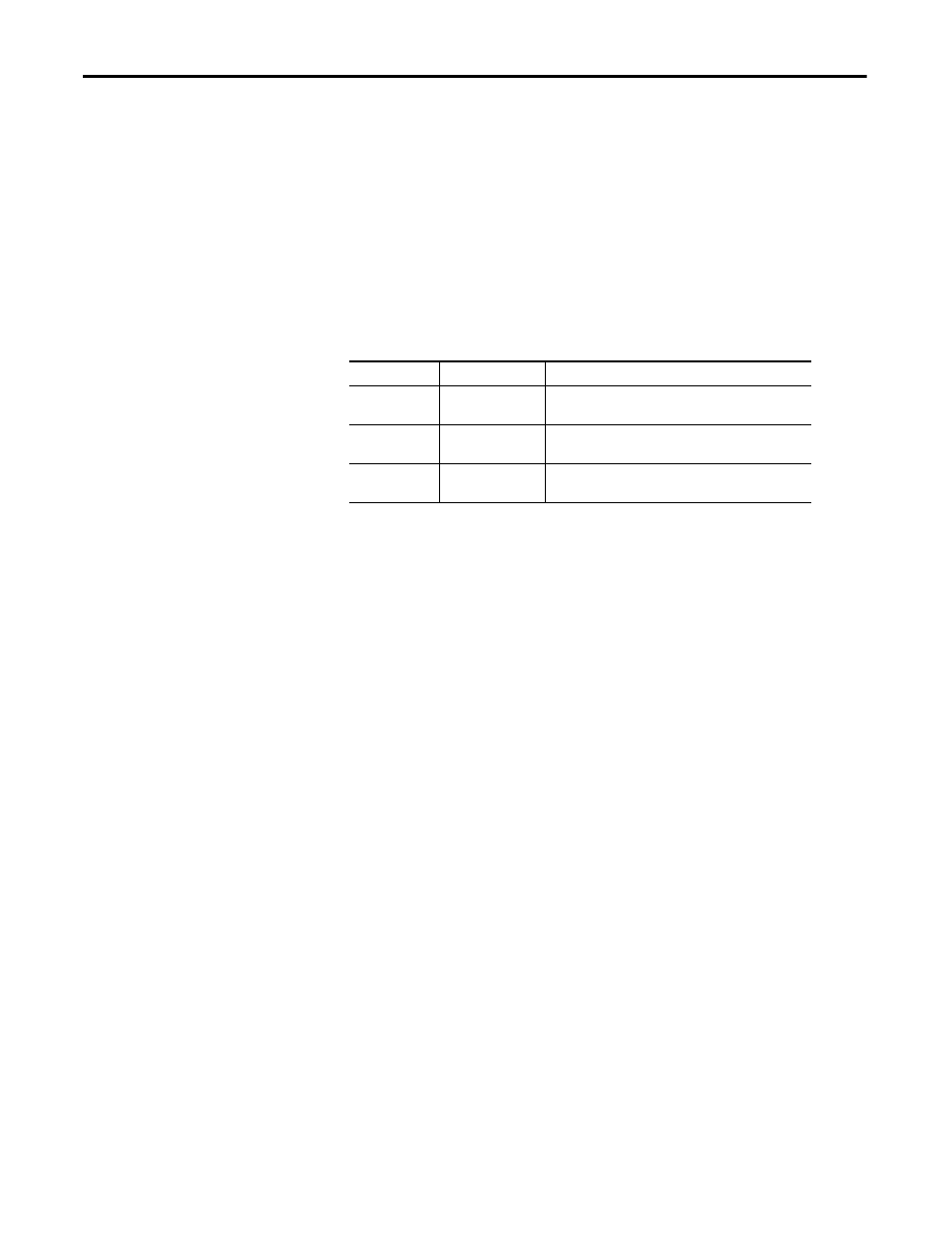
156
Rockwell Automation Publication 7000A-UM200C-EN-P - June 2014
Chapter 3
Component Definition and Maintenance
Each OIB also has input RX7 for a signal from a Temperature Feedback Board.
The quantity and location of thermistor connections is dependent on the drive
configuration. Typically there is one temperature sensor from the Line Converter
and one temperature sensor from the Machine Converter, each going into the
respective OIB in the ‘A’ position. However some drive configurations only
require one thermistor feedback connection. The temperature feedback
connection on OIBC is not implemented on the OIBB and is never used. For
more information, see the drawings supplied with your drive. The alarm and trip
set points for each of these signals is programmable in software.
There are three LEDs on the OIB, and the following table illustrates the status
and description for the LED states:
Optical Interface Board Replacement
1.
Ensure that all medium voltage and control voltage power to the drive is
isolated and locked out.
2.
Note and mark the location and orientation of all the fiber optic cables.
Use the electrical drawing for reference.
3.
Using your static strap, disconnect all of the connections. It may be
necessary to remove the 60 core cable connectors on the Optical interface
base and the ground connection for access to the standoffs
4.
Remove the OIB board from the OIBB. There are four standoffs that snap
into place on the OIB, and they need to be carefully handled when
disconnecting the boards. There is also the 28-pin connection between
the boards, and this connection should be handled carefully as you do not
want to bend the pins.
5.
Install the new OIB on the OIBB. Ensure the standoffs snap into place.
6.
Reconnect all fiber optic connections and verify the locations.
7.
Apply Low Voltage power and complete a Gating Test, System Test and
Medium Voltage tests to ensure the new board functions properly.
LED
Status
Description
D1
Red – On
Run – The OIB has received an Enable signal. The drive
control software is in control of all gating.
D2
Yellow – On
Ready –The OIB power supply is sufficient for proper
operation.
D3
Green – On
Power – The OIB has received a voltage signal greater than
2V.
