Configuring or editing steps – Rockwell Automation D64046.5.1 U MNL WIN DDMC User Manual
Page 59
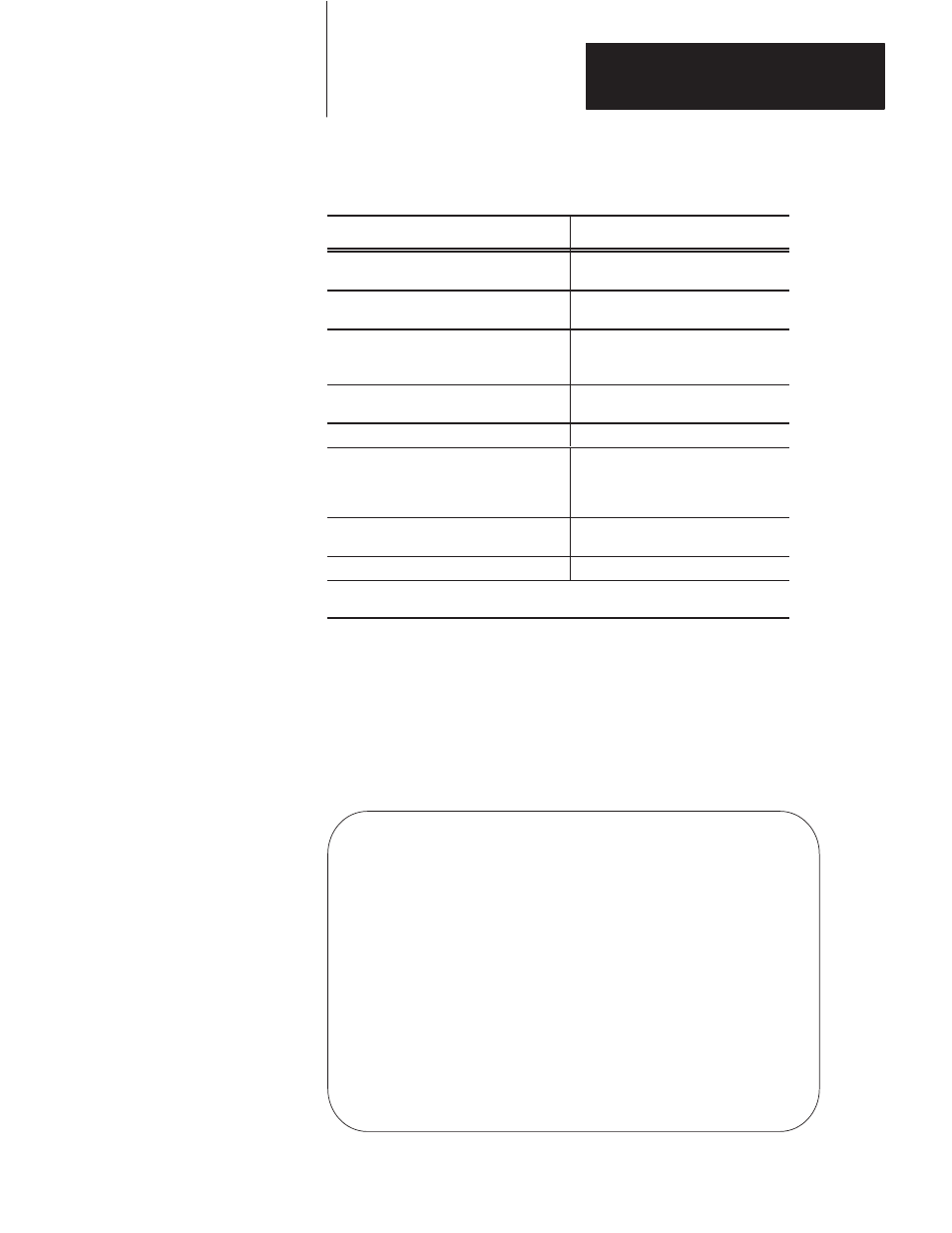
Configuring SDS Instructions
Chapter 4
4-23
You can perform the following functions from the Step Directory:
If you want to:
Press this key:
Change between remote/run program mode
and test mode.
[F1] - Change Mode
Update the internal SDS data base
documentation for diagnostic messages.
[F2] - Update Msg DB
Exit the configuration utility. (This key is
active only when the Step Directory is your
point of entry into the SDS instruction.)
[F3] - Exit
Configure or edit your combinatorial or
transitional equations
[F5] - Edit Step
Display the Extended Edit screen.
[F6] – Extnded Edit
Display the I/O Monitor screen. (Refer to
Chapter 8 - “Debugging Your DDMC32
System” for information on the I/O Monitor
screen.)
[F8] - I/O Monitor
Accept all entries/edits. The system prompts
you to confirm your decision.
[F10] - Accept Edits
Display error list.
1
[F9] -Display Err Lst
1
[F9] is displayed only as a result of pressing [F10] - Accept Edits when errors exist in the
configuration.
Configuring or Editing Steps
From the Step Directory, cursor to the appropriate step and press
[F5] - Edit Step
(you cannot edit Step 0). You see the Edit Step screen as
shown below.
Edit Step screen (PLC-5)
STEP 1 LOADING TIMER=5.00s STEP 11 MSG:ON
No Input ID Equation Destination No Output ID State
0 PART IN POSITION ON –> OFF **STEP 2 1 VALVE 4 OFF
1 CLAMP LS1 2 CLAMPS OPEN ON
2 CLAMP LS2 3 CLAMPS CLOSED OFF
3 CLAMP LS3 4 SOLENOID LAST
4 CLAMP LS4 5 LIGHT LAST
5 HAND 6 MOTOR 2 ON
6 AUTO
7 JOG PB
8 PERMISSIVE
Press a function key.
Enter destination step number or ’INIT’ >
Prog edit mode 5/25 Addr 5 SDSTEST
Equatn Display Step Step Edit Step Msg Equatn Output Marked
List Symbol Name Type Step Timer Off Editor State Exit
F1 F2 F3 F4 F5 F6 F7 F8 F9 F10
