On the step directory of an sds instruction or – Rockwell Automation D64046.5.1 U MNL WIN DDMC User Manual
Page 116
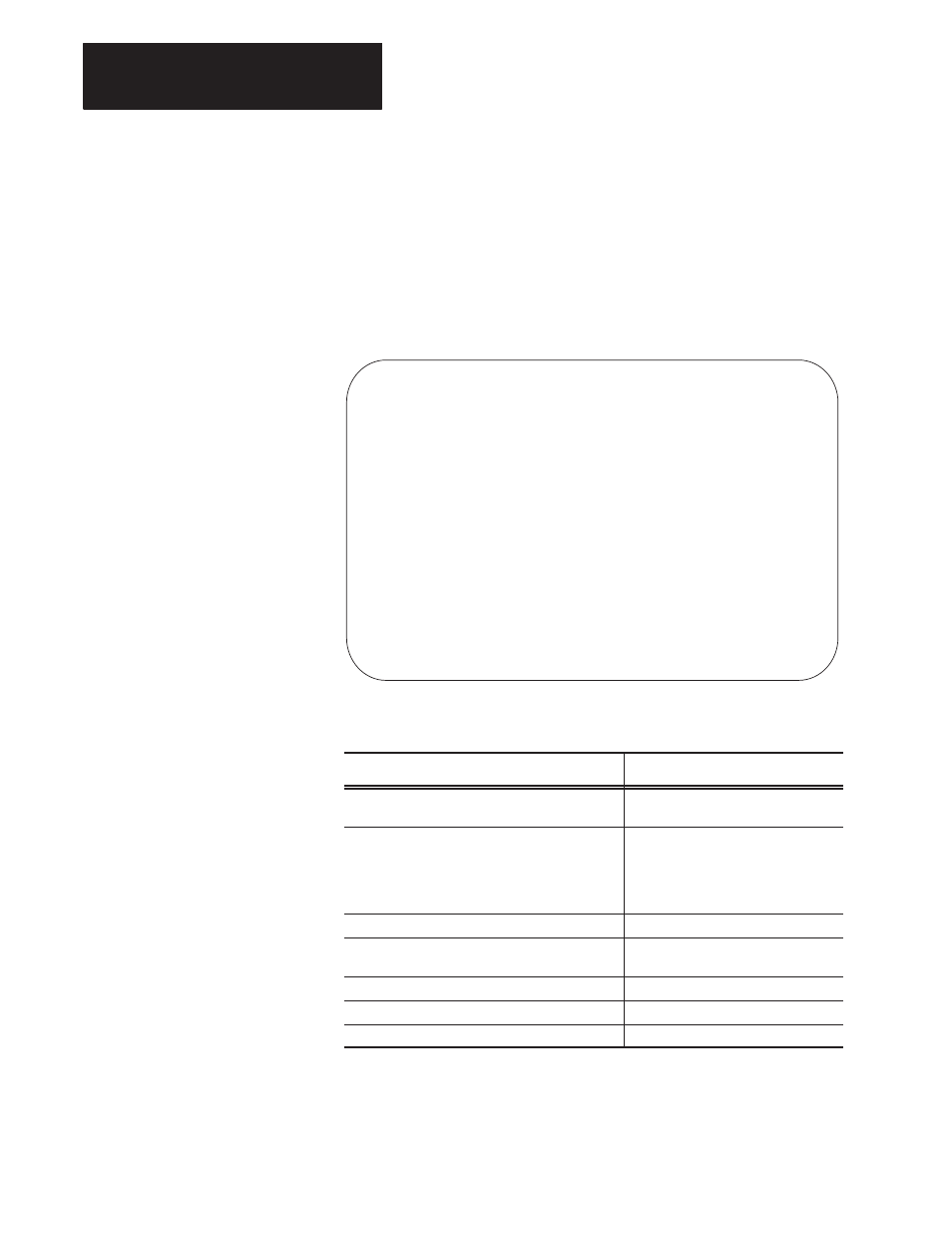
Chapter 8
Debugging Your DDMC32 System
8-6
To access the I/O Monitor screen, press
[
F8] - I/O Monitor
on the Step
Directory of an SDS instruction or
[F5] - Input Monitor
on the Input
Message screen of a DFA instruction.
The figure below shows the I/O Monitor screen for the drill machine
station.
I/O Monitor screen for Drill Machine Station (SDS Instruction)
I/O MONITOR FOR DRILL MACHINE HEAD 1
No Input ID State No Output ID State
0 I:001/16 OFF 0 O:000/04 OFF
1 I:001/15 OFF 1 O:000/01 OFF
2 I:001/14 OFF 2 O:000/02 OFF
3 B3/2 OFF
4 B3/3 OFF
Press a function key.
Program edit mode Current Step 0 PLC–5/12 Addr 4
Change Display Step Input Extnded Step
Mode Comment History History Status Dirctry
F1 F2 F4 F5 F6 F8
You can perform the following tasks from the I/O Monitor screen:
If you want to:
Press this key:
Change between remote run/program mode and
test mode.
[F1] - Change Mode
Select between address comment, symbolic name,
or logical address of I/O. The function key always
displays the next optional format; for example, if
address comments are being displayed, then [F2]
reads
Display Symbol
.
[F2] - Display Comment/Symbol/
Log Adr
Exit the configuration utility.
[F3] - Exit
For SDS Instructions only
Display the step history screen.
[F4] - Step History
Display the input history screen.
[F5] - Input History
Display the extended status screen.
[F6] - Extnded Status
Display the Step Directory.
[F8] - Step Dirctry
