Using the step directory, Configuring the sds instruction, Press – Rockwell Automation D64046.5.1 U MNL WIN DDMC User Manual
Page 58: The system displays the step directory
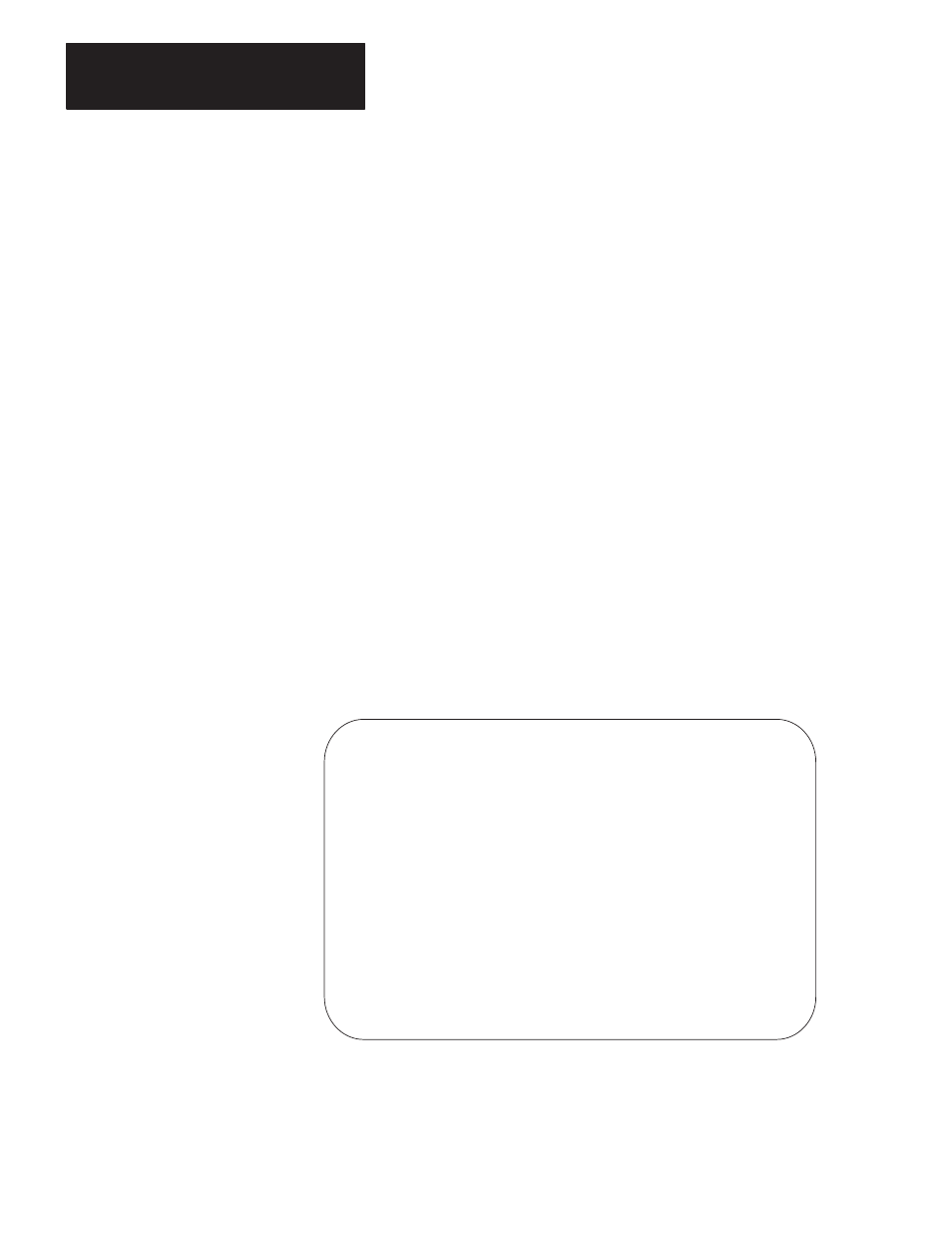
Configuring SDS Instructions
Chapter 4
4-22
Once you have entered your I/O information into the I/O Definition screen and
accepted the rung, you are ready to configure steps in the SDS instruction. To
do this, you must first access the Step Directory.
Using the Step Directory
The Step Directory is a list of all the steps in an SDS instruction and is accessed
from the Ladder Editing screen. The number of available steps in the directory
correlates to the number of steps you entered in the Number of Steps field when
programming the SDS instruction.
If you are configuring your SDS instruction, the Step Directory contains Step 0
(the Initialization step) and an entry for each step. Each time you configure a
new step, the Step Directory adds that step to its list by displaying a step’s title.
To access the Step Directory:
1.
Cursor to the SDS instruction using the arrow keys.
2.
Press
[F10] – Edit
.
3.
Press
[F2] - I/O Edit.
The system displays the Step Directory.
Step Directory (PLC-5)
+================== Step Directory for DRILL MACHINE HEAD 1 ===================+
| |
| Control File: N10:0 Step Description File: N10:102 |
| |
| Step # Step Name Step # Step Name |
| 0 INITIALIZATION |
| 1 LOADING |
| 2 |
| 3 |
| 4 |
| 5 |
| 6 |
| 7 |
| 8 |
| 9 |
| 10 |
+==============================================================================+
Press a function key or enter step number.
STEP 10
Program edit mode Current Step 0 PLC–5/25 Addr 1 Proc Name
Change Update Exit Edit Extnded I/O Accept
Mode Msg DB Step Edit Monitor Edits
F1 F2 F3 F5 F6 F8 F10
Configuring the SDS
Instruction
