Configuring nat for multihoming, Single link internet example, Dual trunk e1 router – Black Box LRU4240 User Manual
Page 72
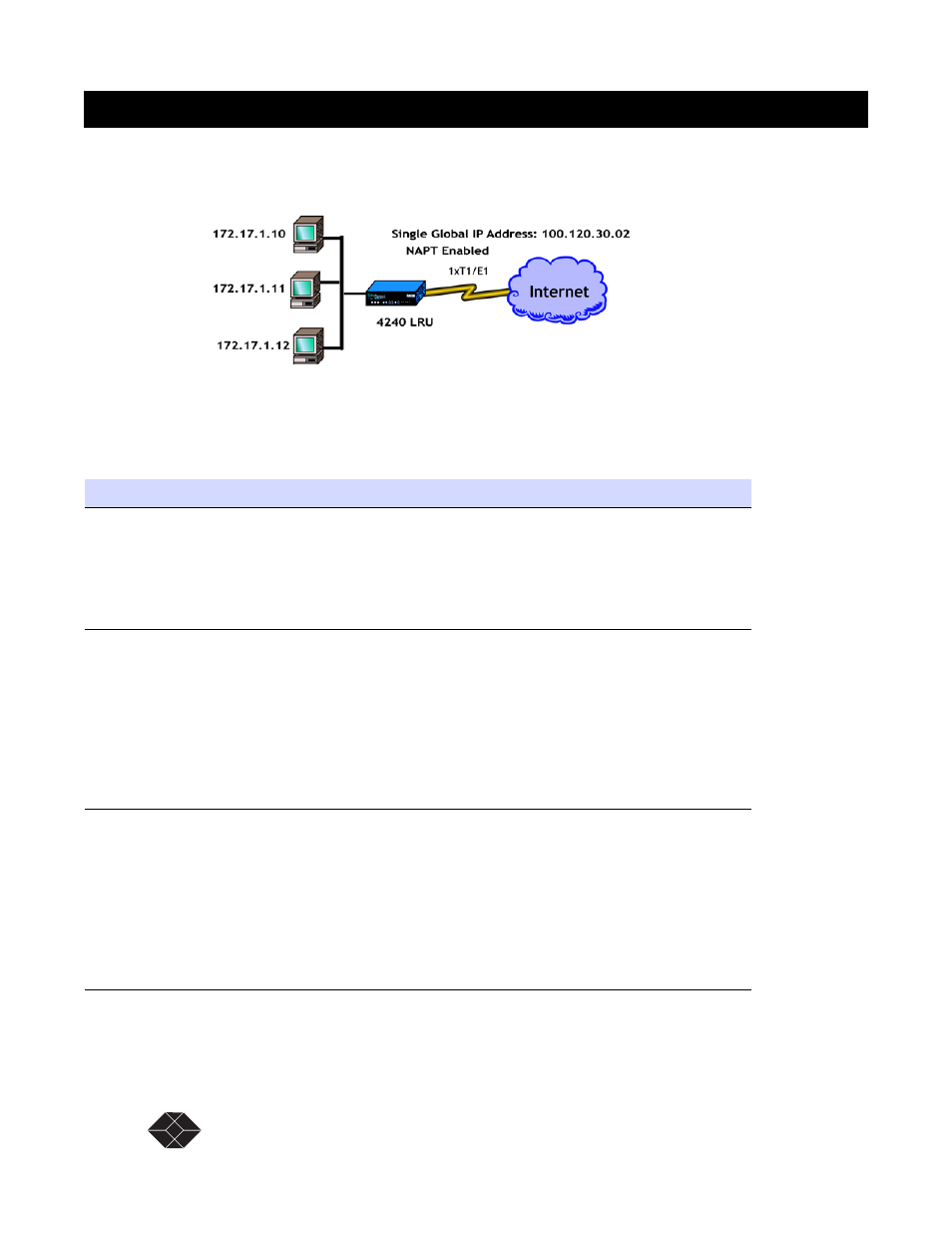
60
SALES: 0870 90 10 750
Dual Trunk E1 Router User’s Guide
Dual Trunk E1 Router
Single link Internet Example
In this typical branch office configuration, a single global IP address is shared by multiple hosts
when accessing the internet via the 4230 single T1/E1 .
Figure 6-1
NAT single link application example
Configuring NAT for Multihoming
Use the following procedure to configure your Dual Trunk E1 Router for multihoming, internet
access to two ISPs simultaneously. In the example we’ll configure:
Table 6-7
Single link Internet Access configuration
Procedure
Steps
Setting single link NAT ISP to
NET1
1.Select menu-$JAGlobal Map Table
2.Set Translated IP address field to 100.120.30.02
3.Set subnet mask to 32
4.Set the interface field to NET1
5.Set Action field to Add
Enter local networks that
require NAT translation
1.Select Menu-$JC
2.Select the first row in the table
3.Set Local IF IP Address field to 172.17.1.0. This is the subnet that will be
translated when accessing the internet
4.Set subnet mask field to 24. Assuming the network id is 172.17.1
5.Set Interface field to Enet0
6.Select the connection the translated network is connected to.
Enet0 for directly attached network
Enable dynamic NAT and
overloading
To share the single global IP address among the multiple hosts.
1.Select menu-$JE
2.Select the NET1 row in the table
3.Set NAT field to Enabled
4.Set NAPT field to Enabled
5.Set Two Way NAT to Disabled . (Default setting)
Note: Leave all the fields for both ENET row and NET2 to disabled
