Terminal setup, Navigating the front panel, Chapter 3, terminal setup – Black Box LRU4240 User Manual
Page 33: Chapter 3, “ terminal setup, Provides instructions on co, Dual trunk e1 router, Avigating, Ront, Anel
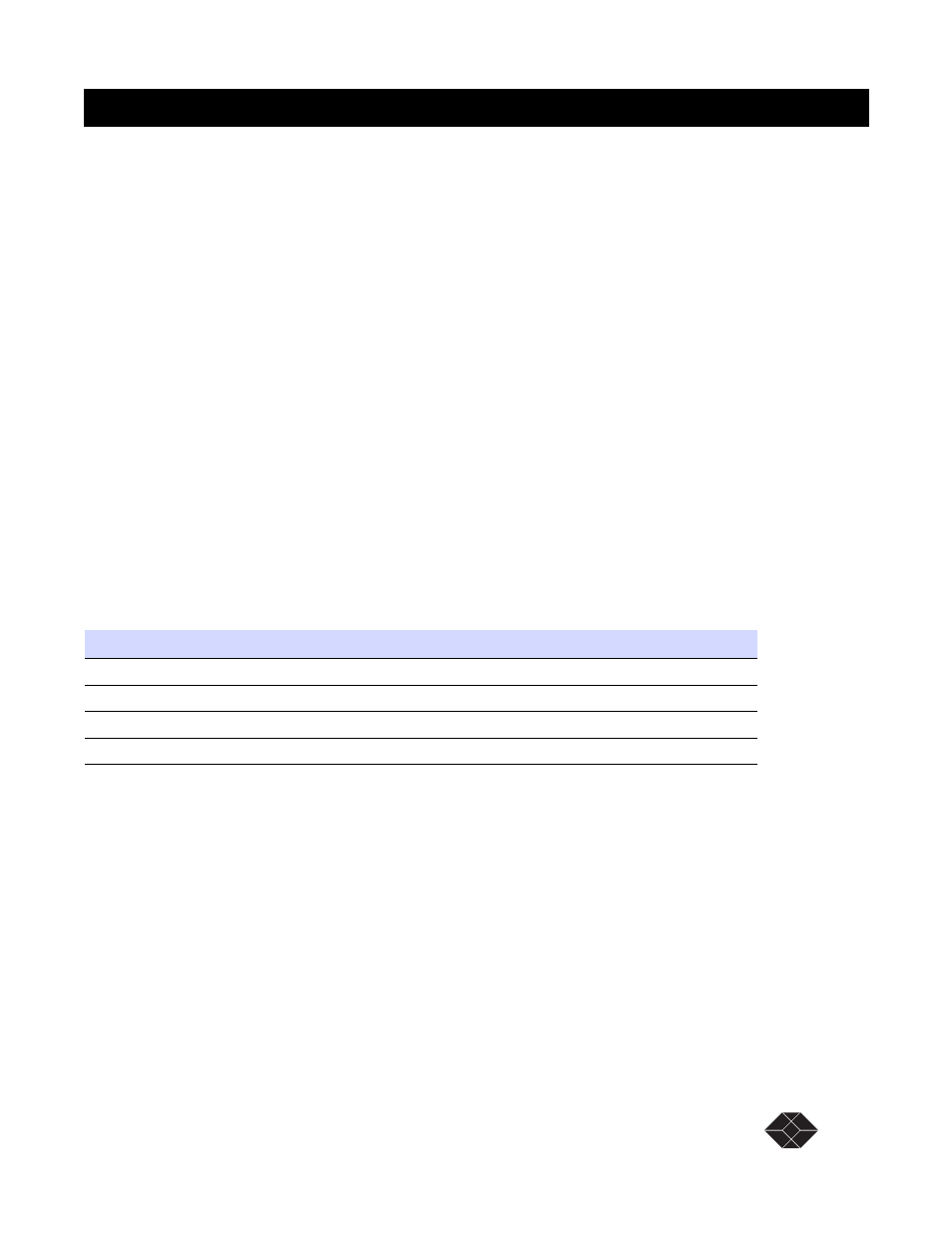
Dual Trunk E1 Router
Dual Trunk E1 Router User’s Guide
TECHNICAL: 0118 96 56 000
21
Terminal Setup
3
The Dual Trunk E1 Router can be operated using basic front panel controls, or through a more in-
depth terminal interface. It is divided into two main sections listed below:
• Navigating the Front Panel
• Terminal Mode
N
AVIGATING
T
HE
F
RONT
P
ANEL
From the front panel, you can:
• View and change configuration parameters
• Run diagnostic tests
• Monitor the Dual Trunk E1 Router status
The front panel allows access to most of the configuration and monitoring features of the Dual
Trunk E1 Router. You may find that for regular daily use, the front panel provides a quick and easy
means of monitoring the status of your device and changing configuration parameters.
The front panel is controlled using the front panel buttons: EXIT, UP arrow, DOWN arrow, and
ENTER. For an explanation of each button’s function, see
The front panel and its buttons and LEDs are shown on page
page 24
. If you wish to disable these
buttons, enable Protect Mode on Menu-4, Main Configuration using the terminal user interface. You
will still be able to view the unit’s settings using the buttons, but you will not be able to change the
settings.
Table 3-1
Button Usage
Button
Function
Back/Exit Button
Cancel an option or exit a menu
Up/Back Button
Move backward through the options
Down/Forward Button
Move forward through the options
Enter Button
Select an option
