Terminal interface navigation, Setting a menu parameter, Attaching to a terminal – Black Box LRU4240 User Manual
Page 38: Dual trunk e1 router, Ttaching, Erminal
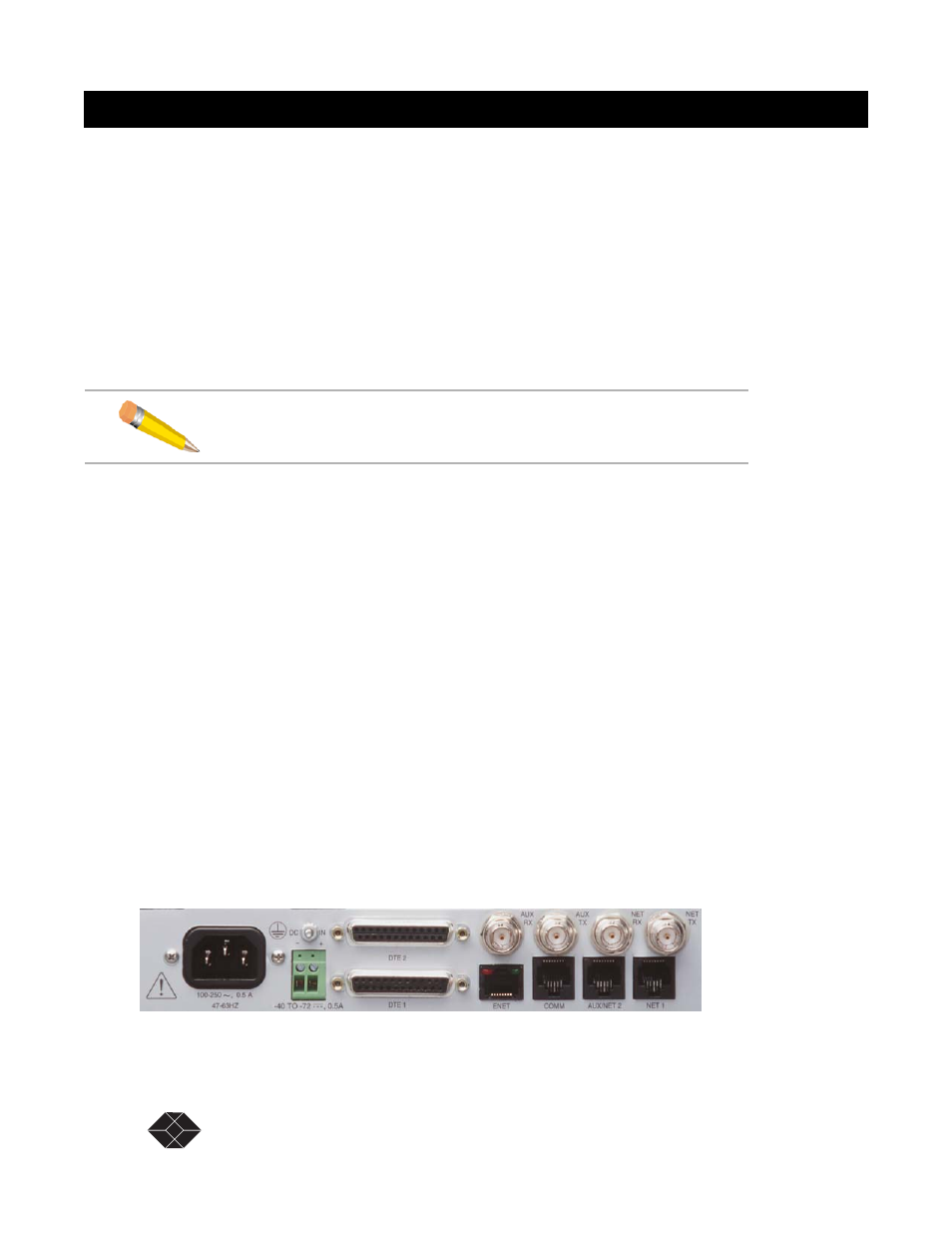
26
SALES: 0870 90 10 750
Dual Trunk E1 Router User’s Guide
Dual Trunk E1 Router
Terminal Interface Navigation
The terminal interface contains a number of menus which are used to configure, monitor, and
manage the Dual Trunk E1 Router.
• To navigate the fields in the menus, use the arrow keys on your keypad.
• To select a menu, press the menu number as indicated at the bottom of the menu screen.
• To change a parameter, use the arrow keys to cycle through the available options and press
Return
to select the highlighted option.
Setting a Menu Parameter
Use the following procedure to select a parameter, set it, and confirm your action:
1. Move the cursor to a field using the arrow keys, and press
Return
to activate edit
mode.
To change a parameter, use the arrow keys to cycle through the available options and press
Return
to select the highlighted option. In other fields, you will be prompted for the required
value. Enter the value, and press
Return.
• Attaching the Dual Trunk E1 Router to your terminal
• Using Hyperterm to log on to the Dual Trunk E1 Router
• Configuring access rights
A
TTACHING
TO
A
T
ERMINAL
The Dual Trunk E1 Router can be attached via the COMM Port to the serial port of a server,
computer, or terminal. You may need to attach your Dual Trunk E1 Router using the COMM Port
on the rear of the device.
▼
Connect an RJ-45 to DE-9 COMM Port cable from the COMM Port on the Dual
Trunk E1 Router to the COMM Port on your terminal.
To communicate from an ASCII terminal to your device, use the COMM Port connector on
the back panel of your Dual Trunk E1 Router (
Figure 3-2
).
Figure 3-2
COMM Port on Dual Trunk E1 Router
NOTE: You can also use the
u
(up),
d
(down),
r
(right), and
l
(left)
keys in place of the arrow keys.
COMM Port
