Displaying mac to port map table, Dual trunk e1 router – Black Box LRU4240 User Manual
Page 63
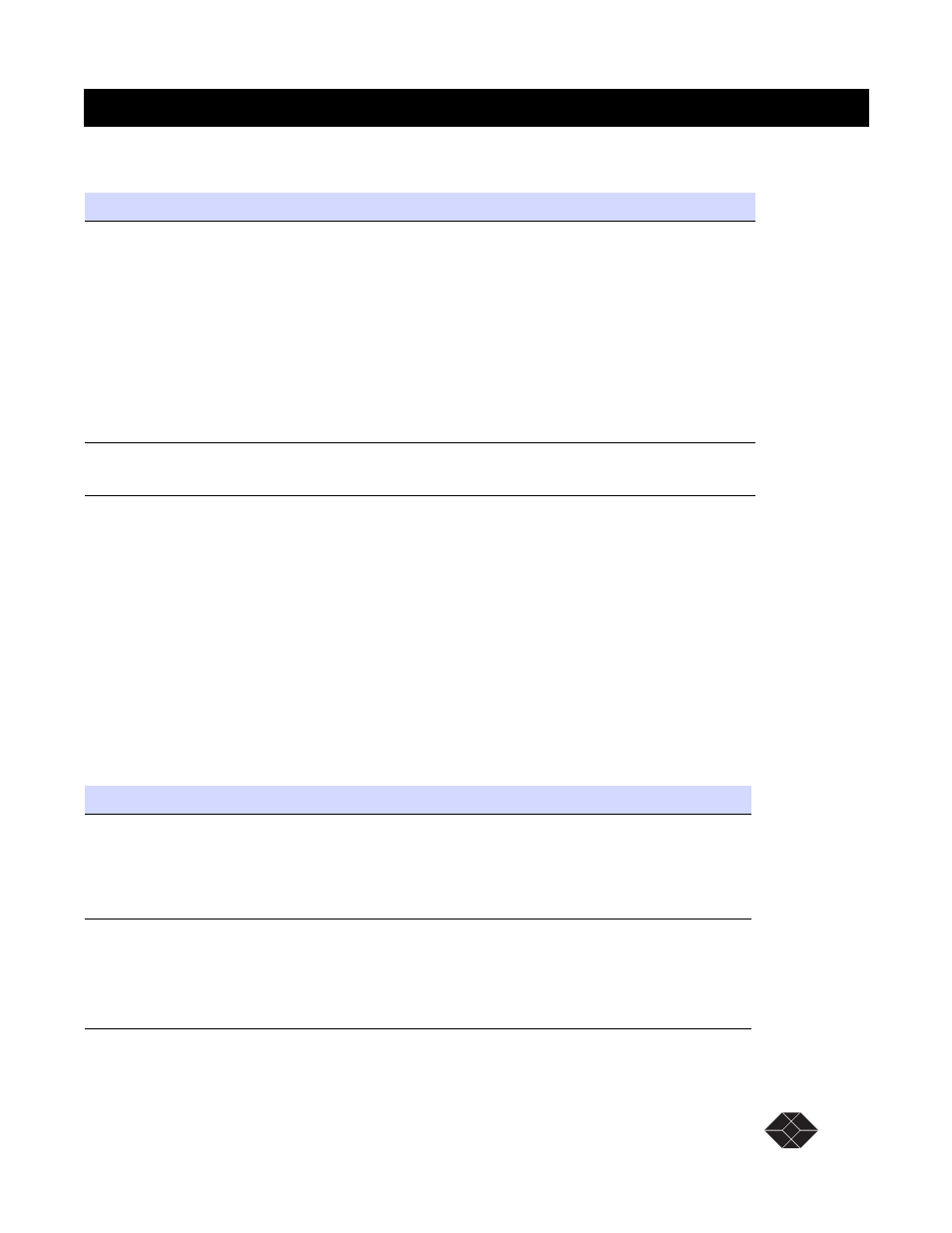
Dual Trunk E1 Router
Dual Trunk E1 Router User’s Guide
TECHNICAL: 0118 96 56 000
51
and are restored at boot time
Displaying MAC to Port Map Table
The MAC to port MAP table maintains the learnt entries and the static entries . The entries learned
are in active state, aged entries are removed from the table automatically. For each entry the menu
displays:
• MAC address
• Interface: Enet-0 for Ethernet, NET1, NET2 for network interfaces
• DLCI for Frame Relay connection
• Entry type: Learned for entries learned dynamically; Static for entries entered manually from
menu Menu-$GA; Self the unit’s Ethernet port MAC address
Figure 5-1
Table 5-3
Configuring MAC Static routes
Procedure
Steps
Adding a static MAC
bridge entry
1.Select Menu-$GA
2.Select the MAC Address field of an inactive entry
3.Enter the MAC address of the host
4.Select the Interface field
5.Set the Interface field to the physical port NET-1, NET-2, or ENET-0
This identifies the physical WAN or LAN port on which to bridge the MAC
address.
6.Select the DLCI
This identifies the logical DLCI on which to bridge the MAC address.
7.Set the
Action
field to Add
Deleting a static a static
router
1.Select the Action field of the entry you want to delete.
2.Set the
Action
field to Delete and press Enter.
Table 5-4
Displaying MAC to Port Map table
Procedure
Steps
Displaying all MAC to
port entries
1.Select Menu-$GB
2.Type a for all
The menu will display all entries in the MAC to port Map table.
Type n to view next page
Type p to view previous page
Displaying static only
MAC to port entries
1.Select Menu-$GB
2.Type s for static
3.The menu will display all entries in the MAC to port Map table
Type n to view next page
Type p to view previous page
