Front panel display, Default display, The efs field – Black Box LRU4240 User Manual
Page 35: The configuration options, Dual trunk e1 router
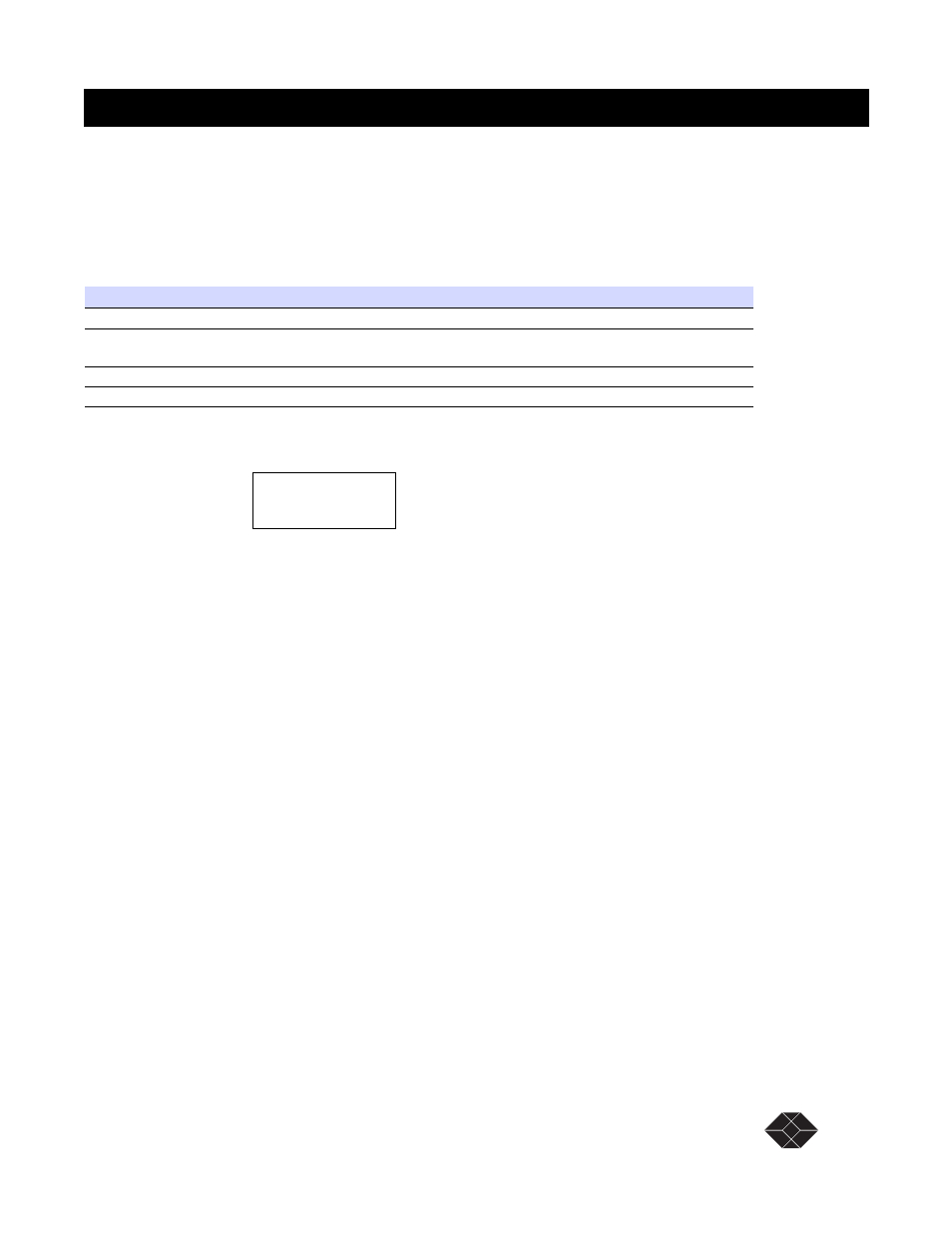
Dual Trunk E1 Router
Dual Trunk E1 Router User’s Guide
TECHNICAL: 0118 96 56 000
23
Front Panel Display
The front panel alphanumeric display provides a 2-line, 16-character message. It provides access to
the Dual Trunk E1 Router via the front panel buttons. Press the UP ARROW and the DOWN
ARROW keys to move among the various menus. Using the UP ARROW and DOWN ARROW
keys will move you among the categories listed in
Table 3-2
.
Default Display
The EFS Field
To reach the EFS (Error Free Seconds) statistic, press the EXIT Button repeatedly until the EFS
category appears on the display. The EFS field presents the percentage of seconds in which no error
occurred. The higher the percentage, the more stable the E1 connection.
Error-free seconds are calculated using the following formula:
The Configuration Options
To reach the
Configuration
options:
1. Starting from the default display, press the UP or DOWN Arrow button to move among
the fields until the
CONFIGURATION
category appears on the display.
2. Press the ENTER button to enter Configuration mode.
UNIT CONFIG
appears on the display.
3. Press either the UP Arrow or the DOWN Arrow to move through the configuration
options. The configuration options are presented in
.To select a Configuration
option, press the ENTER button.
The display changes to reflect the first in the list of editable fields.
4. Press the UP Arrow or the DOWN Arrow to move through the options in the
CONFIGURATION
menu until the feature you want to change is displayed.
Table 3-2
Front Panel Categories
Field
Function
EFS
The percentage of time the E1 link has run without error.
CONFIGURATION
Access the Dual Trunk E1 Router’s basic configuration options, the unit’s serial number,
and the current software version.
TEST
Run various diagnostics tests.
MONITOR
Track errors and system status parameters.
EFS
ALL LINKS
NORMAL
EFS
GoodSeconds
TotalSeconds
------------------------------------
=
GoodSeconds
AllSeconds
BadSeconds UnavailableSeconds
+
(
)
–
=
