Opticon H15 User Manual User Manual
Page 96
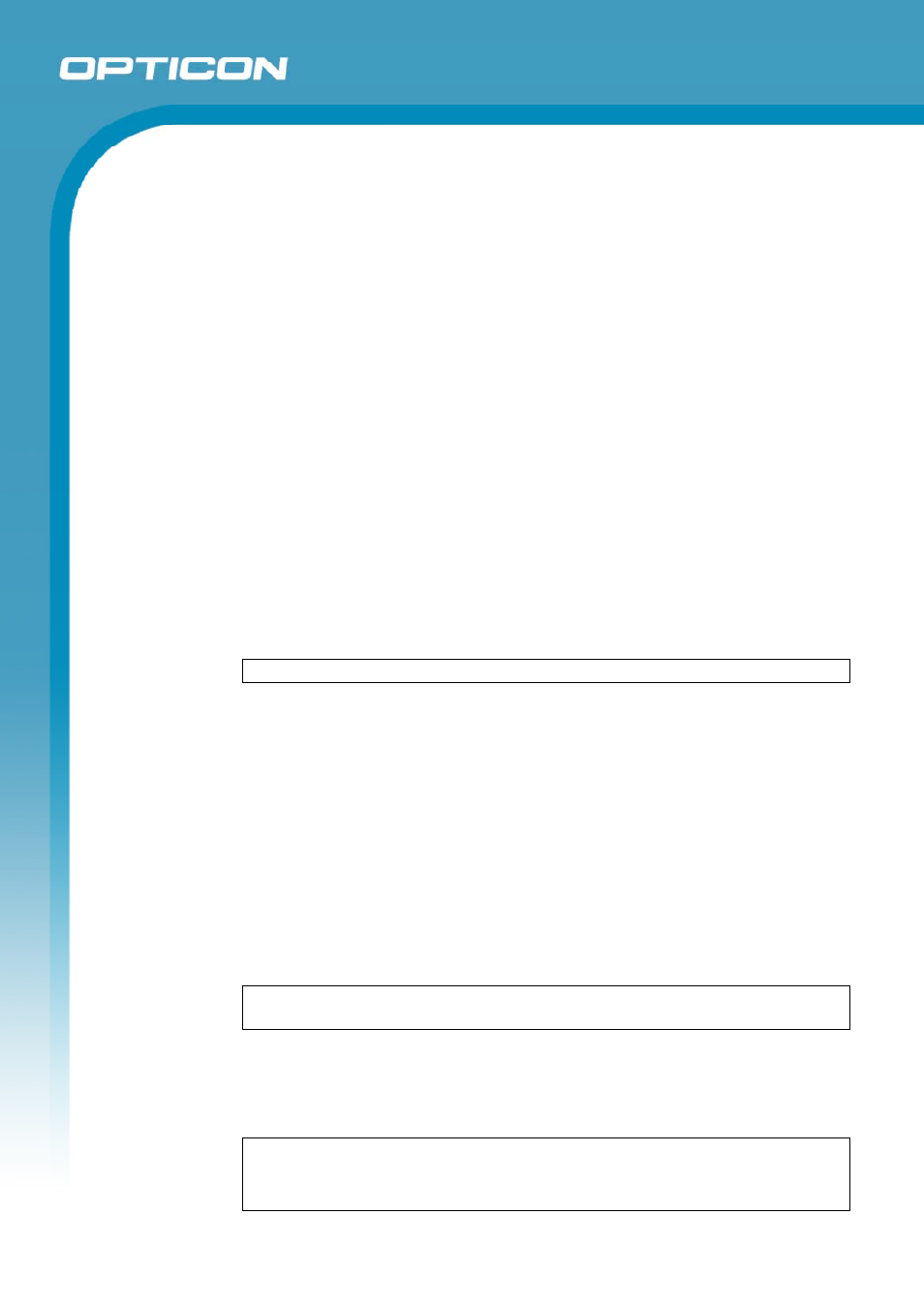
Opticon
H15
User Manual
5-13
• Indent a paragraph:
Select the paragraph you want to indent.
Select Format > Paragraph.
Adjust the indentation settings as needed.
• Set
tabs:
Select Format > Tabs.
Change the tab settings as needed.
c) Adjusting the Display
• Wrap text in the window:
Select View > Wrap to Window.
• Display the document using the full screen:
Select View > Full Screen.
To exit Full Screen view, select Restore.
To move the Restore button, drag the bar on the left side.
• Display or hide scroll bars:
Select View > Horizontal Scroll Bar or Vertical Scroll Bar.
• Zoom in or out:
Select View > Zoom, and select the desired percentage.
NOTE:
For Custom, enter the exact percentage and select OK.
d) Working in Outline View
• Switch
between
Normal and Outline views:
Select View > Normal or Outline.
• Assign and change outline levels:
Select View > Outline.
Select the appropriate buttons on the toolbar.
e) Inserting Symbols
• Place the insertion point where you want to insert the symbol:
Select Tools > Insert Symbols.
Select the symbol you want, and then select Insert.
TIP:
If you select a different font (or subset of a font), a different set of Symbols
will be displayed.
f) Printing a Document
• Select
File > Print.
• Select the printing options you want.
TIPS:
Port lists the available printer ports.
If Network is selected from the Port list, enter the path to the network printer to
the Net Path box.
