Opticon H15 User Manual User Manual
Page 60
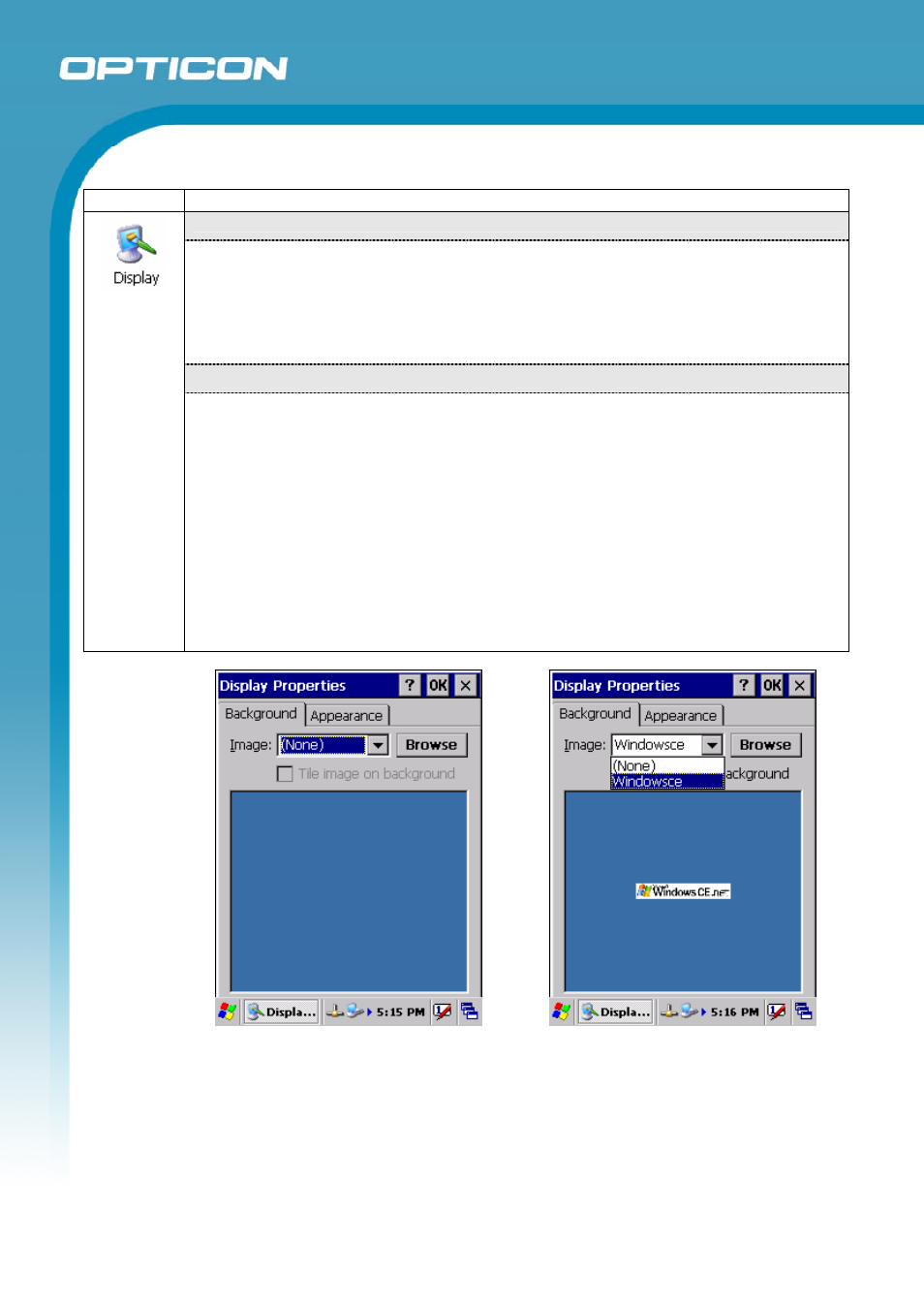
Opticon
H15
User Manual
3-15
3.2.10.
Display Properties
ICON
ITEM & FUNCTION
“Background” Tab
• From the “Image” list, select an image you want as the background of the desktop
(Figure 3-31, Figure 3-32).
• To locate an image in another folder, select “Browse” (Figure 3-33).
• To have the image cover the entire background, select “Tile image on
background”.
• “Appearance” Tab
• Change the color scheme :
(Figure 3-34, Figure 3-35).
o From
the”
Scheme” list, select a scheme.
o View your choice in the preview box. If you like the scheme, select
“Apply”.
• Create a custom color scheme:
o From the “Item” list, select a display item.
o From the “Basic colors” list, select a color, and select “OK”.
o View your color selection(s) in the Preview box.
o To save the scheme, select “Save”.
o In the “Save this color scheme as” box, enter a name for the scheme,
and select “OK”.
o Select
“Apply”.
Figure 3-31. Display Properties
Figure 3-32. Display Background Image
- С-37 Universal menubook (151 pages)
- С-37 (8 pages)
- CHG 3101 (2 pages)
- CRD 3101 (4 pages)
- CRD 13 (4 pages)
- CRD 15 (1 page)
- CRD 1531 (1 page)
- CRD 19 E4 (1 page)
- CRD 19 E4 AdminTool (11 pages)
- DCL 153X (23 pages)
- OPL 972X (23 pages)
- DFM 1000 (20 pages)
- DWT 7133 (9 pages)
- ECB 1000 (12 pages)
- ESL (40 pages)
- H13 (4 pages)
- H15 Quick Guide (2 pages)
- H16 End User License Agreement for Microsoft Software (8 pages)
- H16 Quick Guide (2 pages)
- H16 User Manual (160 pages)
- H19 User Manual (192 pages)
- H19 Cradle User Manual (2 pages)
- H19 Quick Guide (2 pages)
- H19 car kit Quick Guide (1 page)
- H21 (103 pages)
- H22 (110 pages)
- M5 (4 pages)
- OPD 7124 brief setup (4 pages)
- OPH 1003 (2 pages)
- OPH 1004 (2 pages)
- OPH 1005 (2 pages)
- OPI 2101 (4 pages)
- OPI 4002 (26 pages)
- OPL 9713 (1 page)
- OPL 9724 Bluetooth Print (9 pages)
- OPL 9724 (29 pages)
- OPL 9728 (19 pages)
- OPM 1736B (8 pages)
- OPN 2001 User Manual (11 pages)
- OPN 2001 Device Parameters (3 pages)
- OPN 2002 v35315 Bluetooth demo Quick Guide (13 pages)
- OPN 2002 v35412 Batch demo Quick Guide (14 pages)
- OPN 2002 v35106 Bluetooth OPN2001 simulation Quick Guide (11 pages)
- OPN 2002 Quickstart Guide for iPhone or iPad (2 pages)
