Opticon H15 User Manual User Manual
Page 92
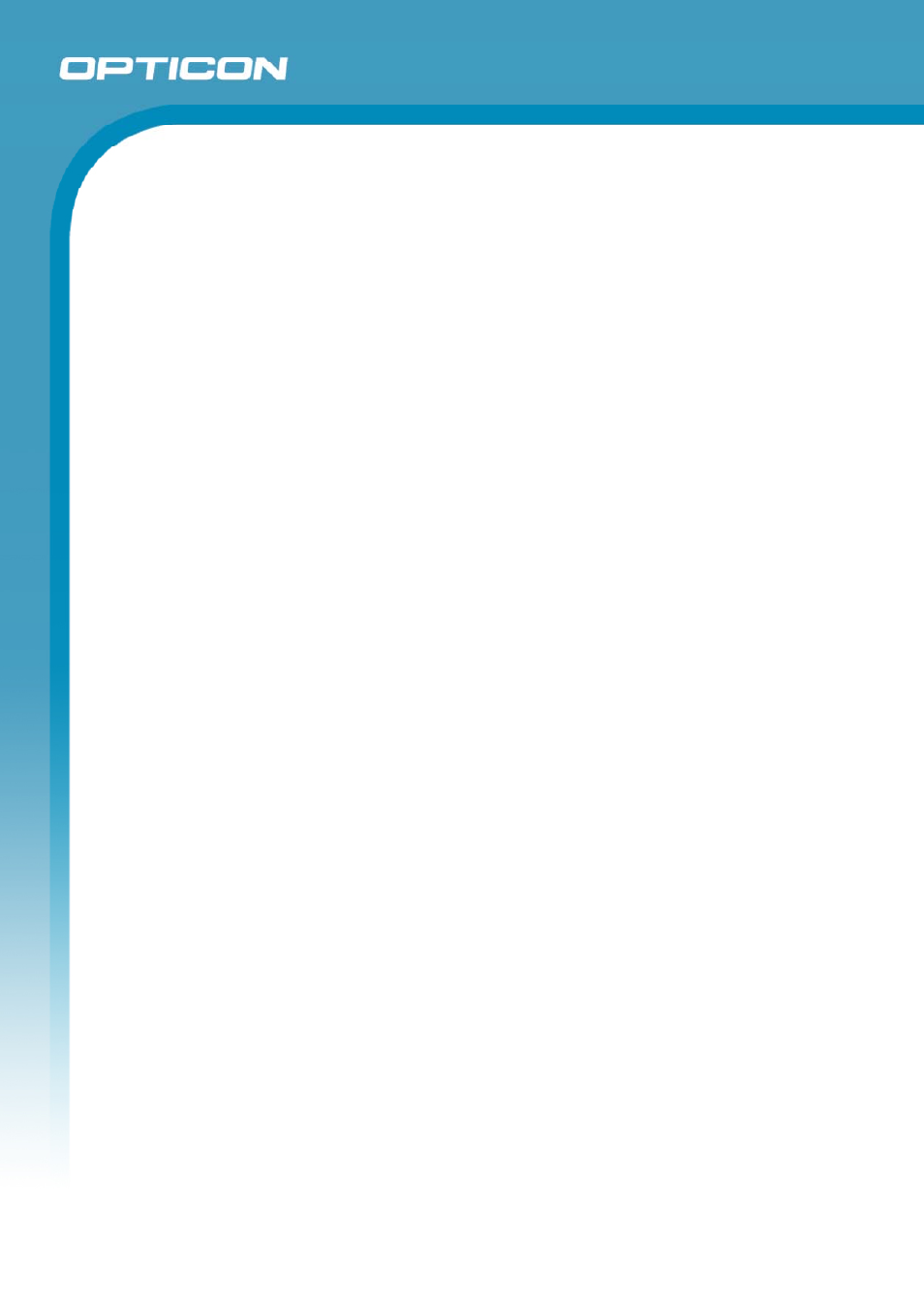
Opticon
H15
User Manual
5-9
c) Navigation Control
Internet Explorer uses sliding menus for application and navigation control. Tap
and drag the sliding menus to the left or right to see the hidden menu items and
toolbars.
To achieve more screen real estate in Internet Explorer, you can hide the
Status bar and View menu. From the top menu bar, go to View > Hide
Toolbars.
Once it is hidden, you must cold reset to access these features again. Refer to
section 2.6.2 Hard (Cold) Reset.
d) Set Up a Proxy Server
Proxy servers are often used when connecting to the Internet through a local
network, such as a corporate network, for added security.
• Select
the
View > Internet Options > Connection tab.
• Select
Access the Internet using a proxy server.
• Enter the proxy server address and port. For more information, see your
administrator.
• To bypass the proxy server for local address, such as corporate intranet
pages, select Bypass proxy for local address.
e) Enable Cookies
A cookie file contains information about your identity and preferences so that a
Web site can tailor information to your needs. The Web site sends the file and it
is stored on your mobile device.
• Select
the
View > Internet Options > Security tab.
• Select
Allow cookies.
f) Search for an Internet Site
• Select
View > Go > Search to search the Web.
g) Go to an Internet Address
• Select
Address Bar, if necessary, to display the address bar.
• Enter the address.
• Press
the
Enter key.
h) View Previously Visited Sites
• Tap the arrow button at the right site of the Address Bar.
• Select
the
Web address you want to view.
i) Add and View Favorites
• Go to the page you want add
• Select
Favorites > Add To Favorites.
• If necessary, locate the folder you want.
