Opticon H15 User Manual User Manual
Page 34
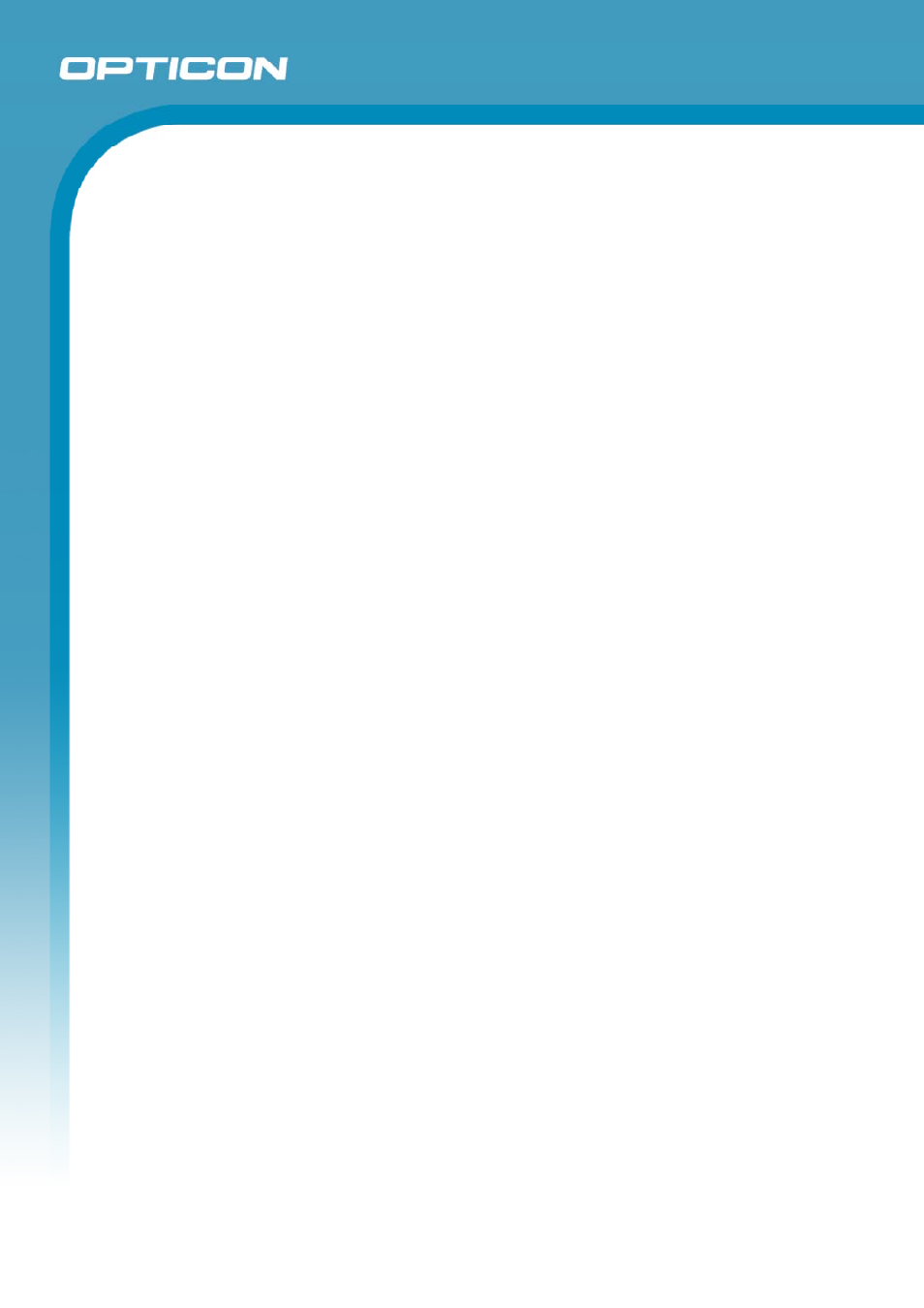
Opticon
H15
User Manual
2-27
2.4.2.
Entering Data
To select and open programs, select Start > Programs from the task bar to open a
list of available programs. Or, if the program has an icon on the desktop,
double-tap to open it. There are several ways to enter data in an application on the
Terminal:
• Use the keypad to enter alpha-numeric characters, Refer to “2.3.7 Using the
keypad”.
• Use the stylus on the touch screen, Refer to “2.3.6 Using the stylus”.
• Select text in the same way you select the text on a PC. Use the stylus to
highlight the desired text by dragging the stylus across the desired text,
double-tapping to select one word and triple-tapping to select an entire
line/paragraph. Refer to “2.3.6 Using the stylus”.
• Use the soft input panel with the stylus. Refer to “2.4.4 The Soft Keypad”
• Use the barcode reader to input the data from a barcode. Press the trigger
key to start the barcode reader. The barcode data will enter in the current
application’s open window. Refer to “2.4.6 Reading barcodes”.
For more information on factory installed applications, Refer to “Chapter 5,
Software Programs”.
2.4.3.
The Task and Command bar
(Figure 2-12)
The Task bar at the bottom of the screen displays an icon for the active program,
the current time, and system icons for utilities loaded in memory. It includes menu
names, buttons, and the keyboard icon, which opens and closes the Soft Input
Panel (SIP).
Use the Command bar at top of the screen to perform tasks in programs, such a
opening a file, or editing a file.
The Task bar allows you to select and close programs.
