Table of figures – Opticon H15 User Manual User Manual
Page 5
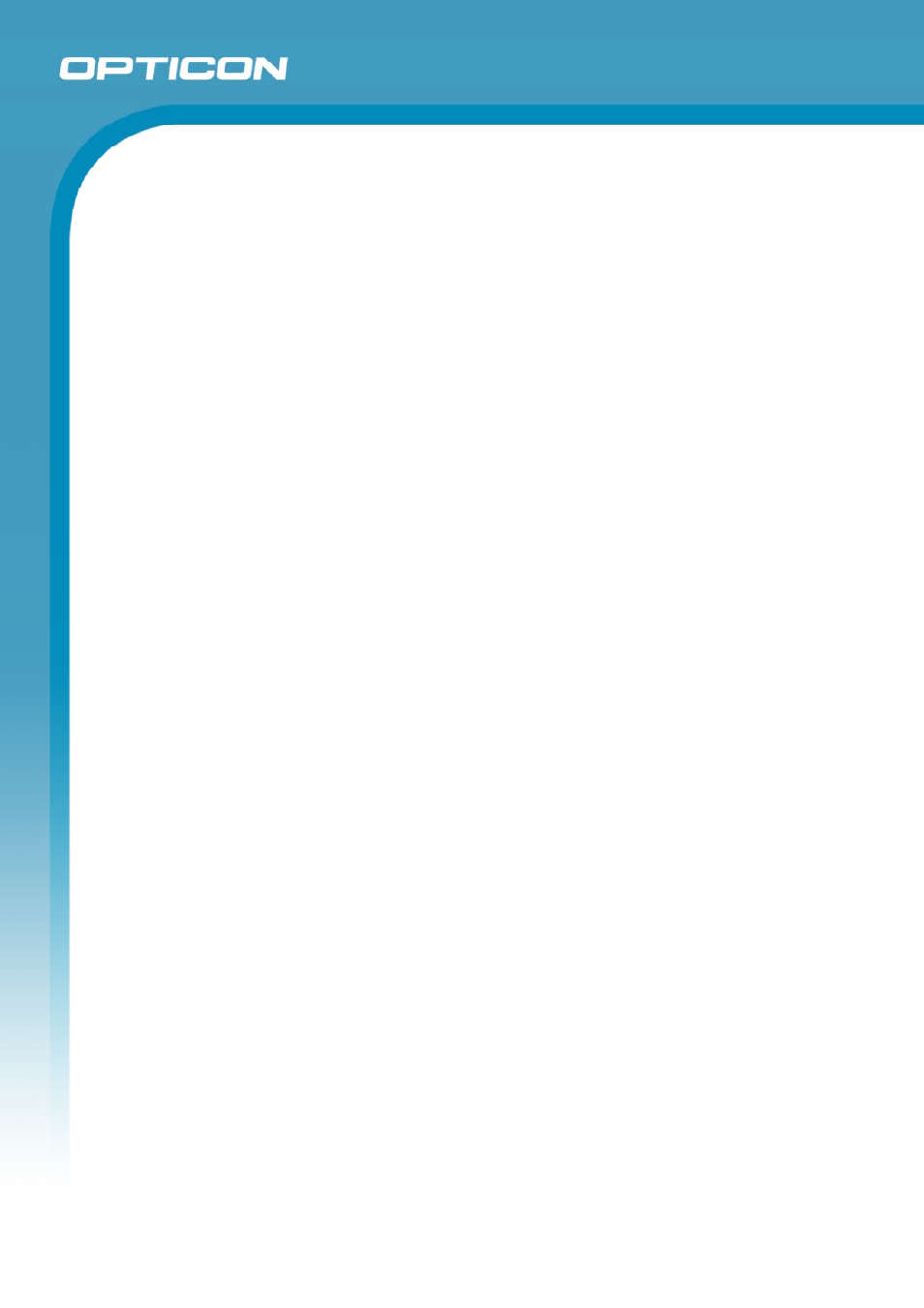
Opticon
H15
User Manual
v
5.3. DiskOnChip ........................................................................................................ 5-18
5.3.1. Saving to Flash .......................................................................................... 5-18
5.3.2. DiskOnChip Location ................................................................................. 5-18
5.3.3. DiskOnChip Size ........................................................................................ 5-18
Table of Figures
Figure 2-11. Date/Time properties ..................................................................... 2-26
Figure 2-12. Task Bar & Command Bar............................................................. 2-28
Figure 2-13. Main tab ........................................................................................ 2-30
Figure 2-14. Profile tab...................................................................................... 2-31
Figure 2-15. Status tab ...................................................................................... 2-33
Figure 2-16. Signal Quality Indicators ............................................................... 2-33
Figure 2-17. Diags tab....................................................................................... 2-34
Figure 2-18. Global tab...................................................................................... 2-35
Figure 2-19. Aiming the scanning beam ............................................................ 2-35
Figure 2-20. Good scanning position................................................................. 2-36
Figure 2-21. Bad scanning position ................................................................... 2-36
Figure 2-22. Schemes tab ................................................................................. 2-37
Figure 3-1. BT Service – Enable Bluetooth Device ............................................. 3-3
Figure 3-2. BT Service – Bluetooth Manager scan Inquiry .................................. 3-3
Figure 3-3. BT Service – Bluetooth hardware error ............................................. 3-3
Figure 3-4. BT Service – Bluetooth authentication error...................................... 3-3
Figure 3-5. BT Service – Bluetooth PIN Window................................................. 3-4
Figure 3-6. BT Service – Bluetooth Scan Device Trusted/Active......................... 3-4
Figure 3-7. Serial Port – Enable Bluetooth Device .............................................. 3-4
Figure 3-8. Serial Port – Bluetooth Manager Window ......................................... 3-4
Figure 3-9. Serial Port – Bluetooth Manager Window ......................................... 3-5
Figure 3-10. Serial Port – Bluetooth Manager Window ....................................... 3-5
Figure 3-11. Serial Port – Bluetooth Manager Window........................................ 3-5
Figure 3-12. Bluetooth Icons ............................................................................... 3-6
Figure 3-13. Certificates – Stores tab .................................................................. 3-7
Figure 3-14. Certificates – Trusted Authorities..................................................... 3-7
Figure 3-15. Certificates – your Trusted Authorities............................................. 3-7
Figure 3-16. Certificates – Import ........................................................................ 3-7
Figure 3-17. Certificate Details ............................................................................ 3-8
Figure 3-18. Control Center................................................................................. 3-8
Figure 3-19 LCD Brightness................................................................................ 3-9
Figure 3-20. Choose Fn-Key ............................................................................. 3-10
Figure 3-21. Assign Fn-Key............................................................................... 3-10
Figure 3-22. Backup/Restore ............................................................................ 3-11
Figure 3-23. Backup & Restore Start................................................................. 3-11
Figure 3-24. Backup/Restore Wait .................................................................... 3-11
Figure 3-25. Backup/Restore Finished .............................................................. 3-11
Figure 3-26. Restore Finished ........................................................................... 3-12
Figure 3-27. Dialing Properties – location ......................................................... 3-14
Figure 3-28. Dialing Properties – new location.................................................. 3-14
