Software applications – Opticon H15 User Manual User Manual
Page 84
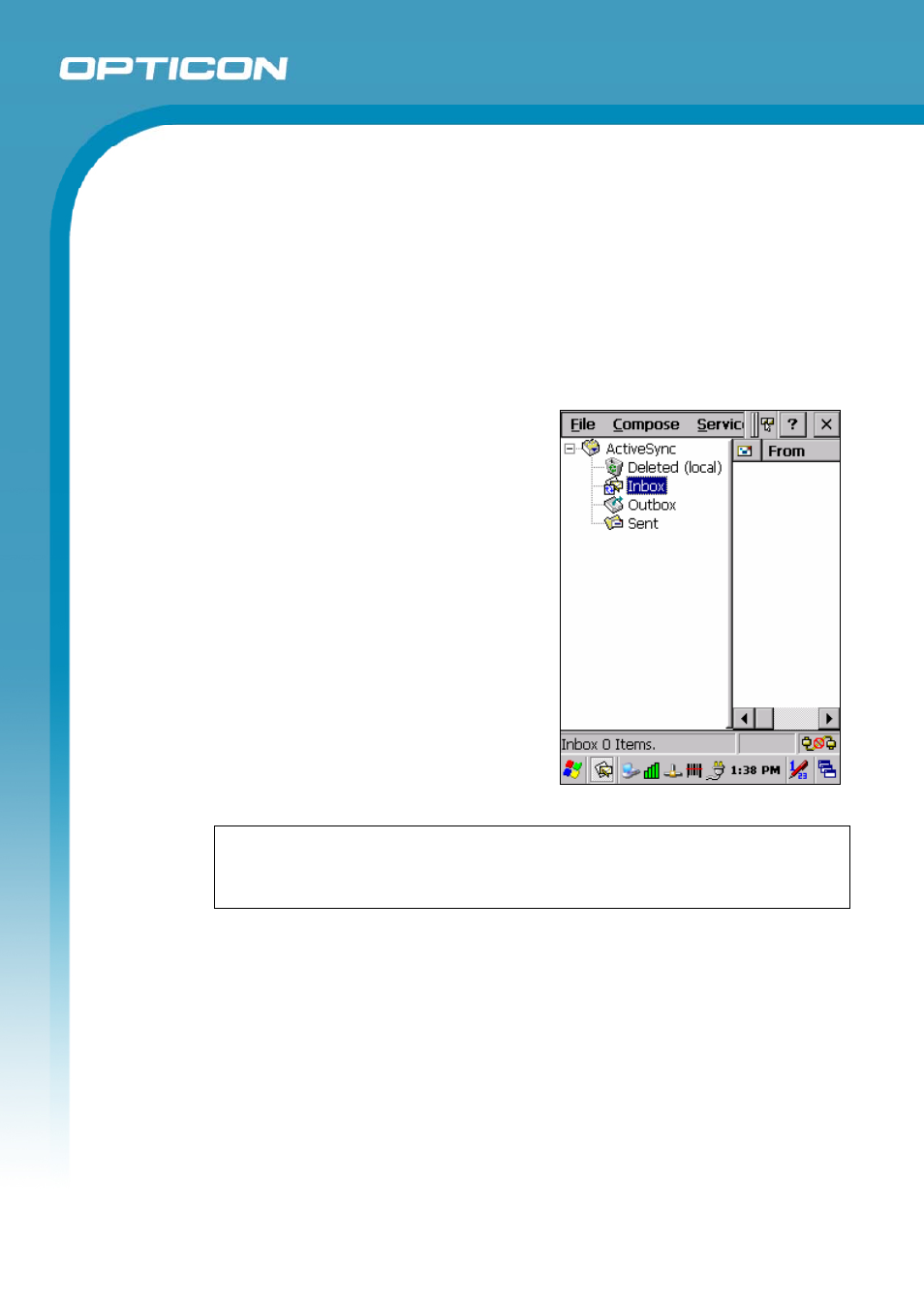
Opticon
H15
User Manual
5-1
5. Software
Applications
5.1. Introduction
The Terminal includes several applications for example email, Internet Explorer etc.
You can switch to any software application by tapping the Start Menu.
5.2. Software Applications
5.2.1.
Inbox
Use Inbox to send and receive email
messages in the following ways:
• Synchronize email messages with
Microsoft Exchange or Outlook on
the host computer.
• Send and receive email messages by
connecting directly to an email server
through an Internet server provider
(ISP) or a network.
To set up Inbox:
1. Select Start > Programs> Inbox
to open it.
2. Select Service > Options from
the command bar. Drag the dialog
to show the right edge to configure
email.
3. Select Add…
NOTE
: To add a mail service, select Add. To remove a mail service, select the
service from the Installed service box and select Remove. To view a mail service’s
properties, select the service from the Installed service box and then select
Properties.
4. In the Service Type list, select POP3 Mail or IMAP4 Mail.
• (POP3 is the most common mail protocol for ISPs). Enter a unique name
for the email service in the “Service name” field. This name cannot be
changed later.
5. Select OK.
6. The Mail Service Setup wizard appears after you add a service.
• If you are adjusting the setting of an existing service, select Service>
Options, select the service you are using, and then Properties. In the
Service Definition dialog box, complete the following entries as needed:
Connection: Select the name of the connection you created to connect
to the mail server. If you are receiving email through a network
(Ethernet) connection, select Network Connection. If you want Inbox
Figure 5-1. Inbox
