Opticon H15 User Manual User Manual
Page 85
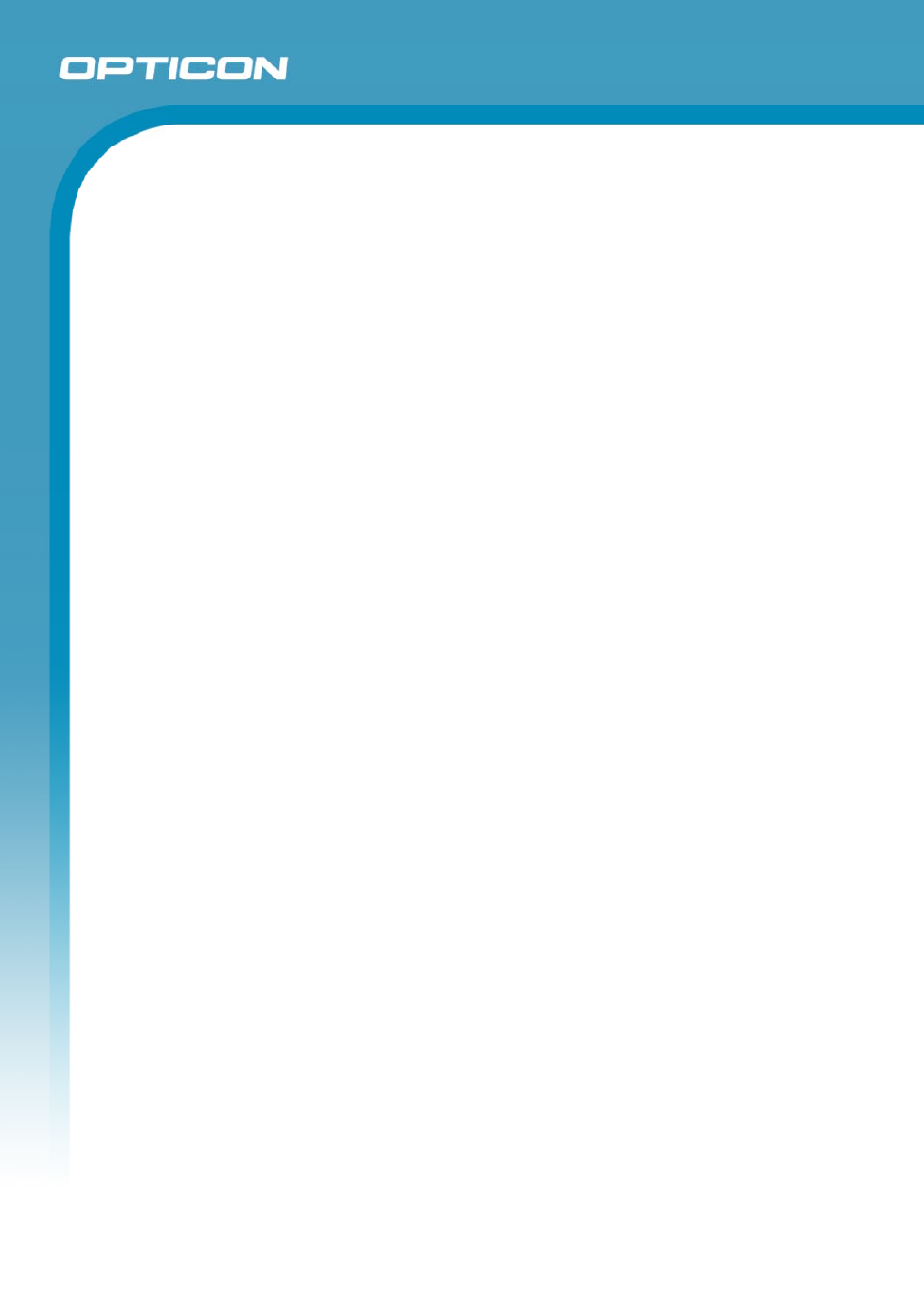
Opticon
H15
User Manual
5-2
to use your current connection, select (none). If you have not created a
connection, select Create new connection. Double-tap the Make
New Connection icon, and follow the instructions in the wizard. When
finished, select Inbox in the Task bar and continue setting up Inbox.
POP3 Host (POP3 only): Enter the name of the mail server you use to
receive and send messages.
Server (IMPA4 only): Enter the name of he mail server you use to
receive and send messages.
User ID: Enter the user name or mailbox ID assigned to you.
Password: Enter the password you use to access this mail account. If
you do not want to be prompted to enter the password each time you
connect, select Save password.
Domain (Windows NT): Enter your Windows NT domain name. This
name is required only when connecting to networks, such as a
corporate network, that use Windows NT domain security. This is not
required for most ISP accounts. If you have trouble connecting, try
clearing this box.
SMTP Host: If your mail service uses a separate server for SMTP, enter
the name in the box. If you’re setting up a POP3 Mail service with an
ISP, the ISP must use an SMTP mail gateway.
Return Address: By default, the return address is set to
username@POP3host or username@Servername, depending on
the service you are using. If this is not your email address, enter the
correct address in the box.
4. Set general preferences:
• If you are adjusting the setting of an existing service, select Service>
Options, select the service you are using, select Properties, and then
select Next. In the General Preferences dialog box, choose any of the
following settings, all of which are optional:
Disconnect service after actions are performed: Select to
automatically disconnect from the server upon completion of all
pending actions. This option minimizes connect time and cost.
Check for new messages every: Select the time interval (in minutes)
at which you want the device to check for new mail. If this option is
turned off, you must check for new mail manually by selecting
Services> Send/Receive Mail.
Display a message box when new mail arrives (POP3 only): Select
to be informed that new mail has arrived.
Display a message box when new mail arrives (IMAP4 only): Select
to be informed that new mail has arrived.
Send using MIME format (POP3 only): Select to send messages with
extended characters.
Only display messages from last 3 days: Select how many days’
messages you want downloaded.
5. Set Inbox Preferences:
• If you are adjusting the settings of an existing service, select Services >
Options, select the service you are using, select Properties, and then
