Opticon H15 User Manual User Manual
Page 29
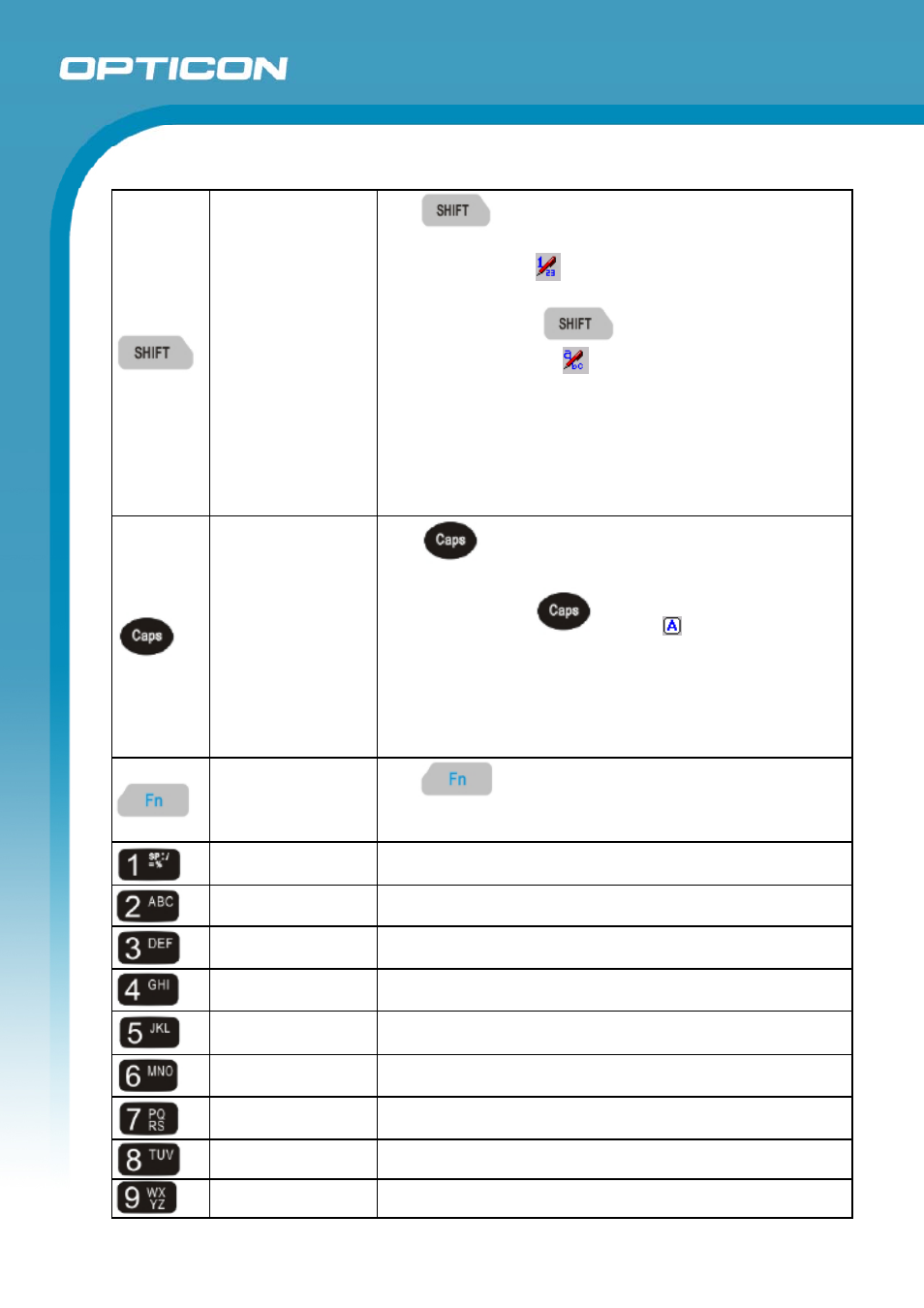
Opticon
H15
User Manual
2-22
Shift between
text mode and
numeric mode
The
key enables you to toggle between the
numeric and text modes.
Default the numeric
indication appears at the task bar to
indicate the numeric mode is enabled.
When you press the
key, the indication at the task
bar switches to the text
mode. The keypad stays in the
text mode until you press the “Shift” key again. Default the
characters will appear in lower case.
See also figure 2-11 Entry of numeric and text characters.
To change to upper case (capital mode) refer to the
description of the “Caps” button.
Capital mode
The
key enables you to toggle between upper case
and lower case modes.
When you press the
key, the
indication appears at
the task bar to indicate that capital mode is on. The characters
will appear in upper case.
The keypad stays in capital mode, until you press the “Caps”
key again. When the capital “A” indication disappeared from
the task bar, the characters will appear in lower case.
Function change
The
key is used in combination with other keys to
type special characters and perform system functions. Refer to
table 2-5 for the special key defined functions.
1
Number key “1”
2
Number key “2”
3
Number key “3”
4
Number key “4”
5
Number key “5”
6
Number key “6”
7
Number key “7”
8
Number key “8”
9
Number key “9”
