Opticon H15 User Manual User Manual
Page 90
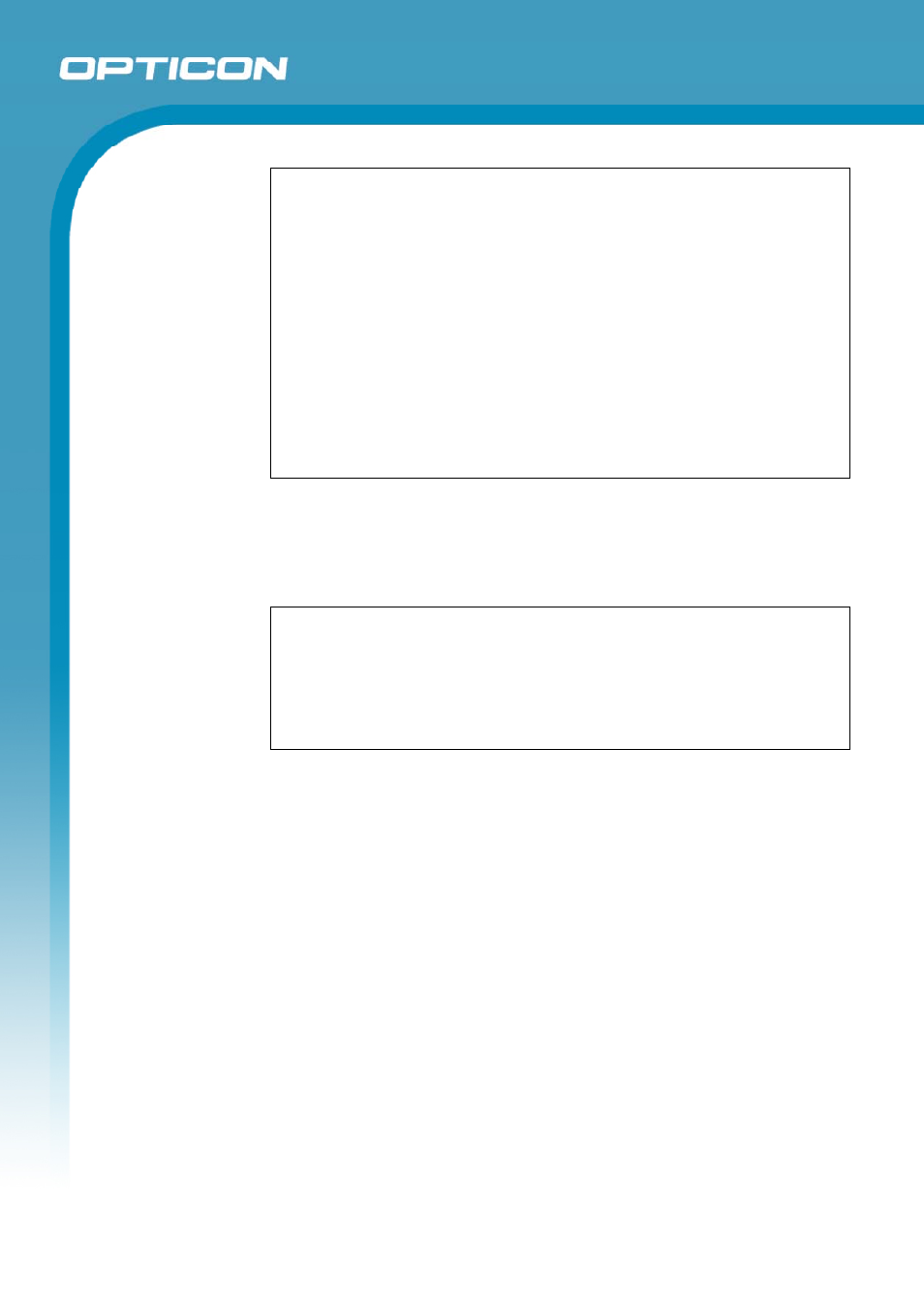
Opticon
H15
User Manual
5-7
• The size column in the Inbox list view displays the local size and server
size of a message. Even when a message has been downloaded fully,
these numbers may differ because the size of a message can very
between the server and the device.
• When using IMAP4 to get Outlook + data, you will see the contents of
your Journal folder. File editing transactions and documents (such as
Task items, email message, and Word documents) attached using
drag and drop will appear as shortcuts on the device. A copy of the
document will not be moved to your device, and the shortcut on the
device cannot be used to access the documents associated with a
journal entry to the device, attach the document to the entry rather than
dragging and dropping it. Also, be sure to set your IMAP4 service to
receive full copies of messages, attachments, and meeting requests.
For more information on using Journal, see the Help for the desktop
version of Outlook.
18. Working with Message Attachments:
• If you receive messages through a remote mail server, in Inbox on the
device, select the Get file attachments and meeting requests (IMAP4) or
Get meeting requests (POP3) setting in the Inbox Preferences dialog
box. For more information, see Set Inbox preferences.
NOTES:
• Embedded images and OLE objects cannot be received as
attachments
• Embedded messages can be viewed as an attachment when using
IMAP4 to receive email. However, this feature does not work if TNEF is
enabled so that you can receive meeting requests.
19. Check attachments status:
• An attachment sent with an email message, whether it has been
downloaded or not, will appear as an icon at the bottom of the message in
its own window pane. If you don’t see this pane, select File >
Attachments> Show Attachments. If TNEF is turned on so you can
receive meeting requests, you will not see attachments until they are fully
downloaded.
• To mark an attachment for downloading in a POP3 or IMAP4 service,
double-click it. The attachment will be downloaded the next time you
connect. You can also set Inbox to download attachments automatically
when you get a full copy of a message. For more information, see Receive
attachments.
20. Open an attachment:
• With the message open, double-tap the attachment’s icon at the bottom of
the message. If you don’t see this pane, select File > Attachments> Show
Attachments.
