Opticon H15 User Manual User Manual
Page 47
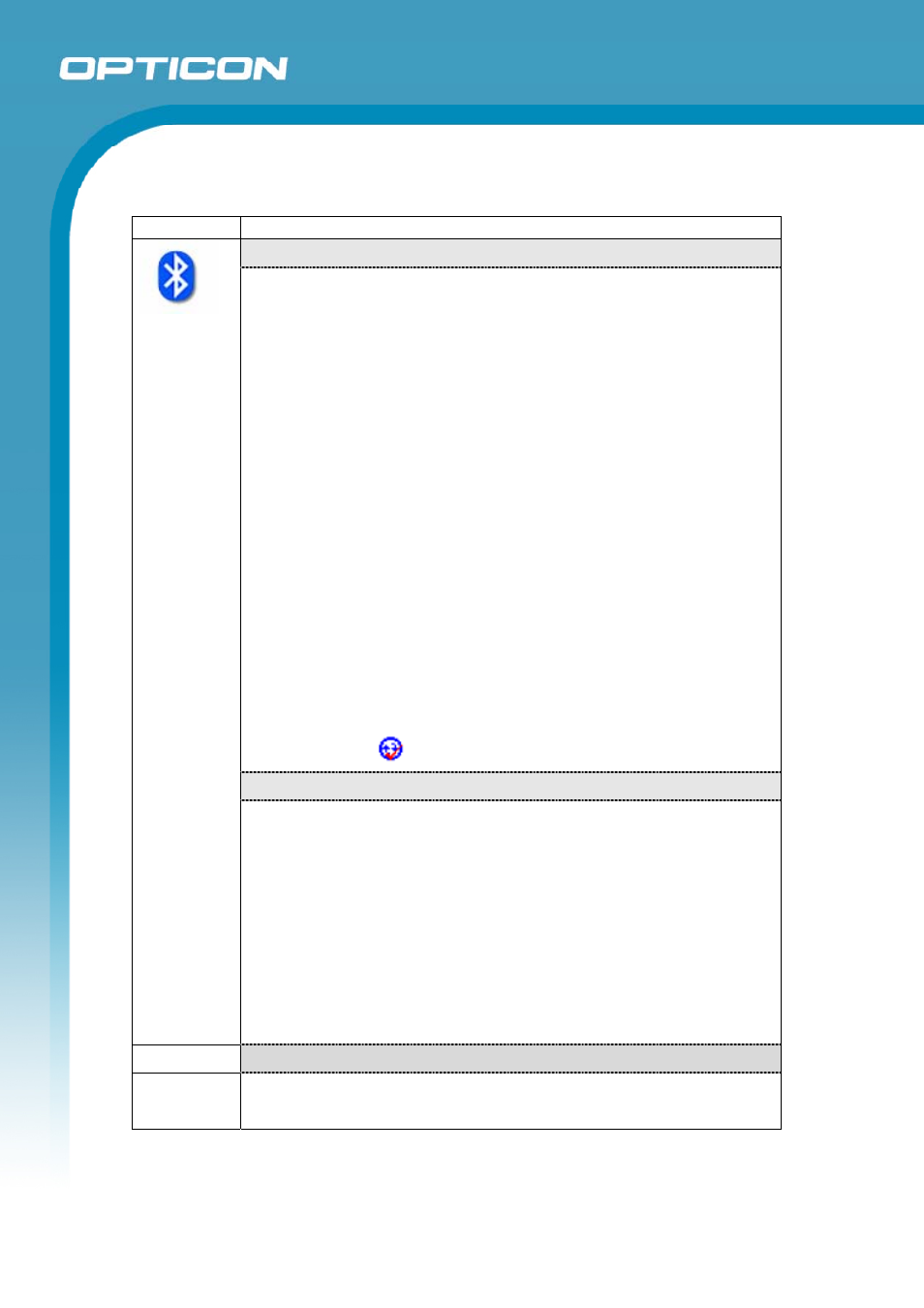
Opticon
H15
User Manual
3-2
3.2.1.
Bluetooth Device Properties
ICON
ITEM & FUNCTION
“BT Service” Tab:
• Select
Enable Bluetooth Device to enable the Bluetooth device
(Figure 3-1).
• Wait for 20 seconds to initialize the Bluetooth hardware correctly.
• Tap
Scan Device Service to open the Bluetooth Manager
window. Then tap the Scan Device button to initiate a scan for
Bluetooth hardware. The Bluetooth manager lists the Bluetooth
devices that it finds (Figure 3-2).
If Bluetooth hardware is not found, the Bluetooth Hardware
Error window appears (Figure 3-3).
If Bluetooth hardware is not authenticated, the Bluetooth
authentication error window appears (Figure 3-4).
• Double tap the device to connect to on the device list. The
Bluetooth Manager Authentication window appears. Tap No to
connect to the device without authentication, or tap Yes to
authenticate the device before connecting (Figure 3-5).
• If
the
Yes button was selected in the Bluetooth Manager
Authentication window, the enter PIN windows appears. Enter a
PIN (between 1 and 16 alpha numeric characters) in the Enter PIN
text box, and tap OK. The mobile computer sends the PIN request
to the device for bonding.
• When prompted, the same PIN must be entered on the other
device. When the PIN is entered correctly on the other device, the
bonded icon
appears on the device list (Figure 3-6).
“Serial Port” Tab:
• Tap
Enable Bluetooth Device to enable the Bluetooth device.
(Figure 3-7)
• Wait for 20 seconds to initialize the Bluetooth hardware correctly.
• If want to use Virtual com, only SPP base profiles are
supported.(i.e., Printer, Modem, and LAP). Switch to the Serial
Port tab, and you will see the devices that are trusted or active.
Select the device to which you want to map a virtual COM port
and select the virtual COM port you want to use.
(Figure 3-8 to 3-10)
• Now the selected COM port is mapped for the BT device
(Figure 3-11).
Bluetooth Indicators:
• For a description of the Bluetooth icons, refer to figure 3-12
Bluetooth icons.
