Opticon H15 User Manual User Manual
Page 95
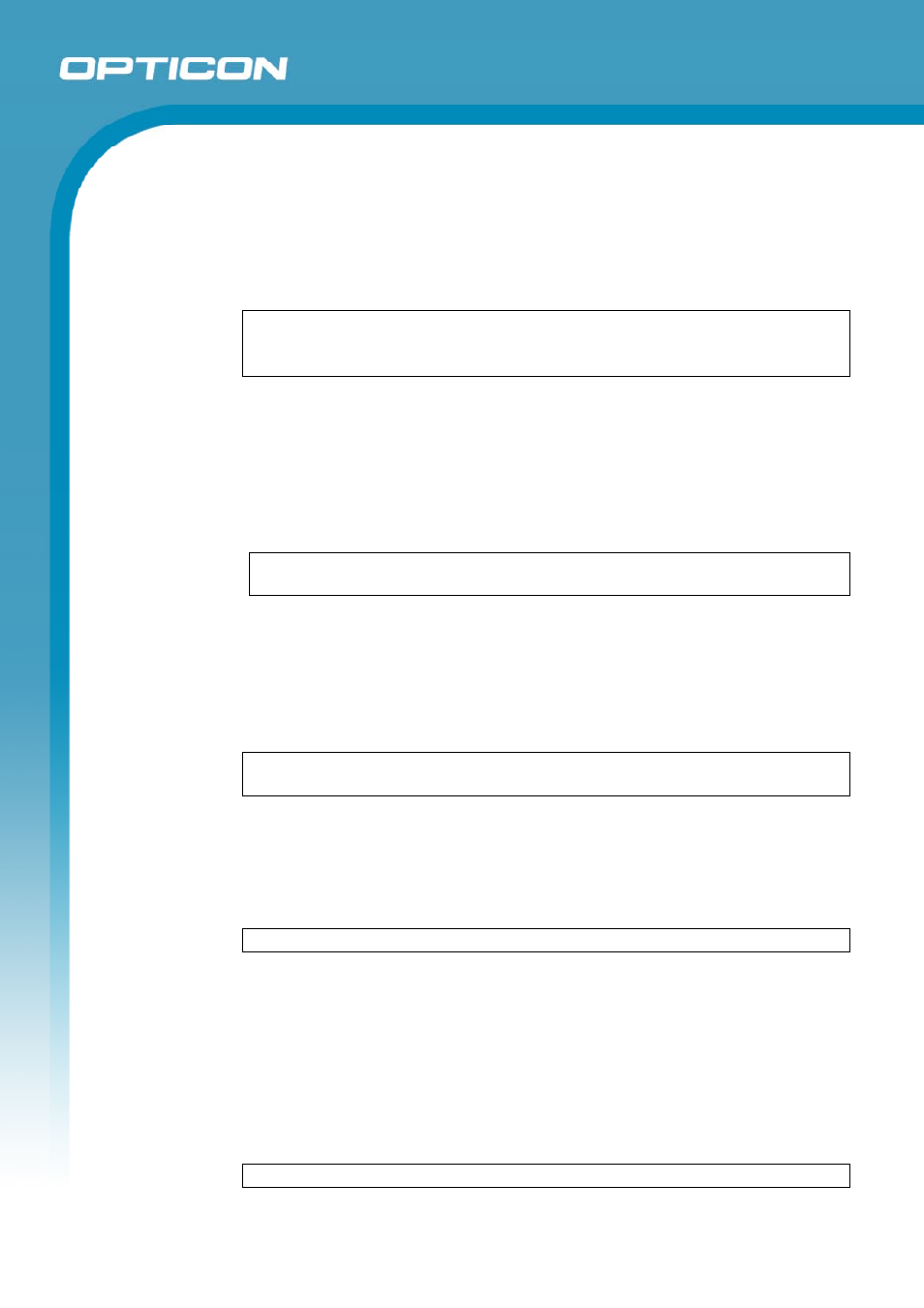
Opticon
H15
User Manual
5-12
• Move, copy, or delete text:
Select the text you want to move, copy, or delete.
To move or delete text, select the Cut button. To copy the text, select the
Copy button.
To paste the information, move the insertion point to the desired
location, and select the Paste button.
NOTES:
To undo an action, select Edit > Undo.
To restore the action, select Edit > Redo.
b) Formatting Text
• Create bulleted and numbered lists:
Select the Bullets or Numbering button.
Type the first item.
Press Enter, type the next item, and repeat as needed.
Select the button again to end list formatting.
NOTE:
To change the number style for the selected list, select Format >
Paragraph. In the Format list, select the style you want.
• Set the default font:
Select Format > Font.
Select the font you want.
Select Set As Default.
To confirm that your changes will be applied to subsequent documents
you create, select Yes.
NOTE:
To apply the default font and stylus to selected text, select Apply
Default.
• Select a different font:
Select the text you want to change. To select all text, select Edit >
Select All.
From the Font list, select the font you want.
From the Font Size list, select a size.
NOTE:
To see more formatting options, select Format > Font.
• Change font formatting:
Select desired text.
Select the Bold, Italic, or Underline button.
To change the color, select Format > Font and select the color you want
from the Color list.
• Adjust the paragraph alignment:
Select the paragraph you want to align.
Select the Align Left, Center, or Align Right button.
NOTE:
To see more formatting options, select Format > Paragraph.
