Opticon H15 User Manual User Manual
Page 87
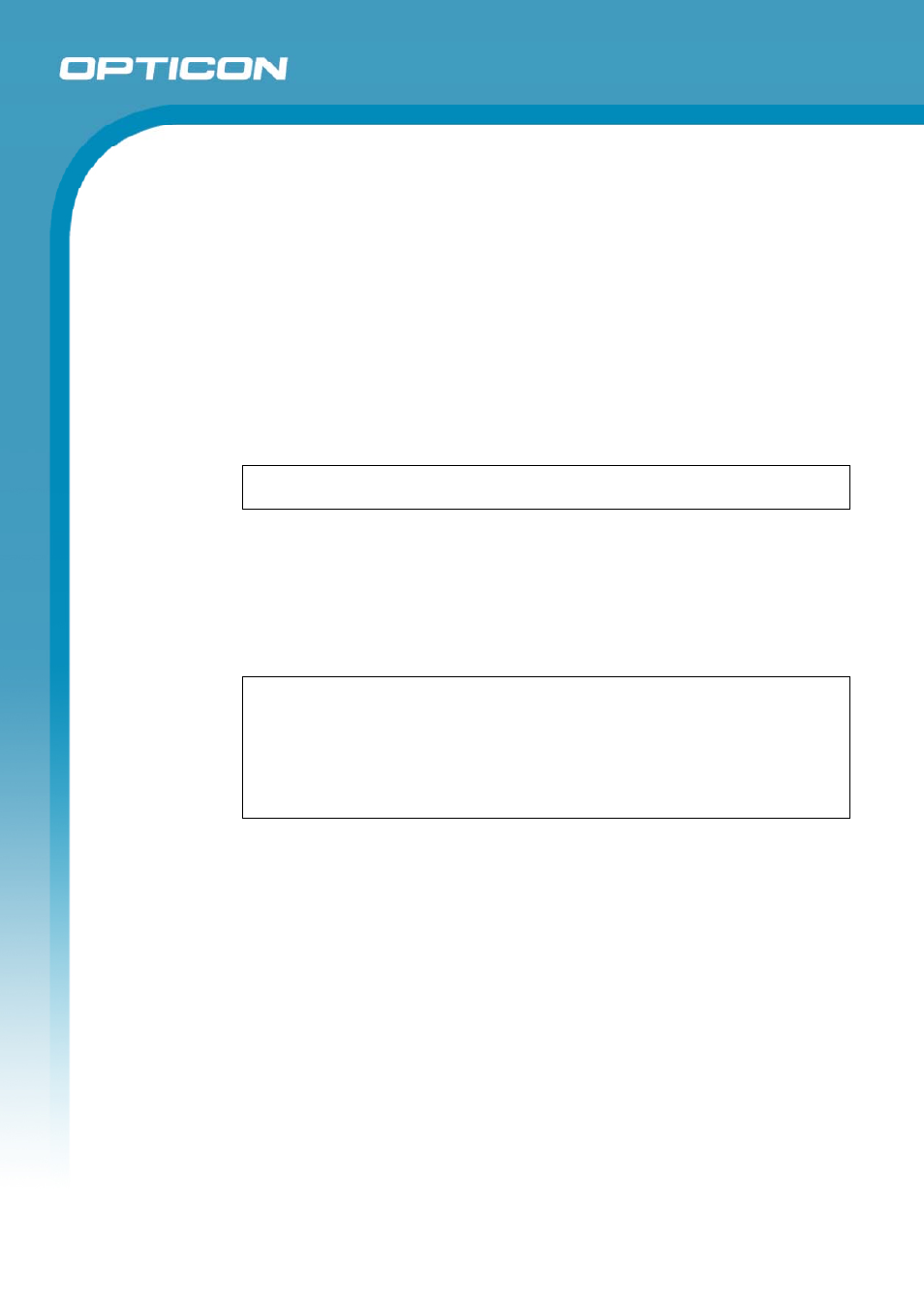
Opticon
H15
User Manual
5-4
8. Set the action to follow deleting, moving, or responding to a message:
• Select
Services > Options > Read tab.
• Select desired options.
9. Delete a message:
• Select the message and select File > Delete. Messages are moved to the
Deleted (local) folder and deleted according to the option you have
selected in the Services > Options > Delete tab:
• On connect/disconnect: Deletes messages when you connect or
disconnect from your mail service or exit Inbox.
• Immediately: Deletes messages as soon as you select File > Delete.
• Manual: Deletes messages when you select File > Empty Deleted (local).
NOTE:
If you are working offline, messages that have been deleted from the
device will be deleted from the server the next time you connect.
10. Empty the Deleted (local) Folder:
• Select
File > Empty Deleted (local). This permanently deletes messages
in the Deleted (local) folder.
• To check or adjust the current settings for deleting messages, select
Services > Options> Delete tab.
11. Move or copy a message:
CAUTION:
When you move a message that you have received through POP3
or synchronization to a folder you created on your device, the copy of the
message on the server is deleted. This prevents duplicate copies of messages.
Although the complete message is moved, message attachments will be
deleted if you have not selected the option to download attachments. Once the
message is moved, you will be able to access the message only from your
device.
• Select the message.
• Select
File > Move To or File > Copy To.
• Select the destination folder. If you are working offline, the message will be
moved or copied from the server the next time you connect.
12. Folder
• Create a folder:
Select File > Folder> New Folder.
Type a name for the folder.
• Delete a folder:
Select the folder you want to delete.
Select File > Delete.
• Designate a folder as offline:
Only IMAP4 folders can be designated as offline. All IMAP4 default
folders, such as Inbox, are automatically designated as offline.
Messages in offline folders can be viewed when you are disconnected
