Opticon H15 User Manual User Manual
Page 24
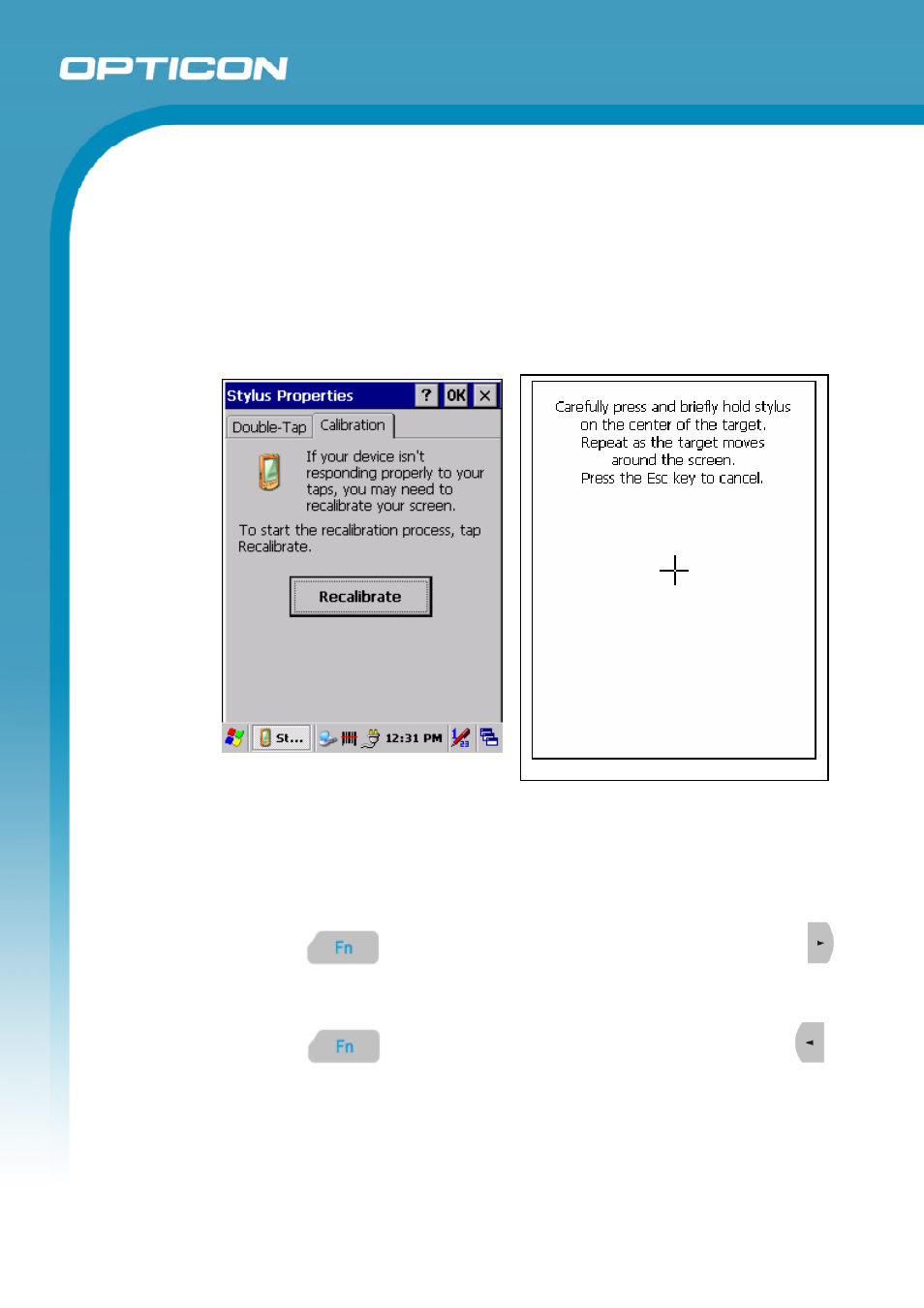
Opticon
H15
User Manual
2-17
2.3.3.
Calibrating the touch screen
On the initial boot-up of the Terminal, the stylus calibration screen opens. Use the
stylus to press and hold briefly on the center of each target as it around moves the
screen.
If necessary, adjust the backlight on the Terminal to make the screen readable.
See chapter 2.3.4 Adjusting the brightness.
If the touch screen functions poorly, or its operation does not match what it should
be, please recalibrate the screen by using the stylus to tap Start > Settings >
Control Panel > Stylus and open the Calibration tab to recalibrate.
Figure 2-8. Calibration
2.3.4.
Adjusting the brightness
The factory default for the brightness is in middle level. You can adjust the
brightness to meet your environment and comfort as:
1) Increase brightness:
Press the
key and then press on the right key of Navigation key
2) Decrease brightness:
Press the
key and then press on the left key of Navigation key
3) Dim brightness:
The display will dim automatically, if you do not perform any operation for a
specific period of time. This will help to save the battery power. To set up the
specific period of time, see chapter 2.5. Power management
