B) input folder, C) output, D) delete links – Opticon ESL User Manual
Page 26: E) delete database, F) processed folder, G) csv parser
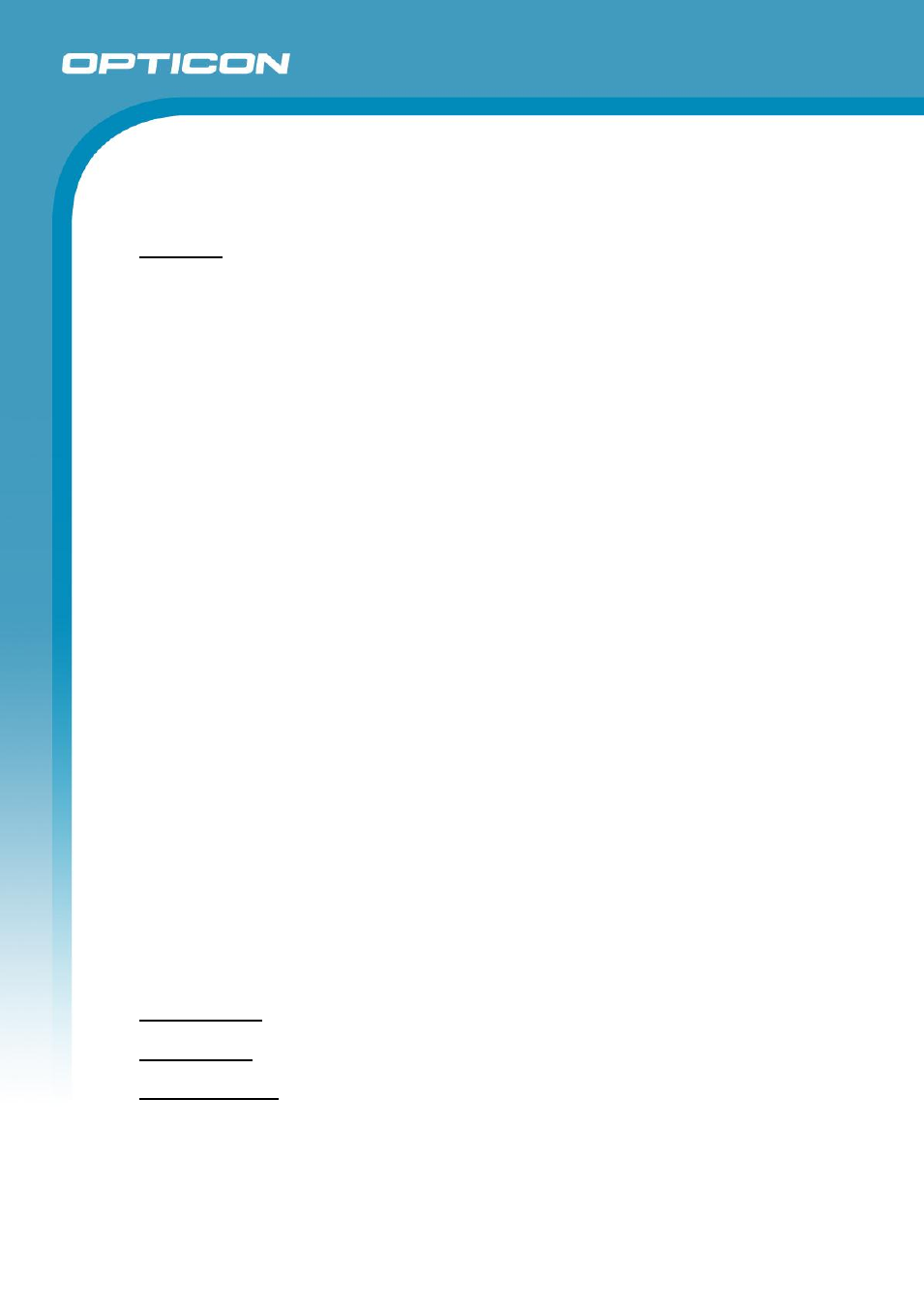
Opticon ESL
DEMO KIT
User Manual
26
(b)
Input Folder
The folder in which the back office uploads the new product data files.
File mask:
File name mask of the product data file. Currently the only supported
mask is
(c)
Output
Output directory for the middleware applications. It will contain 3 CSV-files:
dbase.csv (combined product database)
linked.csv (ESL-products links)
scan.csv (truncated article database that is sent to the terminal)
Also all automatically generated BMP- and XML-files will be placed in the sub-folder:
„Images‟. (Once processed the images and XML-files will be moved to the subdirectory:
„/Completed‟ inside this folder.)
(d)
Delete Links
Deletes all existing links between ESLs and products. Be aware that all links will have to be
manually created again using the barcode terminal after doing this. See chapter 3.3 for
more information about re-installing an ESL system.
(e)
Delete Database
Deletes the complete (combined) database file from your system (dbase.csv). Be aware
that a new full database will have to be placed in the „Input‟ folder in order to get the ESL
system to fully operate again. See chapter 3.3 for more information about resetting an ESL
system.
(f)
Processed Folder
The folder to which all processed product data files are copied when all labels have been
updated.
(g)
CSV parser
Executable of the middleware application that parses new product data files into a
combined database (dbase.csv) and generates the truncated article database (scan.csv)
that is sent to the barcode terminal to allow linking of products to ESLs.
By default the CSV-parser expects the following field sequence in the CSV-files:
Unique Id field: Field number of the unique product ID in a CSV-record
Barcode field: Field number of the product barcode in a CSV-record
Description field: Field number of the product description in a CSV-record.
(The description is shown by the barcode terminal when a link is created, so the user can
verify the correct product was linked).
Note 1: The first field is field number ‘0’, the second is ‘1’, etc!
