Monitor tab – MTS TW Elite User Manual
Page 49
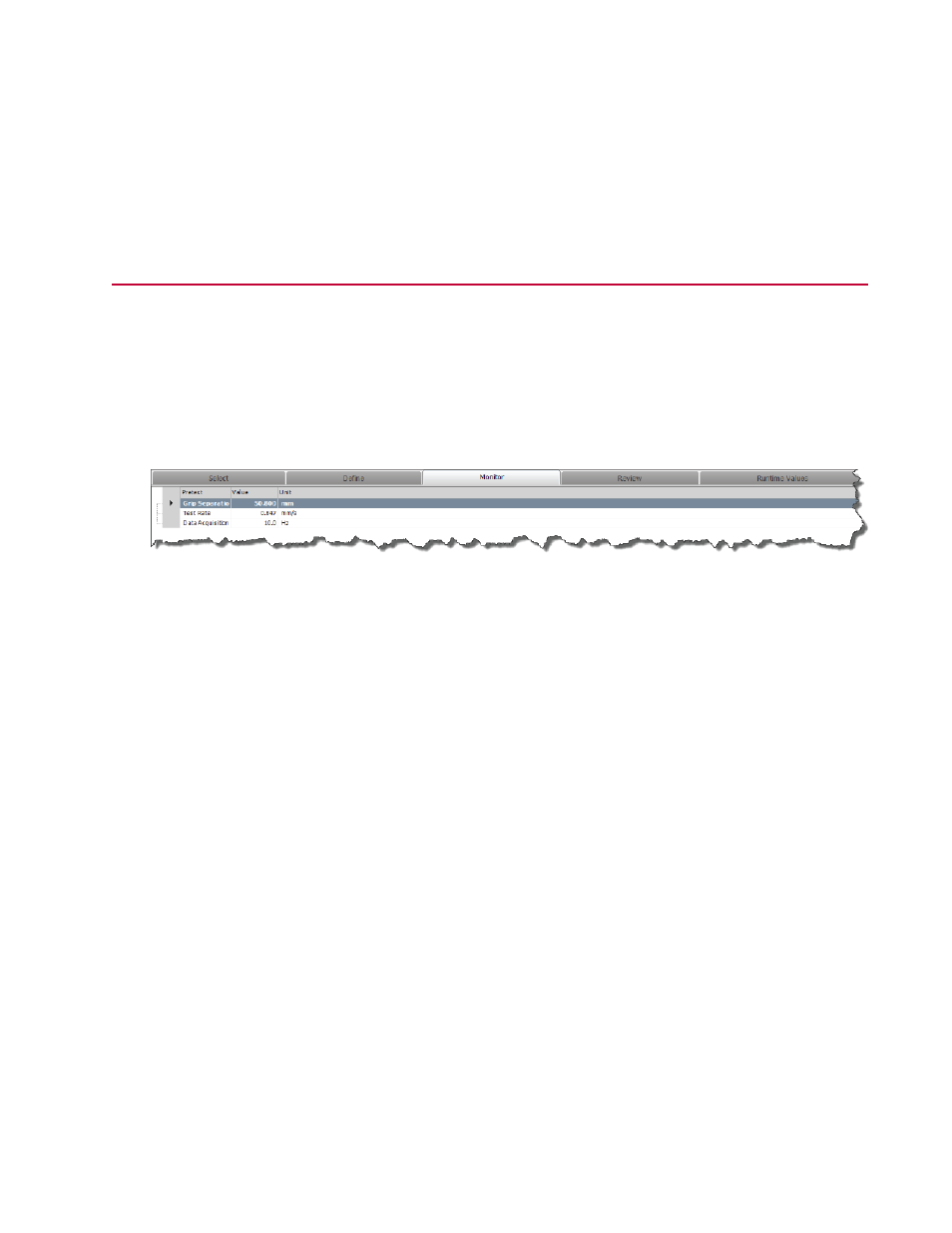
If you disable this control, the display remains on the Monitor tab after each test run instead of automatically
switching to the Review tab.
For More Information
Changing the Specimen Geometry
(p. 84)
Monitor Tab
Monitor tab view before the test starts
Before the operator starts the test by clicking the Run button, the Monitor tab shows the pretest inputs
the operator can change.
In the example test, this includes the Data Acquisition Rate, Test Rate, and Grip Separation variables, as
shown.
Monitor Tab Before the Test Starts
Test opens to Monitor tab for operators
If you open a test while logged on to TWE as an Operator, or when you open a test with the TWX application,
the workflow is hidden, and the main window shows the test inputs on the Monitor tab. If the test contains
validation errors, it opens to the Resource subtab of the Define tab so the operator can resolve the errors.
Editing pretest inputs on the Variables subtab
You can edit the pretest inputs that are shown to the operator in the Variables subtab of the Define tab.
To view variables that have the pretest attribute, use the Column Chooser to add the Pretest column to
the table, then edit as desired in the Availability panel.
MTS TestSuite | 49
Examine the Example Test
