Reset detectors, Using manual command to install the specimen, Manual command properties – MTS TW Elite User Manual
Page 112
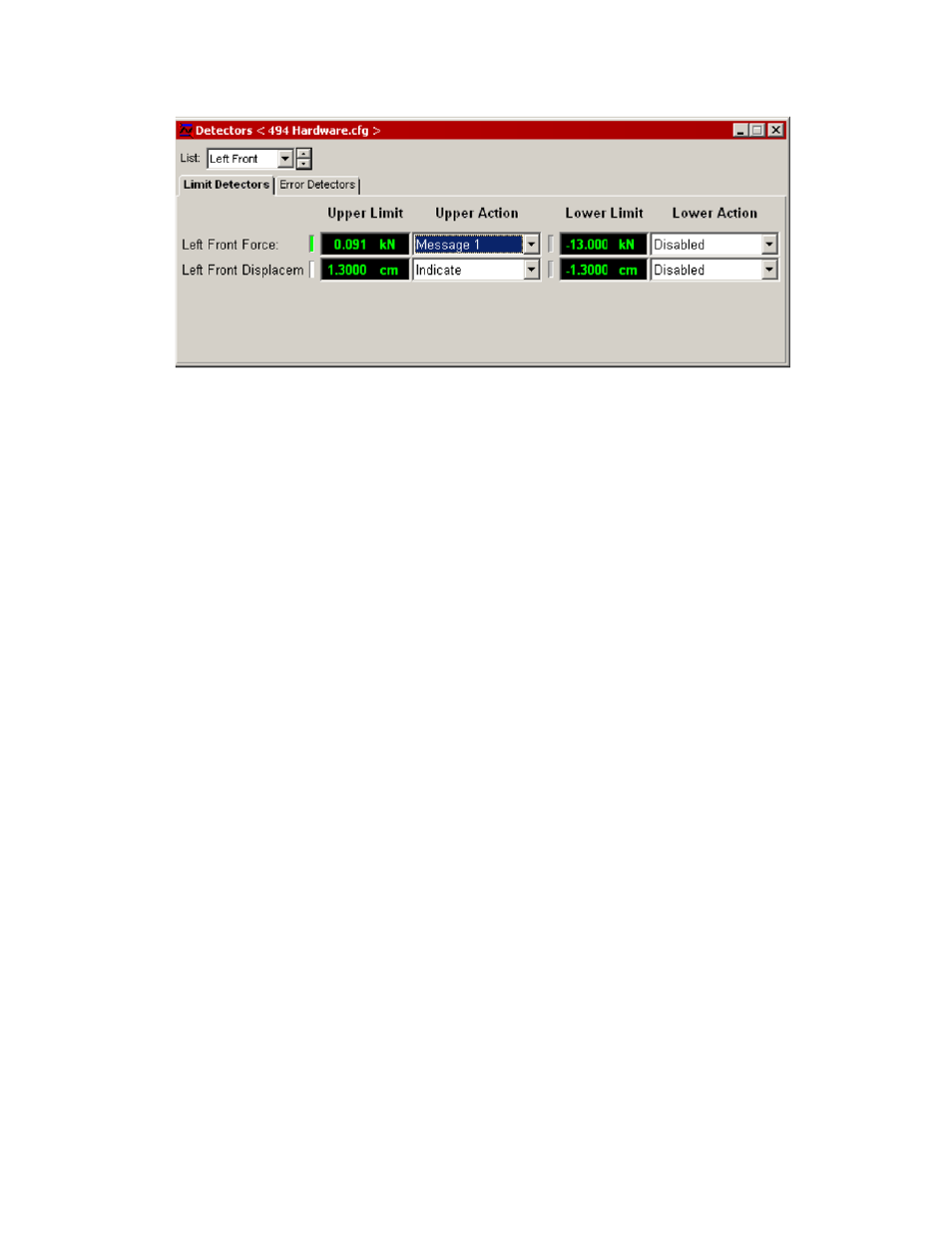
Station Manager Detectors Window
Reset Detectors
To reset a detector that has tripped:
1. Determine the event that caused the detector to trip and fix the problem.
2. Click Reset on the Station Controls panel in the Station Manager application, or click Reset on the
Station panel of the TestSuite TW application.
•
If the event that caused the detector to trip is within the detector limits, the detector indicators and
any action assigned to that detector will be reset and returned to the normal (un-tripped) state.
•
If the event that caused the detector to trip is still true, the detector will trip and any action assigned
to that detector will occur again.
For more information on station limits, see
Access and Set Detector Settings
(p. 110).
For more information on using the Station Manager application, see MTS Series 793 Control Software.
For More Information
Access and Set Detector Settings
(p. 110)
Using Manual Command to Install the Specimen
Positioning the actuator to install or remove a specimen must be performed using the Station Manager
application. The following procedures describe how to use the Manual Command window to position an
actuator.
An optional Model 494.05 Handset can be used with the Station Manager application to provide local,
manual control of the actuator.
For more information on using the Station Manager application, see MTS Series 793 Control Software.
Manual Command Properties
This window provides manual control of channels. Use these controls to position the actuator during
specimen installation.
112 | MTS TestSuite
Considerations for Servohydraulic Systems
