1 edit current configuration, 2 new configuration, 3 open configuration – INFICON XTC/3 Thin Film Deposition Controller Software Editor Operating Manual User Manual
Page 70: 4 recalling data
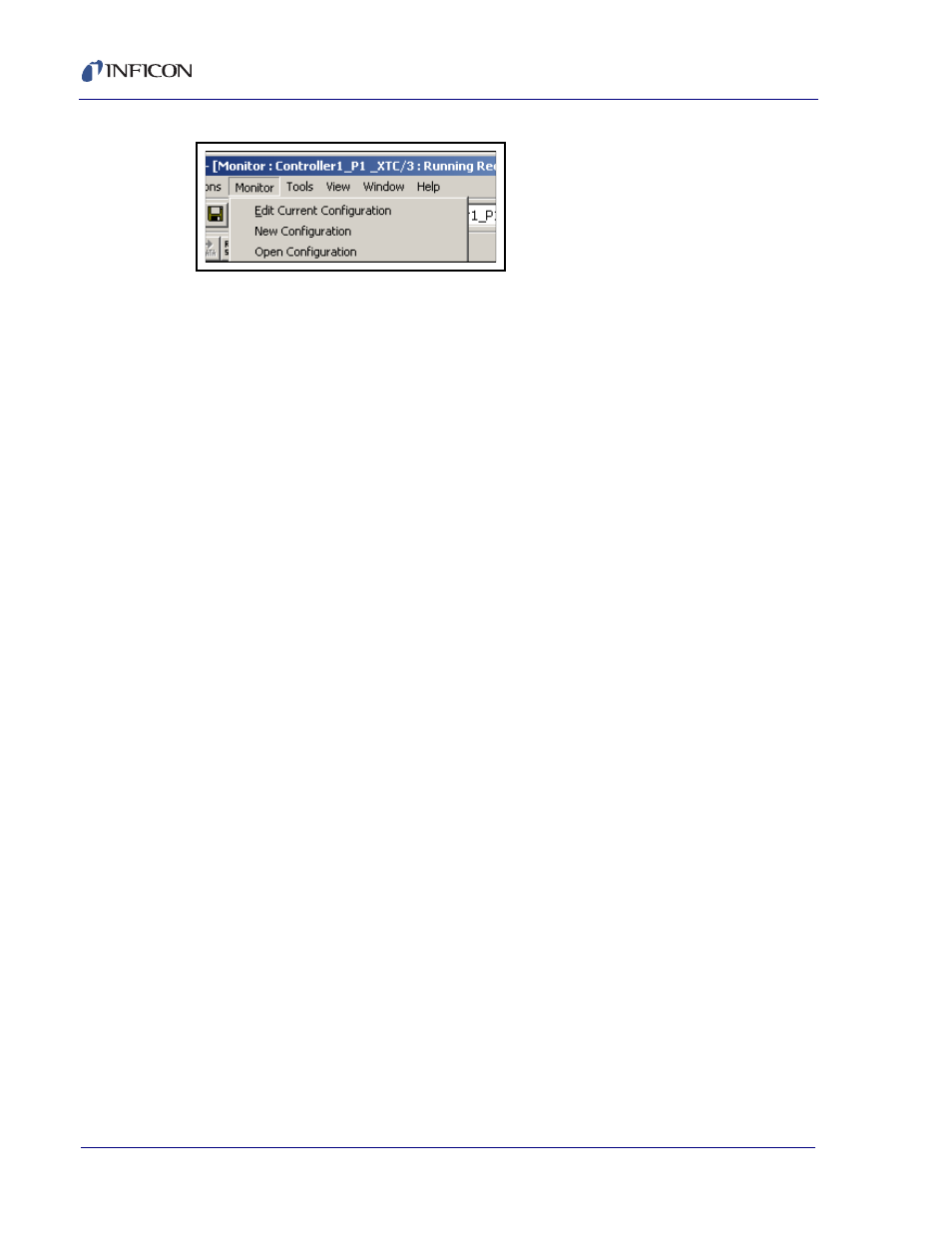
4 - 8
IP
N 07
4-
45
2-
P1
A
XTC/3 Editor Operating Manual
Figure 4-12 Monitor, Edit Configuration Choices
4.3.1 Edit Current Configuration
Monitor >> Edit Current Configuration reads the entire Configuration from the
XTC/3 and locks the front panel from any changes. This selection performs the
Query Controller Cfg function that is recommended as the starting point for
editing a Configuration (see
section 3.2, Using the Configuration Editor, on page
). Any changes made to the Configuration can be sent to the controller by
selecting the parameter (i.e. checking the Send box) and pressing the Send
Selection button in the Editor.
The effect of a parameter change should appear immediately in the data collection
if the parameter is related to data collection.
NOTE: Use of Monitor >> Edit Current Configuration may result in delayed data
plotting during the brief time that the entire Controller configuration is being
sent to the computer from the XTC/3.
4.3.2 New Configuration
The Monitor >> New Configuration loads the Editor with a default configuration
from disk, which then allows for any parameter to be programmed and sent to the
Controller. This is typically used to change a few parameters without impacting data
collection. It is recommended that the Send Selection button be used to send any
changes.
4.3.3 Open Configuration
Monitor >> Open Configuration loads the Editor with a previously saved
configuration from disk.
4.4 Recalling Data
Data that has been saved to disk can be recalled into the Monitor view by File >>
Open, the File Open toolbar button, the Recall toolbar button, or the context-menu
selection of Recall. All options are shown in
Figure 4-13
. When using Recall, the
file type is defaulted to XTC/3 Data (*.sod), which is the correct file type for data
files.
