3 controller configuration and setup – INFICON XTC/3 Thin Film Deposition Controller Software Editor Operating Manual User Manual
Page 35
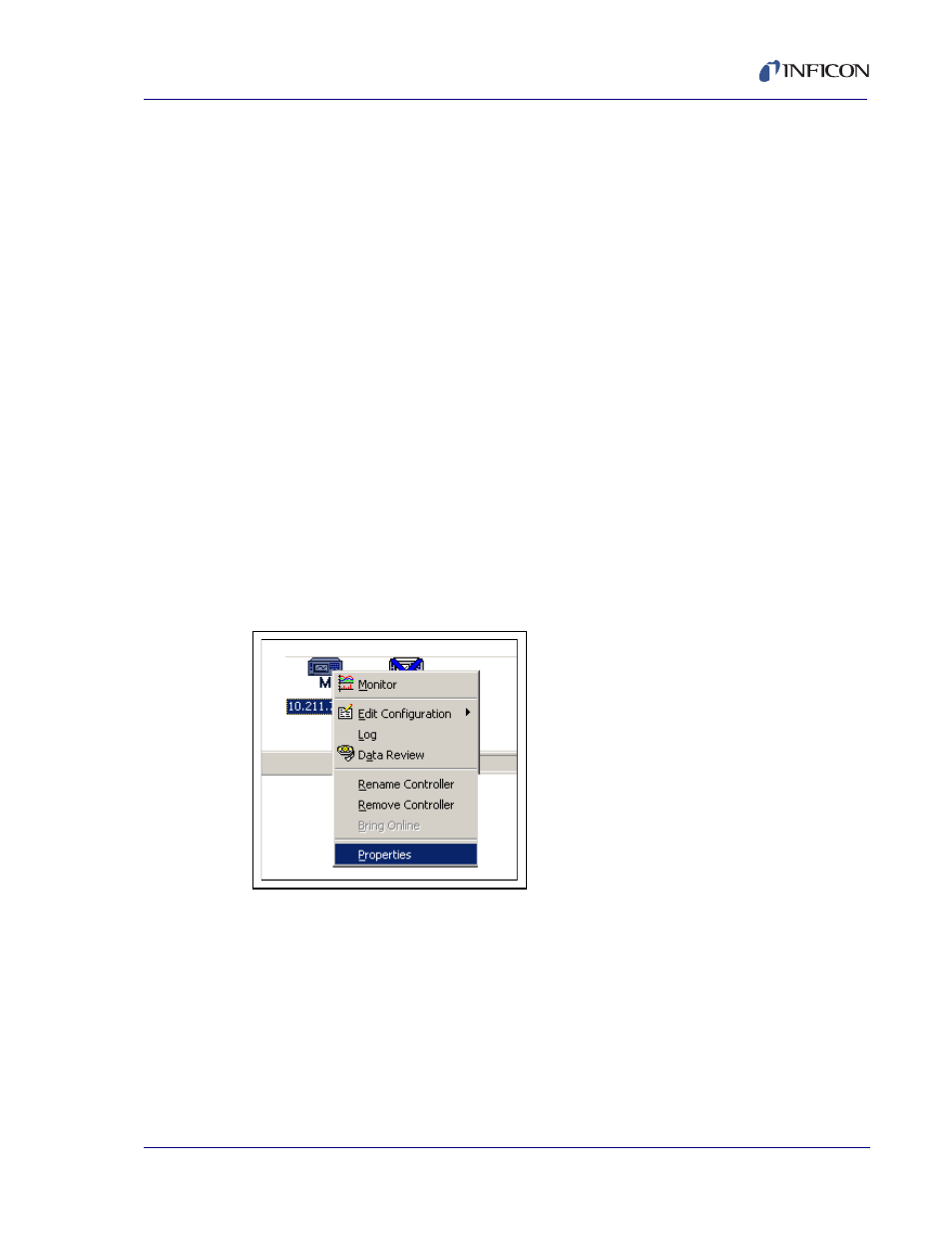
2 - 11
IP
N 07
4-
45
2-
P1
A
XTC/3 Editor Operating Manual
The AutoDetect check box (see
Figure 2-12
) specifies that the software should
periodically check the communication port for a controller and automatically brings
it online.
The other two parameters can be set to further improve the timing of the
communications.
The interval specified (Check for a Controller every “t” seconds) is the time
between successive checks.
Timout after specifies the time interval after which the controller goes offline in the
event of a communication failure.
When Autodetect changes are finished, click OK to accept the settings (or Cancel
to abort the action). If AutoDetect was selected, the program will automatically
detect and bring online any controllers connected to the ports. A short delay may
occur while bringing the controllers online.
2.3 Controller Configuration and Setup
When a controller first comes online, an icon representing the controller is placed
on the System Setup screen. The Data Settings page is available to configure
system parameters for the controller. This page is accessed by right-clicking on the
controller icon (
) and selecting Properties.
Figure 2-13 Accessing the Controller Properties
NOTE: The Controller Icon will normally appear as shown in
. If the
Controller Icon is shown with a blue "X" on it, that indicates that the
Controller has not been online. If the Controller Icon is shown with a red
"X" on it, that indicates that the Controller was once online but is currently
offline. In either case, right-click on the icon and select Bring Online to
bring the controller online. If the Controller Icon is shown with a yellow "X"
on it, that indicates that the controller port is in use by another application
(RS-232) or by another computer (Ethernet), assuming the controller has
been powered up for longer than one minute.
