Screen tab, N o t e – ETC Unison Paradigm Touchscreen User Manual
Page 11
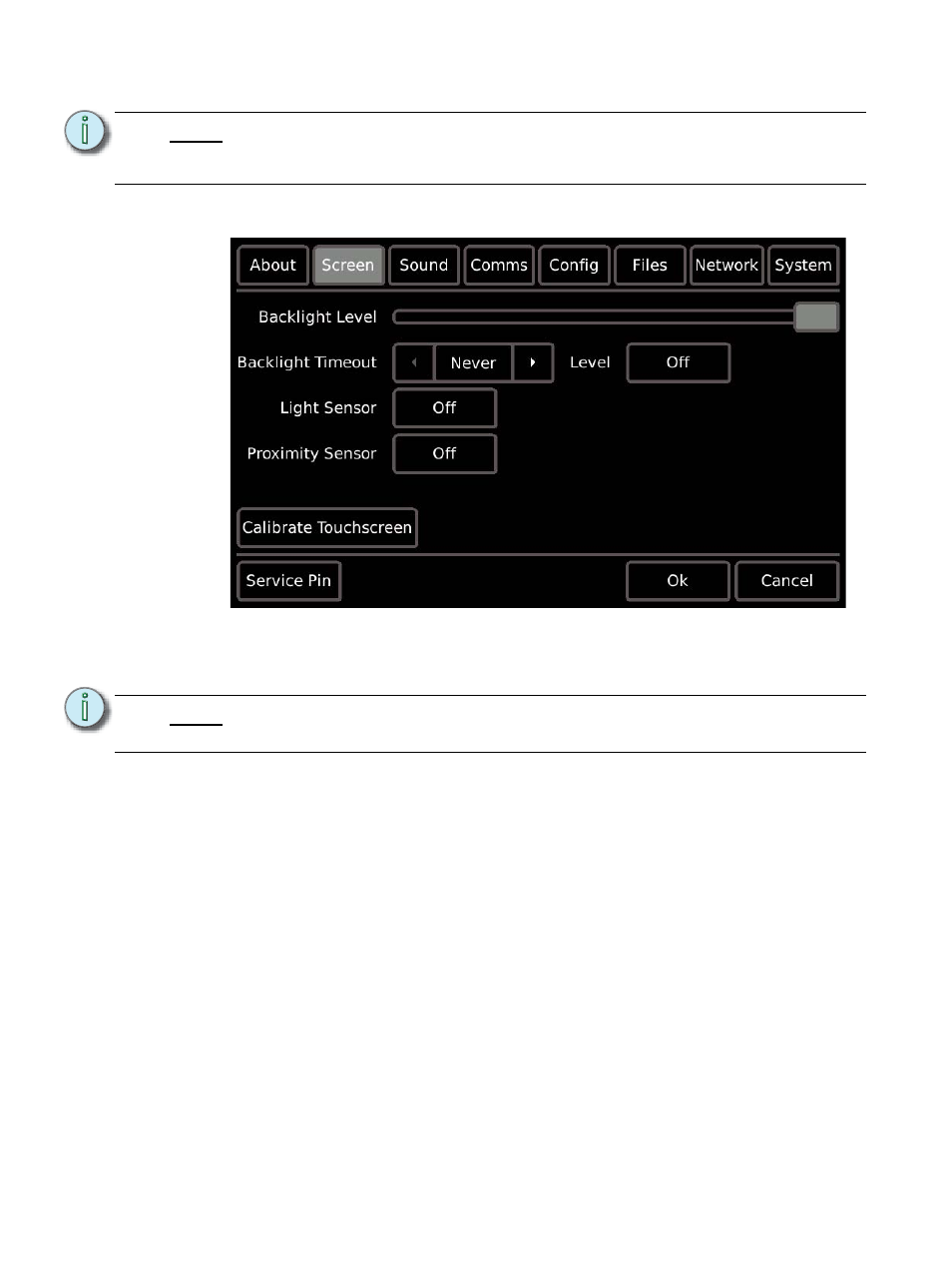
Touchscreen Setup Menu
9
•
Watchdog: displays the status of the Watchdog tool.
Screen tab
The “Screen” tab provides user settings for the Touchscreen including:
•
Backlight Level: a level bar is provided to set the relative brightness of the
Touchscreen backlight. By default, the level is set to full.
•
Backlight Timeout: sets the length of inactivity time before the backlight fades to its
backlight timeout level. This is separate from any configuration related Inactivity
Timeout settings.
•
Backlight Timeout “Level”: the intensity level the backlight will fade to when its
“Backlight Timeout” has been reached. This level can be set to either “Off” or “Dim”.
•
Light Sensor: allows the Touchscreen to determine an appropriate Backlight Level
based on ambient light in the space. The internal light sensor measures the ambient
light and adjusts the backlight proportionally based on the established backlight level
settings. By default, the light sensor is “Off”.
•
Proximity Sensor: when enabled (“On” which is default), proximity allows the
Touchscreen to detect a user’s presence as he/she approaches the Touchscreen for
use. When proximity is detected, the Touchscreen automatically turns on the backlight
and displays the inactivity page that was configured in ControlDesigner. Proximity is
only supported on the Paradigm Wallmount Touchscreen.
•
The proximity sensor uses active IR to determine proximity to the Touchscreen.
The sensor has a sensing distance of approximately one foot with a field angle of
15 degrees.
N o t e :
Watchdog is a service that monitors Touchscreen activity and will automatically
reboot the device in the event it would suffer a crash or lockup. Watchdog should
be “enabled” unless instructed otherwise by ETC Technical Services.
N o t e :
When the light sensor is “On”, the backlight level sets the maximum level of
brightness.
