2 emap toolbar – Comelit RAS_SOLUTION User Manual
Page 84
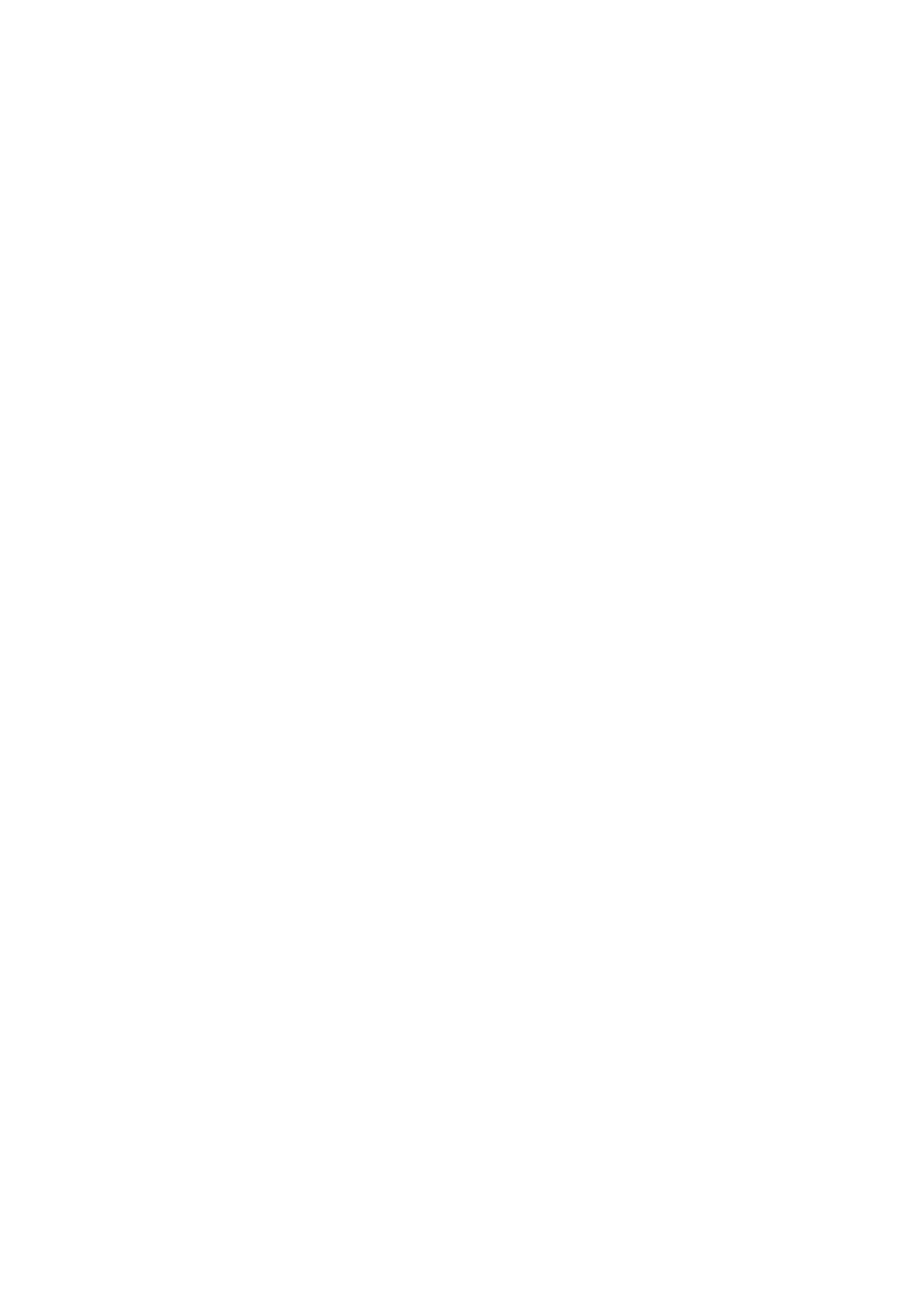
77
② Click left mouse button and drag it into a screen in the Live1, Live2 and Emap view.
③ The screen would be set with the device and live stream would be shown.
④ You can select multiple devices by Left shift pressing and clicking the devices or dragging area in the
map. The selected item would be highlighted.
13.1.2 Popup view
① Select a device or sensor from the map.
② Click right mouse button, select the Open Live View from the menu.
③ A window would be popped up and shows the live stream.
13.1.3 Manual trigger
① Select a sensor from the map.
② Click right mouse button. If it was designed as the Manual trigger button, select the Trigger from the
menu.
③ You MAY check the operation from the Event tab or list.
13.1.4 Open link
① Select a link from the map.
② Double click it.
③ The map would be changed to the selected link.
④ Select a link from the map. Click left mouse button and drag it into a screen in the Emap view.
⑤ The map would be shown at the screen.
13.1.5 Event notification on a map
When an event is occurred, the device and sensor item would be blinked. And a layout link which includes
that device or sensor would be blinked, too.
13.2 Emap Toolbar
The Emap view has view toolbar. It’s similar with the ‘10.3 Live Toolbar’.
